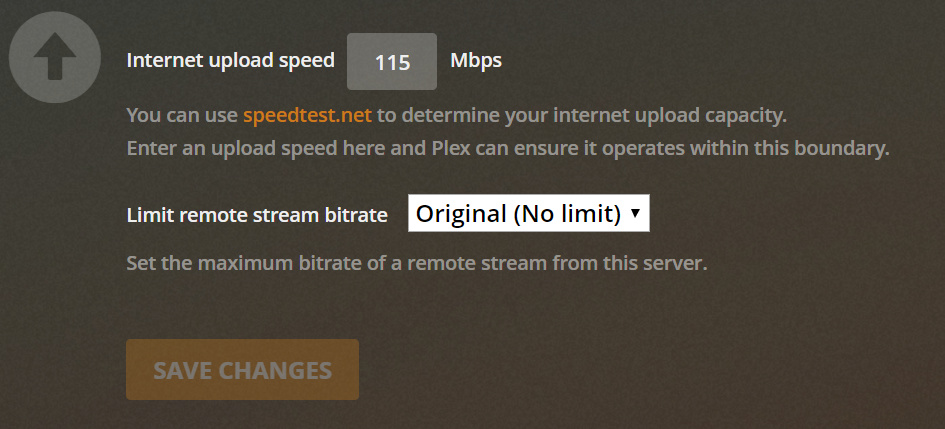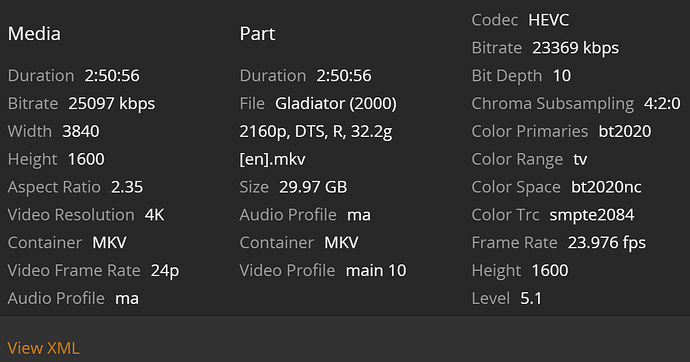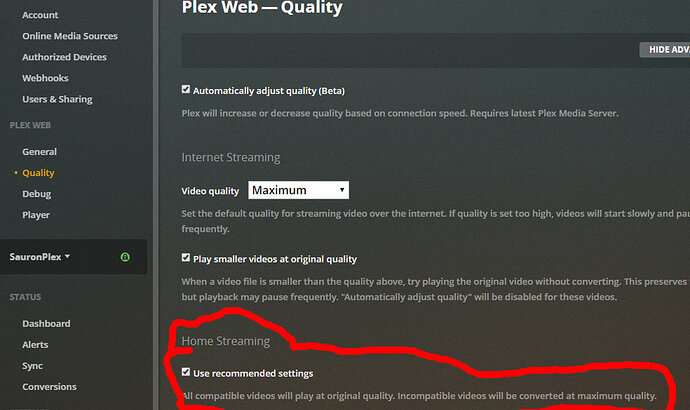I want to start out by saying that lately reading threads about 4K transcoding issues I am confused what solutions to follow.
I am asking that if you are to respond to this thread that you kindly use screenshots and detailed instructions to explain how to perform a specific task. Off topic I think PLEX team should make a few technical instruction videos on this matter for the purpose of support.
I have seen a thread about disabling 4K transcoding and would agree with many Plex Pass members that having able to deploy disable transcoding on the server side is essentials. {How to disable transcoding?}
I am sure we can all agree that 4K is the future and reality of the media streaming going forward (not excluding 8K).
So with that said, here is my current setup.
I have HP G9 Proliant 20 Core server running Vmware 6.7
On this platform I am running 2 (two) PMS servers with latest Versions of 1.18.4.2164
Server 1: RHEL 8 -External server facing public Internet -Remote Access Enabled
Server 2: Windows Server 2016 -Internal, for home use only. No access to Internet i.e. remote access is disabled (media and library is stored on this server)
Client 1: PC Windows 10 version with 4K display: Version 1.4.1.940-574c2fa7 (internal)
Client 2: Web client on Firefox Mac or Win 10 PC (internal/external)
Client 3: TV Samsung Smart TV 1080 (internal)
Client 4: Sony TV 4K (Google Android) 2017 (external)
All internal connections are wired and have Gigabit connection. Plenty of bandwidth.
My library is about 40% of 4K and 60% of 1080 media.
In all cases I am experiencing buffering.
I have been advised to try a few things (assume only 1 media is playing at a time):
- Set Server 1 PMS server side to Limit Remote Stream = ORIGINAL
- Set Server 1 client side to Video Quality = MAXIMUM
This only works when I play Server 1 locally inside my LAN, otherwise it is buffering.
The above unfortunately is not possible for Server 2 which has internal only connection with Remote Access = DISABLED. So you do not have “ORIGINAL” option.
Furthermore, even with transcoding enable, technically my server seems to handle it fine. It is scraping the bottom at about 87% average CPU utilization but it works and still I get buffering.
Can Plex Team offer solutions for my scenarios? How do I resolve this and if not possible to resolve, what plans Plex team has to fix this issue going forward without having memebers to mess with the register?