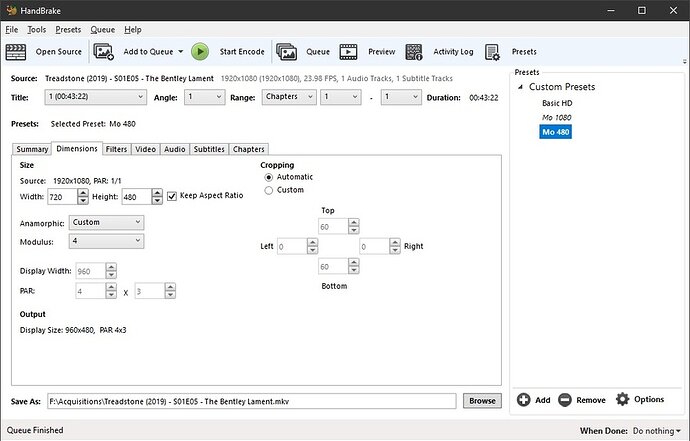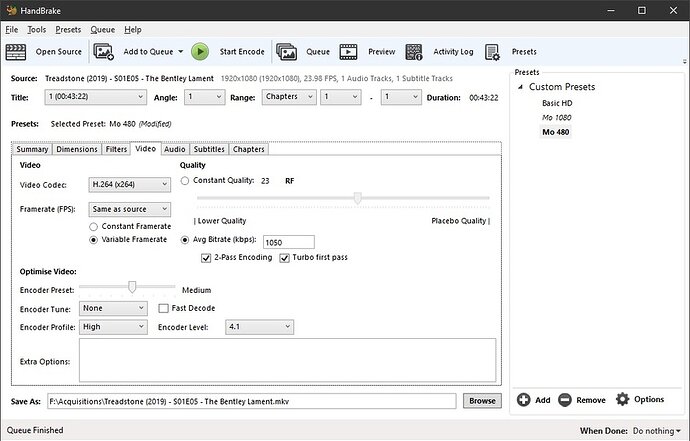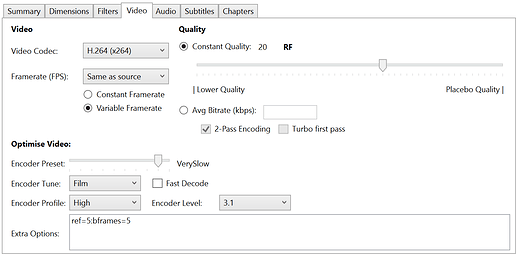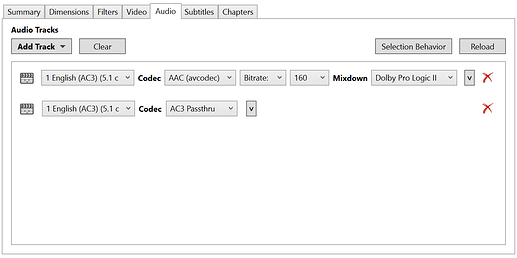Thanks - Mediainfo is an interesting tool. It did show the DVD files as interlaced. I copied some of the text output below to see if anyone wants to change recommendations. I sense I have a good hybrid to try by combining all of your suggestions perhaps?
Note these are home movies – very old from the 1990’s. I sense the MKV format is more complicated than I may be able to deal with – I just want to play these videos via a ROKU PLEX app. Direct play and no transcoding – not that I really know what I’m talking about.
I appreciate all your help!
General
Complete name : D:\VIDEO_TS\VIDEO_TS.BUP
Format : DVD Video
Format profile : Menu
File size : 12.0 KiB
Overall bit rate mode : Variable
FileExtension_Invalid : ifo
Video
ID : 224 (0xE0)
Format : MPEG Video
Format version : Version 2
Bit rate mode : Variable
Width : 720 pixels
Height : 480 pixels
Display aspect ratio : 4:3
Frame rate : 29.970 (29970/1000) FPS
Standard : NTSC
Compression mode : Lossy
Audio
Format : PCM
Channel(s) : 2 channels
Sampling rate : 48.0 kHz
Text
Format : RLE
Format/Info : Run-length encoding
Bit depth : 2 bits
General
Complete name : D:\VIDEO_TS\VIDEO_TS.IFO
Format : DVD Video
Format profile : Menu
File size : 12.0 KiB
Overall bit rate mode : Variable
Video
ID : 224 (0xE0)
Format : MPEG Video
Format version : Version 2
Bit rate mode : Variable
Width : 720 pixels
Height : 480 pixels
Display aspect ratio : 4:3
Frame rate : 29.970 (29970/1000) FPS
Standard : NTSC
Compression mode : Lossy
Audio
Format : PCM
Channel(s) : 2 channels
Sampling rate : 48.0 kHz
Text
Format : RLE
Format/Info : Run-length encoding
Bit depth : 2 bits
General
Complete name : D:\VIDEO_TS\VIDEO_TS.VOB
Format : MPEG-PS
File size : 118 KiB
Duration : 33 ms
Overall bit rate mode : Variable
Overall bit rate : 29.3 Mb/s
Video
ID : 224 (0xE0)
Format : MPEG Video
Format version : Version 2
Format profile : Main@Main
Format settings, BVOP : No
Format settings, Matrix : Default
Format settings, picture structure : Frame
Duration : 33 ms
Bit rate mode : Variable
Maximum bit rate : 8 000 kb/s
Width : 720 pixels
Height : 480 pixels
Display aspect ratio : 4:3
Frame rate : 29.970 (30000/1001) FPS
Standard : NTSC
Color space : YUV
Chroma subsampling : 4:2:0
Bit depth : 8 bits
Scan type : Interlaced
Scan order : Top Field First
Compression mode : Lossy
Color primaries : BT.470 System M
Transfer characteristics : BT.470 System M
Matrix coefficients : BT.470 System B/G