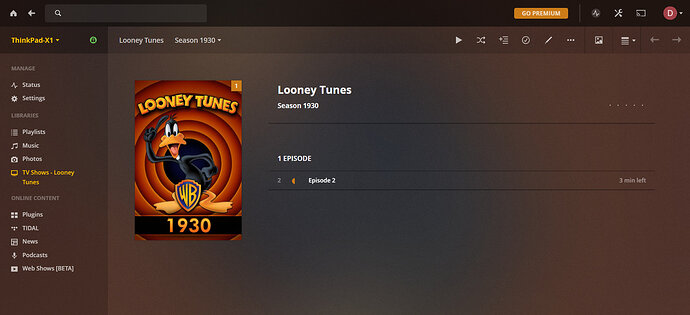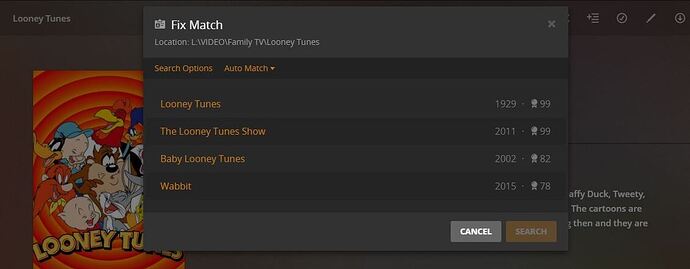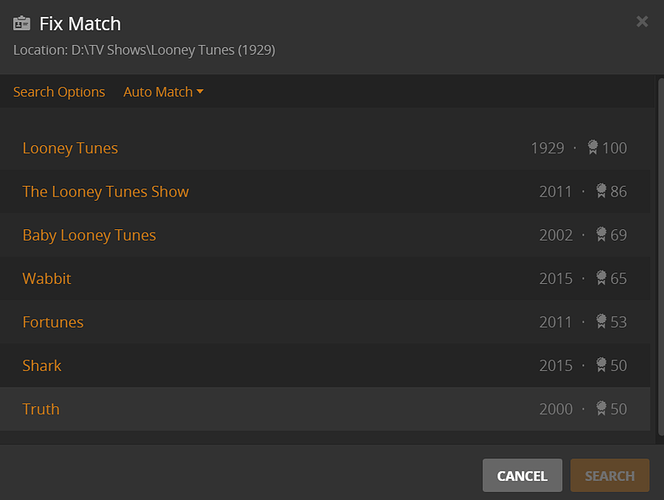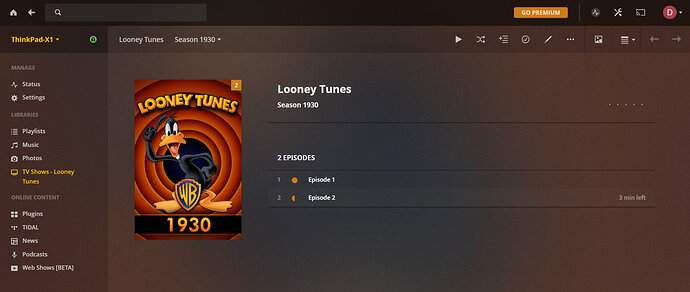How odd.
Do we believe this has to do with embedded metadata(MP4)?
@Danny_DeLoach
Why don’t you add a new episode that’s a MKV to season 1930. See if Plex will detect it, match it, and downloads the info for it.
This can only happen under these circumstances:
- the Plex main database file is erased and then recreated
- the video was matched to a different agent before (TheTVDB vs. TMDB for tv shows / ‘Plex Movie’ vs. TMDB for movies)
- the video was only matched to the ‘Personal Media’ agent
- the video was not matched at all
The last two cases can get disguised by (correct) embedded metadata in the video file, because their presence make them appear to the user as correctly matched.
There is no need to have the Title in the metadata for PLEX to sort the file properly. Plex is looking at the title of the file and the folder name as well as what TYPE of library it is and which agents you have for that type of library.
I have a library for TV shows that are animated.
If you edit that library and look under advanced the Agent is TheTVDB
Directory path
Z:\TV Shows\Animated\Looney Tunes\Season 1930\Looney Tunes - S1930E01 - Sinkin’ in the Bathtub.mkv
TV show is called Looney Tunes
That’s it. Build a test library for TV and create a folder somewhere called “Looney Tunes”. Put a folder in there called “Season 1930”
Drop ANY video file in that folder and call it “S1930E01” (I grabbed a movie from my library)
Save it.
I just did this and it shows as Looney tunes, season 1930, Sinkin’ in the bathtub.
Metadata on that movie has all the correct metadata for that cartoon EXCEPT is says it is 1 hour and 38 minutes long and HD. It has the right title, sorting title, director, description. It gets all of that from TheTVDB, not the metadata (if there is any) in the file itself. Some media file types don’t even allow for metadata.
Not always true. And this is the “big headache” when it comes to m4v/mp4 files and local media assets. It can and will cause issues matching and even not displaying correct metadata for title, etc…
LMA has to be set right in the agent list and/or you must know how to handle embedded metadata.
Are you having any trouble with any other series? Is looney tunes the only one?
I don’t have local media assets active
lol! Lucky you. It can be a real pain…if you are forgetful…
Unless you have local assets first in the list plex uses the filename for metadata matching. It only uses the embedded info if it either can’t get any matches or you have local assets first.
Moreover if mine works maybe it’s worth a try?
My usual naming nomenclature isn’t what plex specifies but works very well. eg. …/12 Monkeys/Season 03/12 Monkeys - 3x10 - Witness.mkv
Thanks for all this help. Hopefully we can figure out what’s going on.
- I deleted both libraries
- I emptied the trash
- I cleaned bundles
- I optimized the database
- I created a new folder structure with no underscores
- It looks like this
- “D:\TV Shows\Looney Tunes\Season 30\Looney Tunes - S1930E02 - Congo Jazz.mkv”
- I put the mkv file in the folder, not the m4v file, because (from what I’m hearing) the mkv files are more straightforward for Plex to tag. The mkv file I put in the folder is the one with all tags removed.
- I created a new library and pointed it to the new folder
Sadly, there are still no episode titles in Plex:
I’ll add some extra information and respond to earlier questions.
I have set Agents to use only TheTVDB. I did this, because I gathered that the Local Media Assets (TV) agent could potentially cause trouble. Instead of just putting it under TheTVDB, I un-checked it.
Response to earlier posts:
OK. Thanks. This helps me better understand how Plex works.
As described at the beginning of this post, I have added and mkv file (with no tags) to the 1930 season. I don’t have a ‘new file’, meaning I don’t have any episodes which I have never imported in to Plex. When I started the whole process by following this post, Easy Guide to Looney Tunes Golden Collection, I imported all of my files (as m4v) into Plex. So, the ‘Looney Tunes - S1930E02 - Congo Jazz.mkv’ file is new in that Plex had not previously seen an mkv version of this file, but the episode is not new to Plex. I don’t have any additional Looney Tunes episodes that were not ripped and imported into Plex as part of my original process.
- I did the Plex dance.
- I edited my file structure, adding an ‘Animated’ folder under ‘TV Shows’.
- “D:\TV Shows\Animated\Looney Tunes\Season 30\Looney Tunes - S1930E02 - Congo Jazz.mkv”
- I created a new library
- I checked the Agent setting for the library
- As noted above, the global Agent setting for Shows is already set to TheTVDB
- I pointed the new library at the Animated folder
Unfortunately, there still are no episode titles:
The only files I have to add to Plex are from the Looney Tunes Golden Collection. I could rip a different DVD and see what happens. I guess that may be my next step, if we can’t figure out what’s happening with these Looney Tunes files.
- I did the Plex dance
- I renamed the file
- “D:\TV Shows\Looney Tunes\Season 30\Looney Tunes - 1930x02 - Congo Jazz.mkv”
- I created a new library and pointed it at TV Shows
- Unfortunately, still no dice.

Still thinking. I did try using the “Fix Match” option available at the show level, and found there is a series called “The Looney Tunes Show” from 2011. It’s possible, and I don’t know why, it’s matching to that. There obviously wont be a season 1930 in that series.
So, try" Fix Match" and select the 1929 series, or alternately, include the year, in brackets, in the folder, so it would be “Looney Tunes (1929)” Sometimes the year helps with shows with similat or exact names.
Maybe…
If you just use the Fix match method, anything you add after that should automatically be put in the correct version of the series. If you use the year in brackets method, you will likely have to Plex Dance again, but once it finds it, anything you add after should be added correctly.
If both of those methods fail, post the XML for one of the files, and server logs would probably help sort out what’s happening. I don’t understand all of the stuff in the logs, but there’s people here who can probably sort it out for you.
Maybe clear the PLEX cache?
On a Windows PC, your cache is located in your user directory. Open an Explorer window and navigate to “%LOCALAPPDATA%\Plex Media Server\Plug-in Support\Caches\”
In the Caches directory there will be subdirectories for the various shows and movies you’ve been watching. You can delete the individual directories or all of them at once, it’s entirely up to you.
Then restart the PLEX server and try again.
I tried both solutions. Neither worked.
When I added “(1929)” to the end of the Looney Tunes folder name, Plex’ accuracy did increase. Under Fix Match, I now see this:
Now the 1929 version has a score of 100 and the 2011 version has a score of 86. Before changing the folder name, both versions had a score of 99. I assume these scores indicate Plex’ calculation of the most likely match. So, Plex seems to accurately recognize the series as the 1929 version, but it still only displays the episode number. There is no episode title, just as before.
I followed these steps exactly. Unfortunately, Plex still displays only episode numbers, no titles.
A new thing I tried was adding an episode to the Looney Tunes folder that I had never previously added to Plex. I took a random .mp4 file off of my hard drive. I chose one with no metadata tags. I re-named it, ‘Looney Tunes - S1930E01 - Sinkin’ in the Bathtub.mp4’ and I added to the ‘Season 30’ folder:
D:\TV Shows\Looney Tunes (1929)\Season 30\Looney Tunes - S1930E01 - Sinkin’ in the Bathtub.mp4
I updated the library. The new file still displayed no title:
So, I took that same random mp4 file. I renamed it ‘Cheers - S01E01 - Give Me a Ring Sometime.mp4’ and I put it in this folder:
“D:\TV Shows\Cheers\Season 01\Cheers - S01E01 - Give Me a Ring Sometime.mp4”
I updated my library, and low and behold, I get an episode title:
This indicates Plex can properly identify and process files in my library. It just can’t seem to process my Looney Tunes files correctly.
How do I get the XML for a file? If you mean the output from MediaInfo, I put it in this text file.
I exported the Plex logs to this text file.
Just making sure, but you did click on the version with a score of 100% so that Plex knows that’s the version you want? Other wise, it’s just gonna stay with whatever version it’s matched to, which may or may not be the correct one. 
To get the server logs, in a better format, go to Settings (on the left hand column of Plex Web) then Trouble shooting, then choose the download logs button, and attach the zip-file to a message here.
To get the XML for a video file, go to one of the mis-matched episodes, click on the ellipsis (the three dots) and select get info. When that new page comes up, click on “view XML” and then save that page as a txt file. It might default to an xml extension, but you can simply change that. Or save it as an XML file, and through it into a zip folder and attach it here too.
Edit: To make sure the logs have the necessary info for its attempt in matching Looney Tunes, stop the server for a minute or two, then restart it. After another minute or two, Refresh the metadata for Looney Tunes, wait a couple more minutes, and then download the logs.
@Danny_DeLoach
Can we have your logs?
Thanks for double-checking about this. I went to the matching settings and made sure I clicked the 1929 version (the one with the 100% rating). That didn’t fix the issue with episode titles.
Below are my Plex logs and the xml of the Season 1930 Episode 2 file.
Plex Media (2.0 MB)
2122.zip (1.2 KB)
Please edit the tv show at its topmost level,
go to the ‘Advanced’ tab and put the dropdown selector ‘Episode ordering’ back to the default ‘Airing Order’.
Then perform Refresh Metadata for the whole series.
Wow! That did it! Thank you, thank you, thank you!
I don’t remember ever changing that setting. I don’t know how it got set to DVD Order. But as soon as I changed it to Airing Order and refreshed the metadata, episode titles now show correctly.
Thank you to EACH OF YOU who have helped me with this issue. I’m so glad to finally have it working.
I was sure if we goofed around and posted enough @OttoKerner would step in and
tell us where you went wrong.