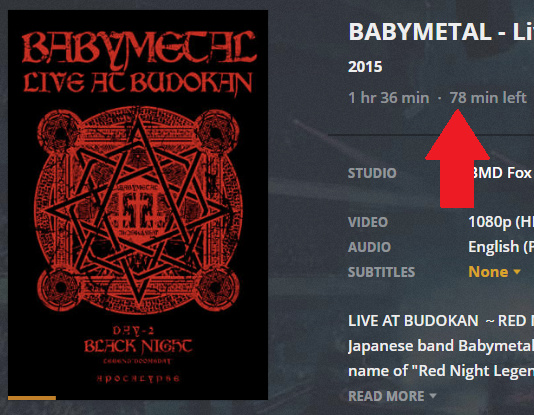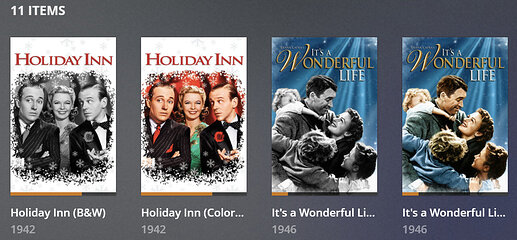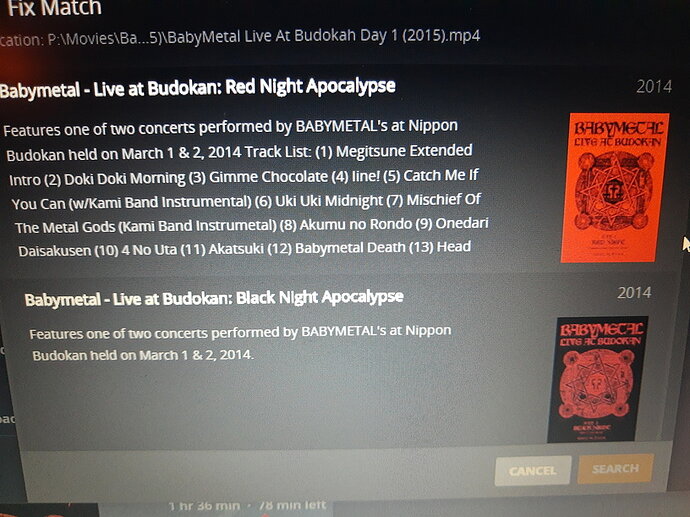I have several movies where I have two copies, in two languages. One is in the original language with English subtitles, the other is dubbed in English (but it’s a slightly different cut because the length is different).
In the Plex web server, the media library shows a little 2 in the corner of the thumbnail indicating that there are two versions; and the movie info shows that there are two different files. But Plex will not easily let me pick which version to play.
For example, my movie library has a folder “Mon Oncle (1958)”, which contains two files: “Mon Oncle (1958)-french.mp4” and “Mon Oncle (1958)-english.mp4”.
If I click Play the French version plays without offering me the chance to choose. The More “…” menu lets me “Play version” but it offers me the following choices: “2.7Mbps 1080p” or “5.4Mbps 1080p”. The Info shows two files, -english and -french. I have to dig deep through the info to discover which one is which.
In the iOS app there is no indication on the movie page to show that there are two versions. Unlike the browser app, the phone defaults to the English version, and also unlike the web browser the “Info” only shows the English version. Again the More “…” menu offers “Play version” with the same 2.7 or 5.4Mbps choice.
Surely it can be easier than this - how should I have named or tagged the files to make it clearer?
Mod-Edit: I took the liberty to move this conversation around how to handle the naming for a specific movie w/ different files in its own thread, considering it’s dealing more with the fixing of an issue than the feature suggestion thread