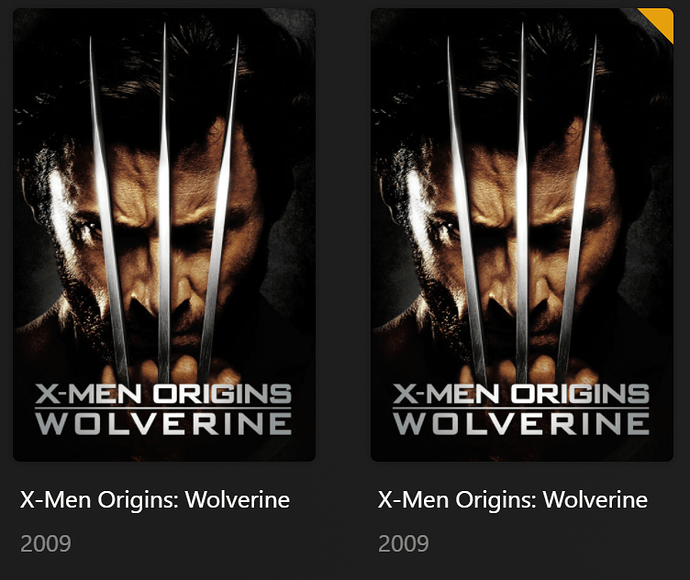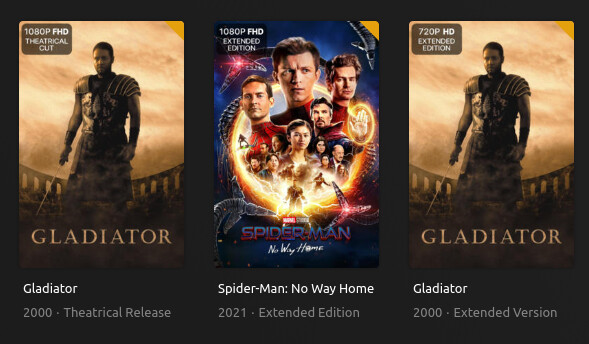I’m working with my file naming standards and the best way to name multi-version movies is just not intuitive and the Plex article is of very little help. It lists two examples:
Pulp Fiction (1994) - 1080p.mkv
Blade Runner (1982).1080p.h264 {edition-Director's Cut}.mp4
One uses a hyphen and lists a single parameter. One uses periods right after the movie file and lists multiple parameters. Which one’s better?
Doesn’t seem like it matters to Plex, it’s more for us as a user to determine which file is which. But what’s frustrating is that the multi-version naming messes with Plex’s ability to see/use relevant neighboring files. As an example, this just happened to me with The Last of Us. I had my files on Plex like so:
/The Last of Us (2023)
show.jpg
/Season 01
Season01.jpg
The Last of Us - S01E01 - When You're Lost in the Darkness - 4K.DV.mp4
The Last of Us - S01E01 - When You're Lost in the Darkness - 4K.HDR.mkv
The Last of Us - S01E01 - When You're Lost in the Darkness.jpg
The problem with this was that when I added it to Plex, it didn’t pick up the title card file. I refreshed metadata, rescanned the library, etc. etc. and it would never find the titlecard image. Then I renamed the titlecard image to match the file name of the Dolby Vision file and Plex found the titlecard then. This is annoying however as it’s the titlecard for the episode and it having the extra naming parameters of the file format makes no sense.
This same thing happens if you have external subtitles, which is particularly annoying because if the timing of each version of the movie is the same, you would have to have multiple copies of the same subtitle file for each version of the movie. This gets very cluttered, very fast.
So what’s the best way to manage this? Or is this just an unavoidable side effect?