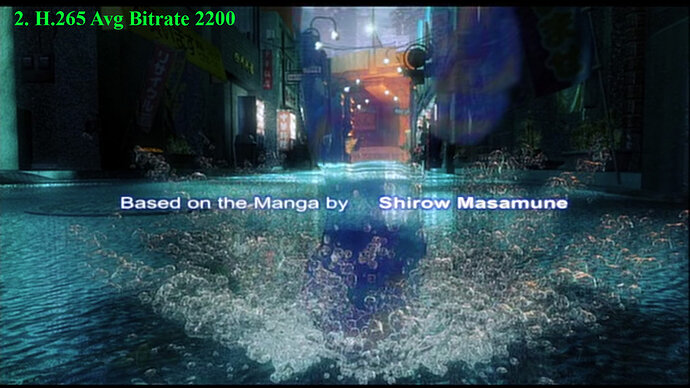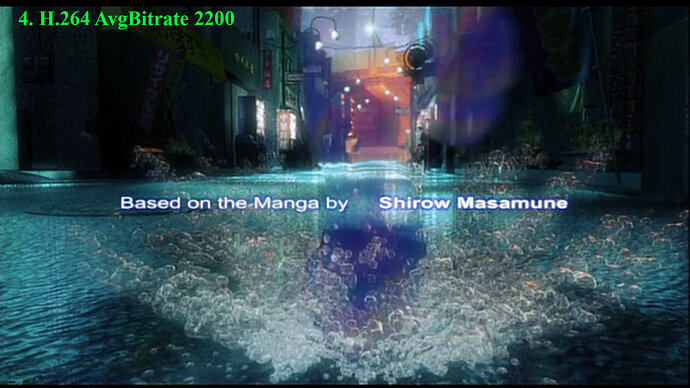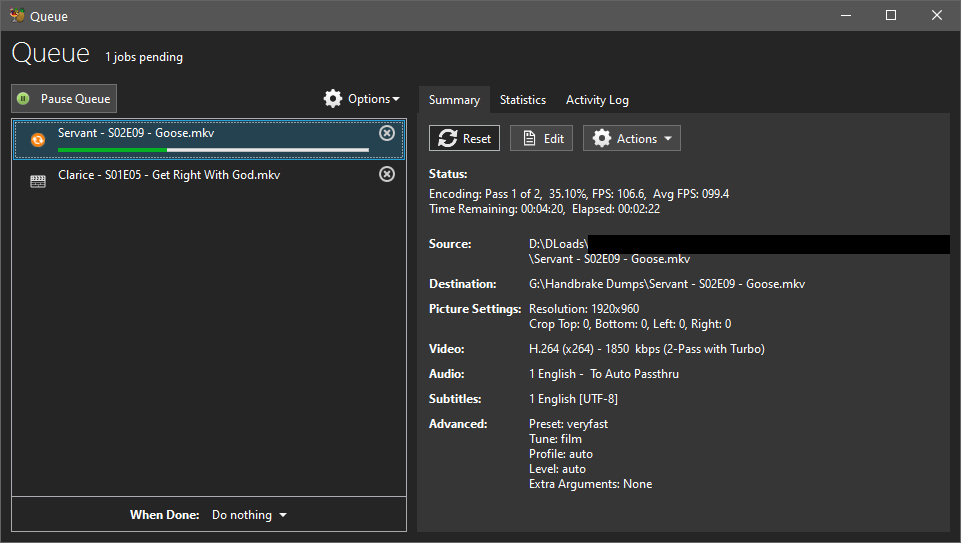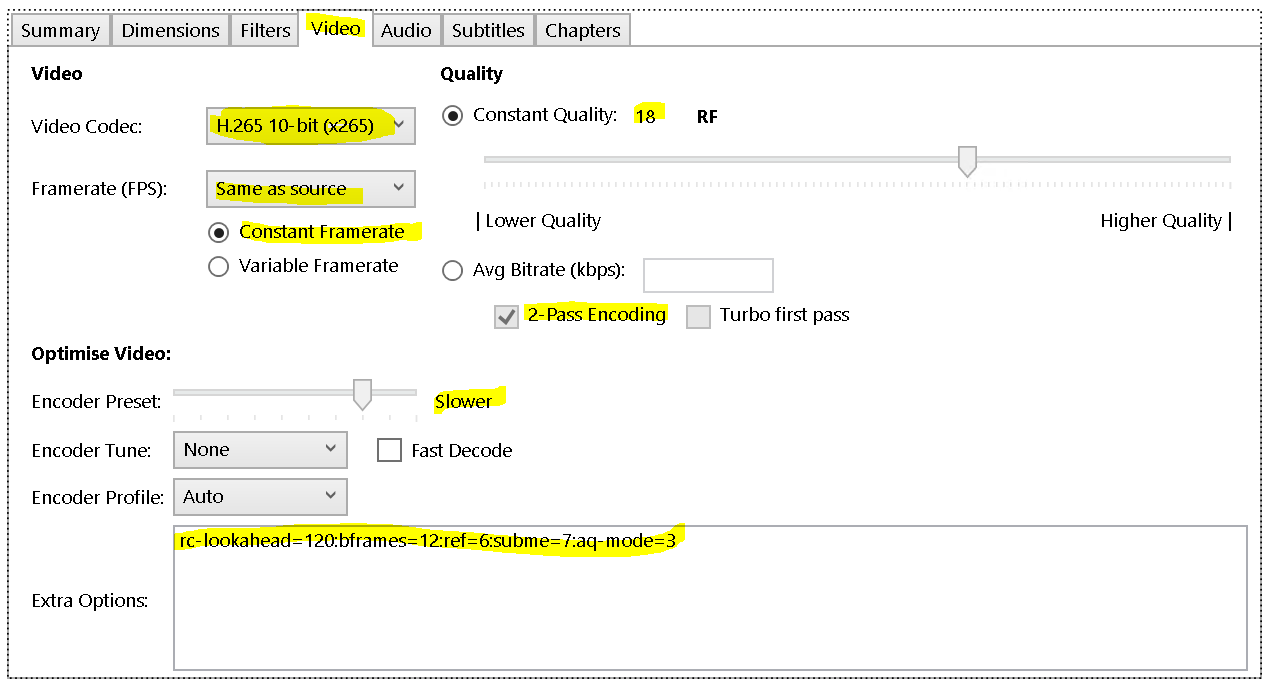Hi All,
I’ve been a long time user of Plex and only now have begun to review the need for converting my Original DVDs down to something that can save space. As I’m quickly approaching the end of my 8TB drives capacity. I’ve just ordered another WD Red 8TB drive to act as the new drive, which’ll store the newly down converted rips.
My goal is reach 1:1 as much as possible when it comes to quality. My eyes are sharp, so my demands are quite high already. But based on time spent in my testing, I was able to confirm that H.265 will pretty much be my only option when it comes to getting 1:1 into reality. As H.264 is insufficient from a quality standpoint. (Note: DVD source is an issue, but I wanted to focus on 480i/480p DVDs. I’m still delving into BluRay.).
Given how helpful a lot of people have been on here, I wanted to throw in my research into this and show how compelling the results are. For my testing, I have 4 screenshots to help illustrate this point:
- Original MakeMKV (DVD)
- Handbrake Converted H.265 (Avg Bitrate 2200)
- Handbrake Converted H.264 (Avg Bitrate 2200)(Intel Quick)
- Handbrake Converted H.264 (Avg Birtate 2200)
Now before I go further into this, I want to add that Avg Bitrate tends to be a bigger issue when it comes to quality. I’m finding better (but slower) results with Constant Quality of 18-20. Constant offers better Quality Control, whereas Avg Bitrate offers better File Size stability. So I’ll likely use that in the end.
For the sake of testing, I’m using a DVD copy (that I own) of Ghost in the Shell SAC Season 1. I wanted to focus on the intro sequence which proved to be very useful in my testing. As the source material isn’t amazing, and conversions tend to make things worse. When you’re goal is 1:1 quality, this presented some unique challenges, and I’m still reviewing CLI scripts that I can carry over to make things even better. All conversions were written to and from an SSD, with “Slow” as the conversion option.
What immediately jumps out in these screenshots is her right foot, which obscures the background. In the Original (1), you can see the detail despite some issues with artifacts. In the H.265 version, you retain this with some caveats in quality. But once you begin to go into H.264, things get worse.
To my surprise, H.264 Intel Quick Sync (Animation) was clearly superior to H.264 on it’s own. Which was surprising, given how much faster I was able to export the file. By the time you get to the basic H.264 version, her foot almost completely obscures the background. With color aberrations impacting the quality/clarity of what’s behind her foot. This was extremely noticeable as a fan of the show, and even in other areas of the episode, this was clearly the case across the board. In the screenshots, you’ll notice H.264 even has some lost quality beside her transparent foot in small details, like the Red Sign on the left of the screenshot.
In brief, if your device(s) support H.265, this is pretty much a no-brainer if your approach is one of quality. I’m seeing many posts online state that H.264 is sufficient for quality, but for those that 1:1 it’s no contest.
For those that are interest, I can post some further research using the Constant Quality setting I’m working on once it finishes. In my quick tests, it seems to be superior. But time will tell.
Hope this is useful for those that are curious. I appreciate all the hard work others have done on this tedious and challenging subject!