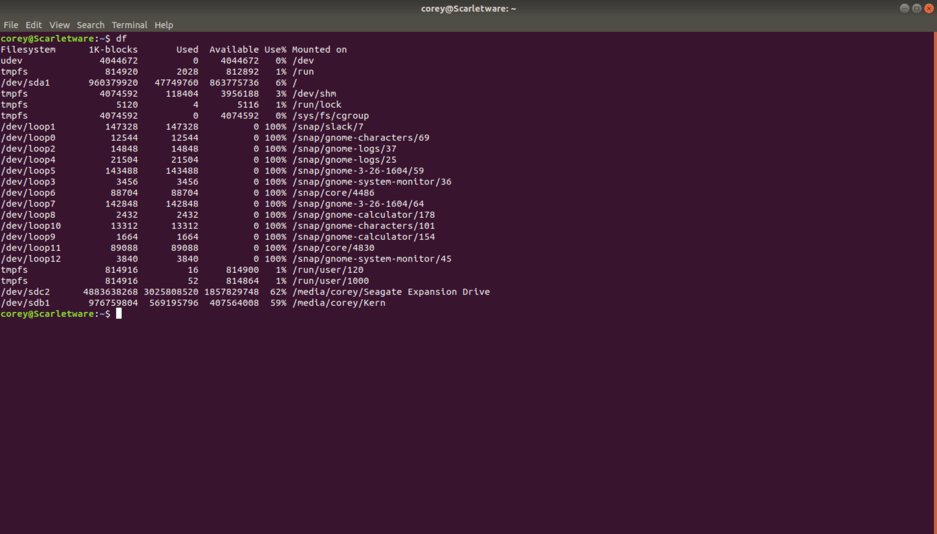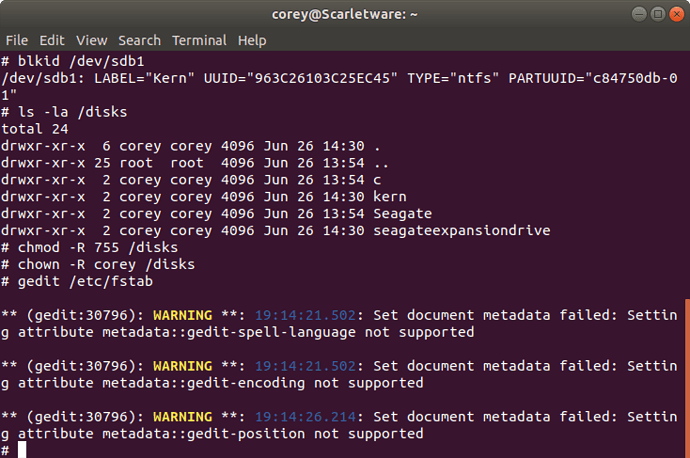When I go to add media, I can see the external drives, but not the subfolders. Complete Ubuntu noob, so I’m sure it’s a simple problem.
Thank you for the help. I am stuck on the editing fstab step. Typed in the command and this is what shows:
#/etc/fstab: static file system information.
#Use ‘blkid’ to print the universally unique identifier for a #device; this may be used with UUID= as a more robust way to name devices #that works even if disks are added and removed. See fstab(5).
# #/ was on /dev/sda1 during installation UUID=7e3e9966-d6ac-4000-9d02-fa7f2bc34911 / ext4 errors=remount-ro 0 1 /swapfile none swap sw 0 0
Now what do I do?
Help me out please?
What does df show? This tells us what we need to get started.
Next, show me /etc/fstab as you have it. In most cases, you only need a ‘tweak’
As i showed in the Linux tip, this is where you’ll use the blkid command as root
sudo blkid /dev/sdc2
sudo blkid /dev/sdb1
This will tell us the formatting (NTFS or EXT) as well as the UUID info.
If you’ll paste the output of those two, I’ll show you the two lines to add.
Also, as I stated in the how-to, you need to create a new place for the drives to mount. May I suggest this?
mkdir /disks
mkdir /disks/seagate
mkdir /disks/kern
chmod -R 755 /disks
chown -R corey /disks # this is so your regular username can add/delete/or do whatever you need
Here are the blkid outputs:
/dev/sdc2: LABEL=“Seagate Expansion Drive” UUID=“3AEAD34AEAD30155” TYPE=“ntfs” PARTLABEL=“Basic data partition” PARTUUID=“b7541ddd-7e75-4899-aaa6-9b445e1dc58b”
/dev/sdb1: LABEL=“Kern” UUID=“963C26103C25EC45” TYPE=“ntfs” PARTUUID=“c84750db-01”
Here’s how it gets easy.
# Seagate
UUID=3AEAD34AEAD30155 /disks/seagate ntfs defaults,auto,rw,nofail 0 0
# Kern
UUID=963C26103C25EC45 /disks/kern ntfs defaults,auto,rw,nofail 0 0
After you create the directories and set the permissions,
Ad these lines to the bottom of /etc/fstab
With both drives plugged in
- Manually unmount then either in the GUI or shell with
sudo umount /dev/sdb1 /dev/sdc2 sudo mount /disks/seagate- Check it’s how you want it and all is good.
sudo mount /disks/kern- Check this
You’re done.
Sorry. I add it to the very bottom of /etc/fstab? Like after the swapfile line?
Yes.
Those lines go at the bottom, as new (additional) lines.
The top lines must stay (those are the working system).
You’re just adding to the list of things done at startup
Harmless. Gedit is talking to Ubuntu about its internal mulit-language support and not finding everything Ubuntu says is there.
You can safely ignore it. The contents of the file are what matter. The reason those errors are still persisting is because they are only seen when launching from the command line. If you launched from the GUI, you’d never know. 
ok. Thank you again for the help, but it appears I didn’t quite get there. Clearly, I’m making this harder than it should be. Here’s what I have now.
You forgot to do this list as I wrote it where I expressly said to umount (unmount) the drive.
it is spelled umount not unmount (Linux is exacting)
Wow. Oops. Ok umount worked. Mount didn’t. Really confused, because I don’t have windows at all
Again, really appreciate the help. I am sure I’m almost as frustrated as you must be with me…
This is “old hat” to me. If you really want to see me get frustrated, tell me I have to let someone else do it their way! LOL 
let’s see what’s actually mounted at this point.
sudo mount
Paste the results.
You must remember, Linux is case-sensitive. “Seagate” is not equal to “seagate”
It looks like you changed the names (“seagateexpansiondrive” ??) . That’s fine. Just remember to keep the UPPER/lower case matched up with /etc/fstab
Also show me the final version of /etc/fstab so I’m up to speed with you
Read what the error is telling you about unclean
You will need to let it automount (pull the USB out and then plug it back in). If it doesn’t show up in Nautilus, then you’ll need to find it a different way. Let me know.
When you ANY disk mounted (inserted), you always have to eject & safely umount it. Linux buffers most of the root directory in memory. If you forget to umount it, you get the dirty error
To clean the dirty flag look at what it’s telling you here. It also references the NTFS packages you’ll need if Ubuntu doesn’t have them installed already
Learning Linux has a steep curve but you’ll be really happy once you’re over it.
Just remember… When frustrated, get up, get away, relax.
sudo mount.txt (4.3 KB)
Ok. There is the sudo mount reading. I don’t see the seagate at all.
I accidentally created 2 /drive files. The first was the /seagateexpansiondrive and the second was the /seagate