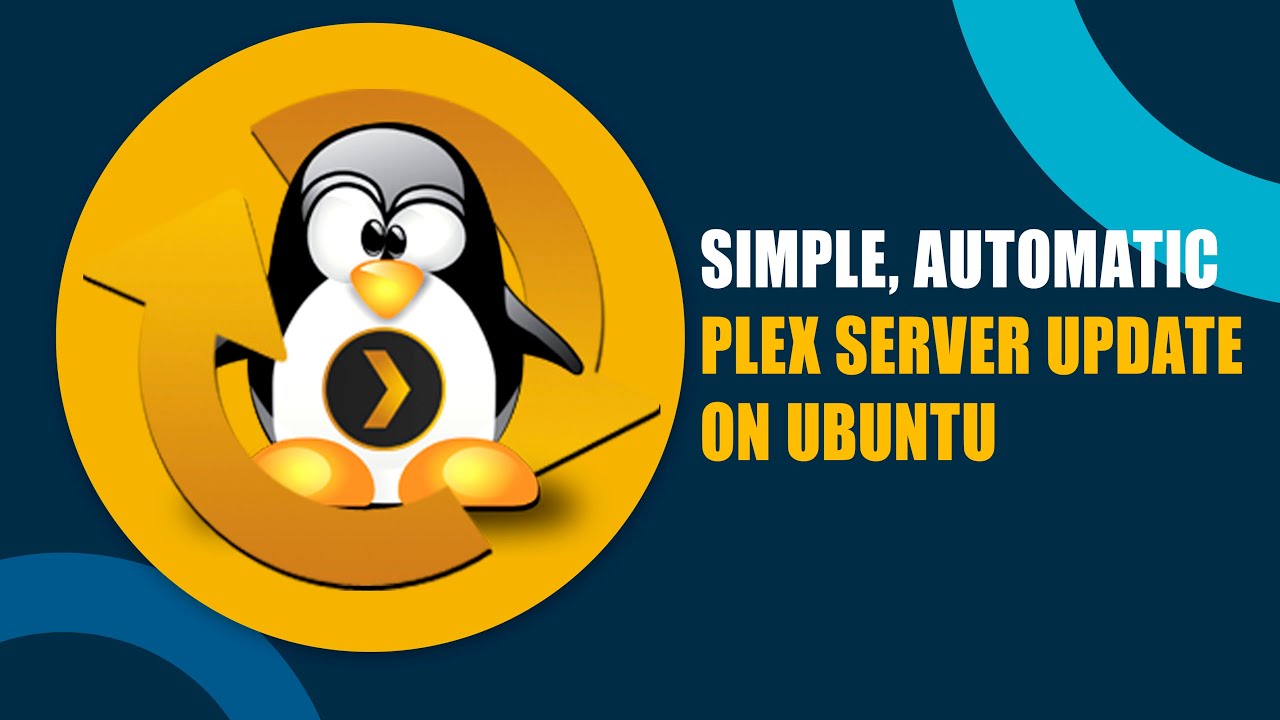In anyone (like me) needed this video tutorial (and there didn’t exist one), here it is… I made a video after figuring it out :):
Are you not aware that Repo automatic updating is already built in?
When you install PMS, the repository definition is also installed.
All you need do is enable it.
[chuck@lizum ~.2001]$ cat /etc/apt/sources.list.d/plexmediaserver.list
# When enabling this repo, Ubuntu 20+ / Debian 10+ will automatically install the signing key
# All older versions require manual installation of the key using wget:
# wget -q https://downloads.plex.tv/plex-keys/PlexSign.key -O - | sudo apt-key add -
#
# Uncomment this next line to enable the repository then update apt: sudo apt update.
#deb [arch=amd64 signed-by=/usr/share/keyrings/plexmediaserver.gpg] https://downloads.plex.tv/repo/deb/ public main
[chuck@lizum ~.2002]$
No third-party tools are needed.
3 Likes
Didn’t know, thanks. To be clear, are these the commands to enter in order into Terminal?
cat /etc/apt/sources.list.d/plexmediaserver.list
deb [arch=amd64 signed-by=/usr/share/keyrings/plexmediaserver.gpg] https://downloads.plex.tv/repo/deb/ public main
sudo apt update
When you install the DEB package, the installation scripts create the the definition file for you ( /etc/apt/sources.list.d/plexmediaserver.list )
If you go look in /etc/apt/sources.list.d, you’ll find the repository definition file already there.
To enable the repo,
- Using your favorite text editor, uncomment the last line and save
sudo apt updatewill now have it update itself and sync with the repositorysudo apt upgradewill have it perform the actual update/upgrade
When you system does it’s next “auto updates” cycle, Plex will get updated
1 Like
This topic was automatically closed 90 days after the last reply. New replies are no longer allowed.