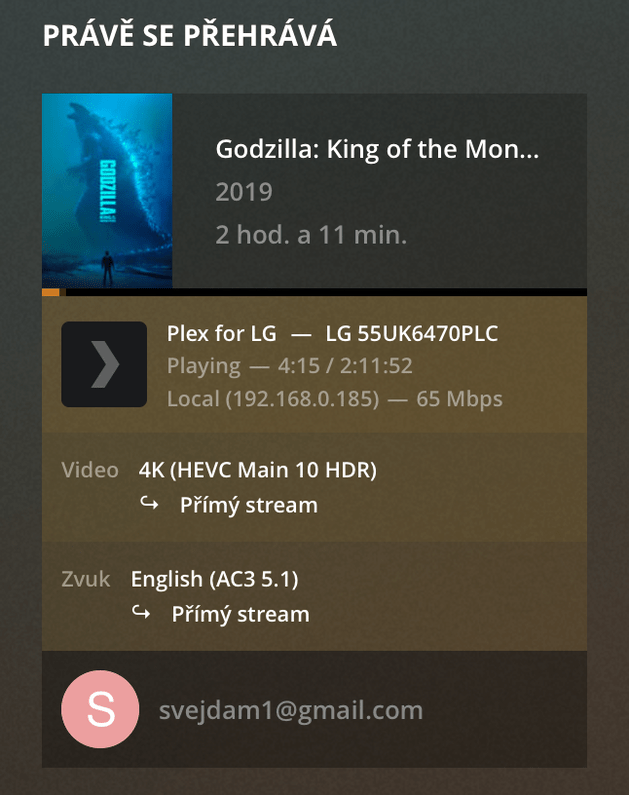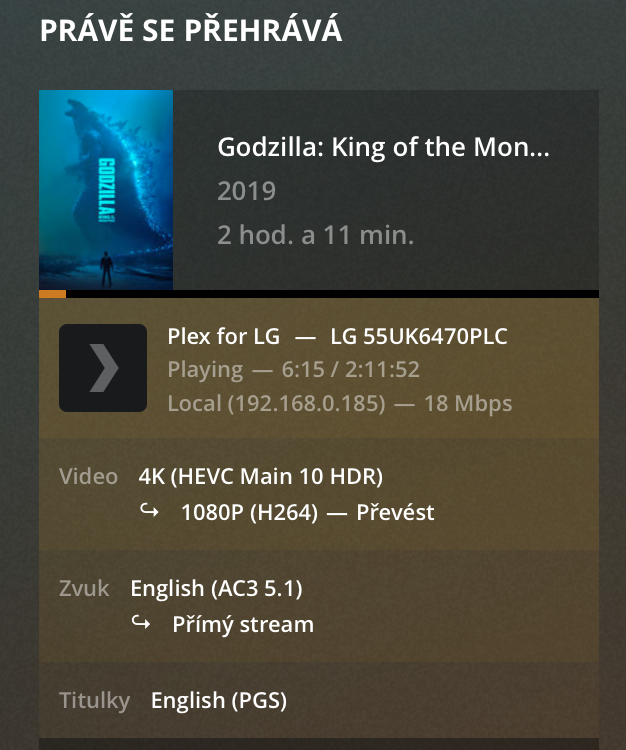No. For audio you have to mux it into the MKV/MP4 file.
MKVToolNix is a good tool for remuxing MKV files. You can add/delete/re-order video/audio/subtitle tracks. It also has a nice header editor and chapter editor. Download from Fosshub.
For MP4 files, look at Subler. It started as a way to add subtitles to MP4 files, but now can mux in audio & video tracks and also search for metadata.
Subler can transcode AC3 audio to AAC. I’ve never tried it with Opus, so not sure if it will be of any help.
You can also use Handbrake. It requires more steps, but it works. Basically, you set the video to transcode as fast as possible. It will look horrible, but you don’t care. Then choose the desired audio format. The file will process rather quickly. When finished, use MKVToolNix or Subler to import the audio track into the original file.
Using Walking Dead as an example:
Load Walking Dead episode into Handbrake.
Pick a preset that will run fast, such as VeryFast 1080p30.
On Summary tab, set Format to MKV.
On the video tab, set the FPS to match the original file (23.976 for this example)
Set the Encoder Preset to UltraFast (all way to left)
Set the Constant Quality slider to 51 (all way to left)
On the audio tab set your desired audio output (AC3 5.1, etc).
Delete any subtitle sections.
Process the video. The output will look horrible, but will have the desired audio formats.
Load original file into MKVToolNix Multiplexor.
Drag Handbrake output into main window.
You should get a popup window with options. Select “Add as new source files…”
You’ll see all the video/audio/subtitle tracks for both files listed.
Select the ones you want to keep. You can re-order the tracks by dragging them up/down. Suggest you make the new audio track the first audio track in the file, so Plex will choose it by default.
Click “Start Multiplexing” to process things.
You can use the Header and Chapter editors if desired.
Load final output into Plex and enjoy 
The process is rather laborious, but it does work. I use it as a last resort when I need to process and audio track and have no other option.