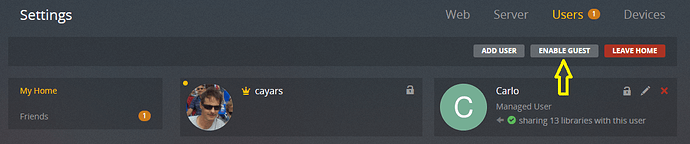I checked with the server team and this GUEST account doesn’t work the way it might appear to some of us at first glance.
This guest account works in the home environment and remote. It’s not IP restricted in any way.
It also requires the device/program to login as a normal user with authentication before you can select the GUEST account. So basically it’s designed for devices you have already setup in your environment like your Xbox, Roku, ShieldTV, etc…
It’s not going to work for BYOD devices. However, in a group think with some other devs and Ninja’s I’ll suggest the following.
- setup an email account you can tie directly to a new plex account OR if using gmail see 1b)
1b) if using gmail and your normal gmail account is johndoe@gmail.com you can use a + sign and create an account on Plex using the email address of johndoe+plexkids@gmail.com. You could also create another Plex account using the email address of johndoe+plexadult@gmail.com
Gmail allows you to create “virtual” email address using the + sign. Anything after the plus sign is ignored but you still receive all email at johndoe address (in this example). So in this example from 1b we created two new Plex.tv accounts. One for KIDS and one for ADULTS.
- Now add these two new users to your Plex server as NORMAL users not part of your home. Add them like any other user.
- Setup proper filters if needed for the kids account (e.g. G, PG films and shows) and ADULT account if needed.
- Share only the libraries you want them to have access to.
At this point you can now install apps on your friends/family phones, tablets etc or even give them the login name/password for web use. Obviously the password isn’t one you normally use! Better to LINK if possible.
When you connect these devices (link) you would use the johndoe+plexkid@gmail.com account for kids phones/tablet and would link to johndoe+plexadult@gmail.com for older family. 
This allows BYOD (bring your own device) while they are visiting. They can of course also use the GUEST account setup earlier on your ROKU, ShieldTV, Xbox, etc. (we are not worried about watched status at all).
When family leaves after that long week of vacation with you visit https://app.plex.tv/desktop#!/account
Scroll down a you will see all linked accounts. REMOVE THEM.
If you gave the password to anyone on this same page you can change the password to something new and make sure to check the option box labeled “Sign out connected devices after password change”
All devices associated with johndoe+plexkid@gmail.com are now deactived and will require linking again to use.
Besides the initial setup of the two accounts you need to keep in mind that these devices can work both local and remote as long as they are active. Hopefully that won’t be a big deal. Most tablets aren’t going to have access without WIFI anyway and it’s only for the duration they will be staying with you.
This solution should work OK for visitors staying with you but wouldn’t work for frequent visitors you want to only have access while using your WIFI. Think babysitter or drinking buddy. 
Again there is no easy way to setup a BYOD device to only work in your intranet at this time and this is the closest way I can think of that will work in some situations.
Carlo