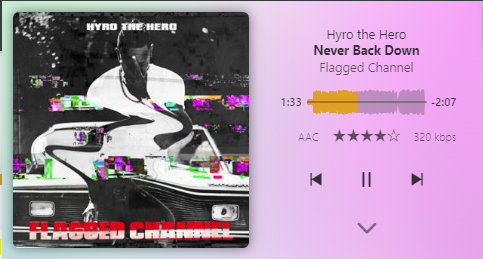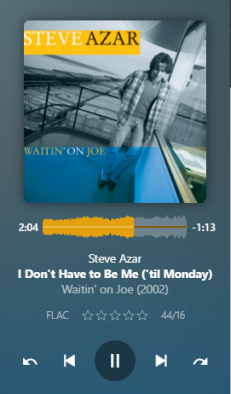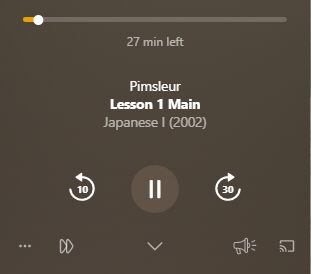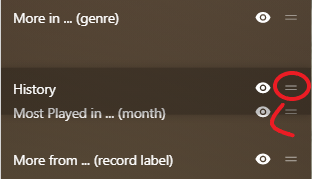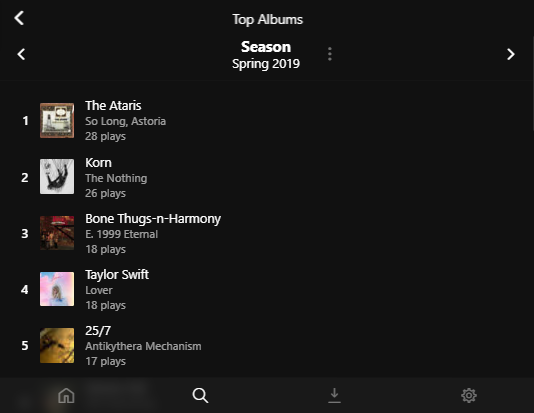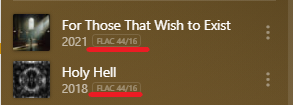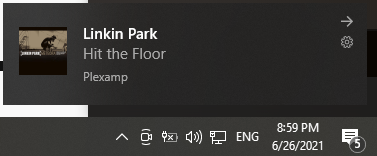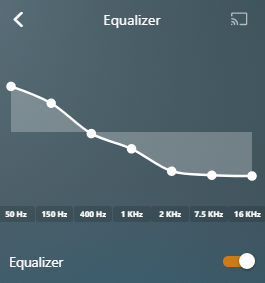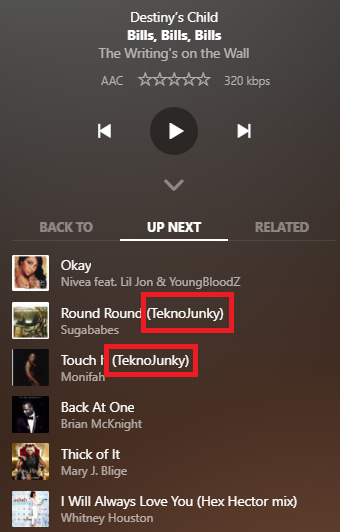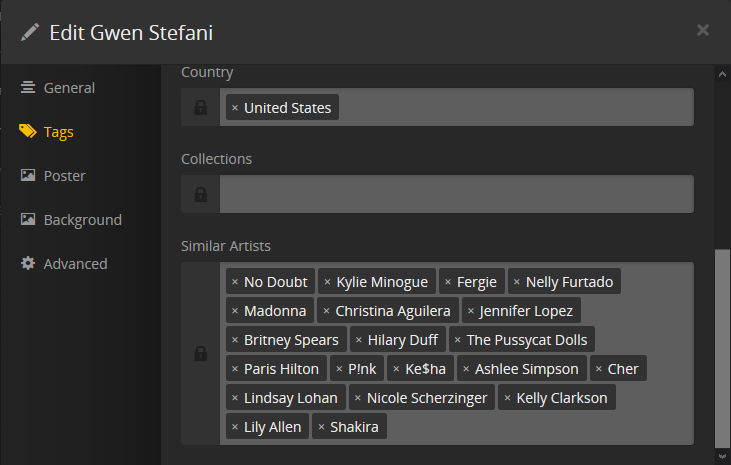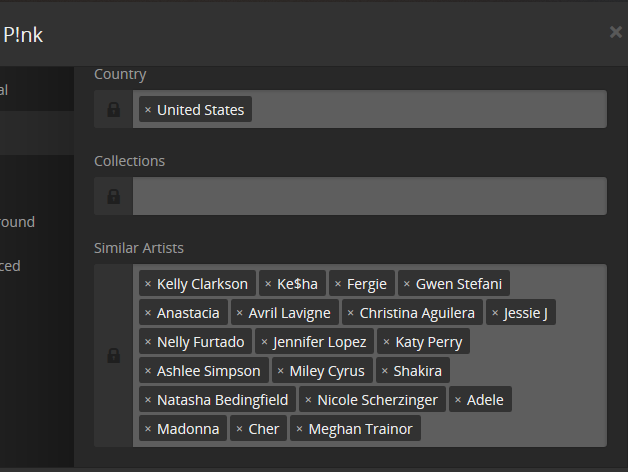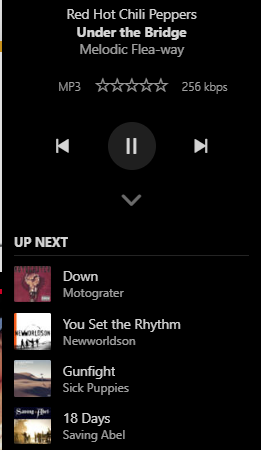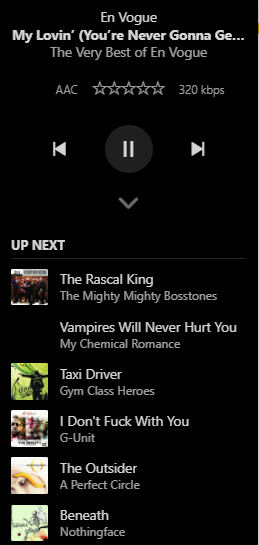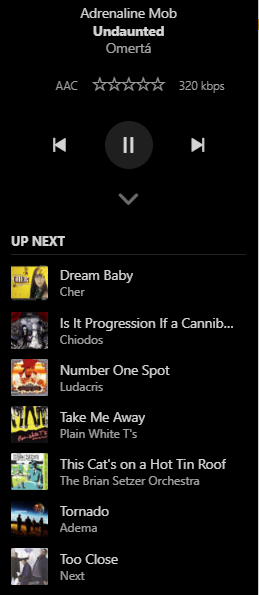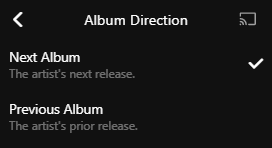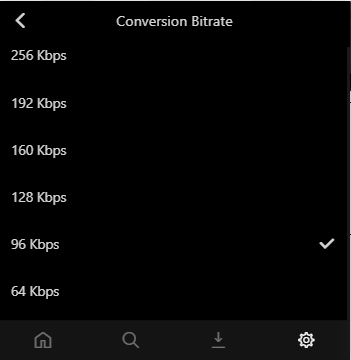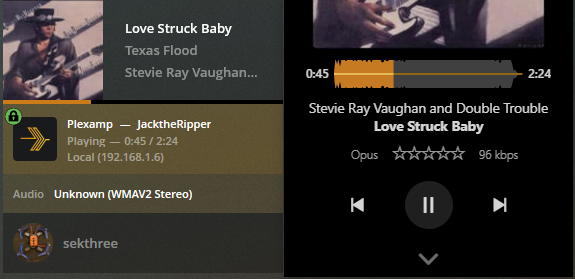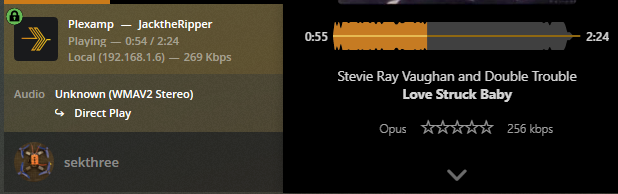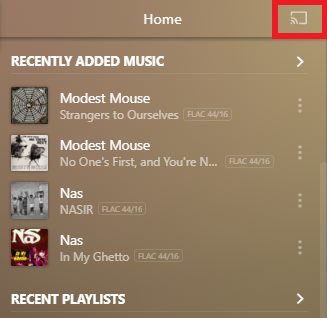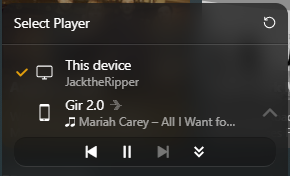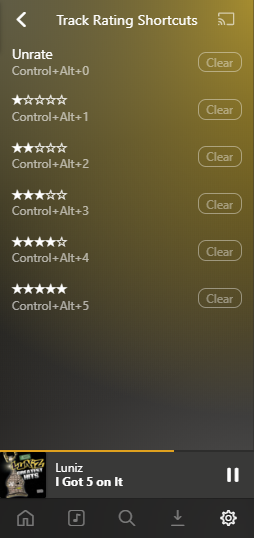Plexamp 4.6.1 - Settings
Due to character limit I have split this how-to into two parts. Part one focuses on playback and part two focuses on settings.
Please note: Work in progress!!!
Part one can be found here:
[How To] Plexamp 4.6.1 - Plex Labs - Plex Forum
Settings
Source
All available audio sources/libraries to stream from will be selectable here. Only one source can be selected at a time. This includes any shared libraries, Tidal if subscribed and linked, and podcasts.
Appearance
- Theme - Overall Color theme of Plexamp. Dark and Light theme’s take color samples from currently playing album cover and applies accordingly. *current screen shots are with ultrablur on
- Light Theme - Applies lighter tone of colors sampled from album cover
- Dark Theme - Applies darker tone of colors sampled from album cover
- Black Theme - Applies a black theme, straight forward
- White Theme - Applies a white theme, straight forward
- Light Theme - Applies lighter tone of colors sampled from album cover
- Track System Theme - Apply Auto Theme based on operating system theme.
- Background Style - The background color gradient. Requires Dark or Light Theme enabled to be visible.
- Flat - Applies one main color to the background.
- Smooth - Gradient between colors from now playing top to bottom
- Ultrablur - Gradient between several colors
- Background Colors - Static background colors or change with current album. Requires Dark or Light Theme enabled to be visible.
- User Current Colors - The current background colors will become static and NOT change.
- Restore defaults - Restores background changing colors with album art.
- Prefer Custom Backgrounds - If custom background colors are set, use them over currently playing item.
- Player - Various visible options during playback.
- Colorize Player Elements - Use Ultrablur colors to colorize the seek bar and buttons.
- Show Codec and Rating (see Album Year below for image)- If audio has been analyzed will display audio codec and bitrate. When being transcoded will display current transcoded stream.
- Show Volume Control - Displays under player controls.
- Side by Side Layout - Show the play queue next to the player when in landscape.
- Show Album year - If metadata is available and media scanned will display album year.
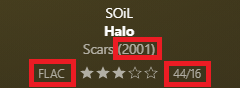
- Music Playback Speed - Allow adjusting playback speed for music. Available speeds range from 0.5x to 2.0x with 1.0x as the default speed. You know, just like the radio stations do so they can fit in more ads. Available in context menu
Min - 0.5x

Default - 1.0x
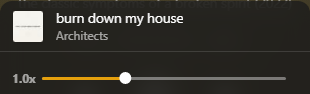
Max - 2.0x

- Use Long-form Controls - When “Store Track Progress” is enabled, show alternate controls.
- Skip Backward 10 seconds. Amount of seconds set in Quick Skip Times.
- Skip Foward 10 seconds. Amount of seconds set in Quick Skip Times.
- Squirrel - skips through audio at different speeds.
- Megaphone/Vocal Boost - Raise audio volume
- Music Quick Skip - Allow skipping -10/+10 seconds for music. Remember the days of trying to write down lyrics: stopping the cassette tape, rewind, play, stop, rewind, play, repeat? Well now either A. just look at the lyrics in Plexamp if available or B. go back 10 seconds. Amount of seconds to skip set in Quick Skip Times.

- Quick Skip Times - Customize skip durations
- Skip Backwards: 10 sec, 15 sec, 30 sec, 45 sec
- Skip Forwards: 10 sec, 15 sec, 30 sec, 45 sec
- Colorize Player Elements - Use Ultrablur colors to colorize the seek bar and buttons.
- Home Screen - Customize the home screen. The following sections can be visible or hidden on the home screen by clicking the eye icon next to each item. Items can be re-ordered by click holding the handle and dragging to desired location.
- Mixes For You, Recent Plays, Recently Added in Music, On This Day, Recent Playlists, Stations, Top Albums from .. (period), More in … (genre), Most Played in …(month), More from … (record label), Artists on Tour, History
- Visible / Hidden - Visible will display a highlighted eye icon, Hidden will display a transparent eye icon with mark/line through it.

- Re-Order - Click Hold handle and drag to desired location.
- Grid Size - When any list is displayed in Grid mode (context menu> Grid).
- Normal -
- Large -
- Normal -
- Font Size - Changes global font size.. self explanatory



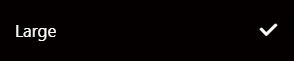
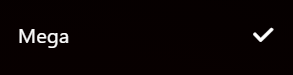
- Aural Fixations - Fixations… of sorts. These settings directly affect Aural Fixations which can be accessed in the Search tab.
- Number of Entries - Number of items to be displayed in each fixation.
- e.g. 25 entries
- e.g. 25 entries
- Hemisphere - For some people, winter is in the summer and summer is in the winter… wait..WHAT? Does your winter begin in December? Then you’re in the Northern Hemisphere… Does your Summer begin in December? Then you’re in the Southern Hemisphere. This setting effects Top Artists and Top Albums… basically anything that has a Seasonal filter (in the event they add more awesomeness).
- Choosing the wrong hemisphere will yield you different results. A Globe might help in this situation.
- Northern Hemisphere - Top Albums - Spring 2019
- Southern Hemisphere - Top Albums - Spring 2019
- Northern Hemisphere - Top Albums - Spring 2019
- Number of Entries - Number of items to be displayed in each fixation.
- Rating System - The star rating given to a track. Can be applied on the player or in the submenu. Star ratings play are considered when certain queues like Library shuffle or Smart playlists, meaning a five star is more likely to be played than a one star.
- One Star - Either you dislike something or you like something, there is no in-between. Or you really don’t care. This rating system toggles between three states: Like/Dislike/Don’t Care

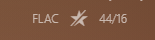

- Five Stars - ok ok.. there are definitely some songs that are average, some songs that are below average, and some songs that are definite hits.
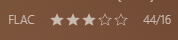
- Five Stars With Half Stars - You like to keep things refined. You like something, but a bit more than the previous song and not as much as the next song.
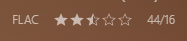
- One Star - Either you dislike something or you like something, there is no in-between. Or you really don’t care. This rating system toggles between three states: Like/Dislike/Don’t Care
- Show Album Codec Badges - When an album is displayed in library view, and other sorted lists, will display the codec for the the album.
- Show Popular Tracks - Badge most popular tracks on albums. Displays as a flame icon, cuz they be FIRE son!
- Blurred Action Bar - Blurs the background behind the action bar in the library.
- Off
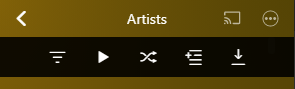
- On

- Off
- Always on Top - On Desktop will keep Plexamp visible regardless of other windows focus.
- Send Notification - Sends toast notification to desktop when next song begins to play.
Playback
- Audio Output - Select output to play Plexamp through if multiple sources are available. Default is to play through selected system output.
- Loudness Leveling - Attempts to play all music at the same sound level. While each album is already mastered, some engineers like to turn up all the dials to 11. Plexamp tries to not blow out your speakers going from Taylor Swift to Anthrax.
- Sweet Fades - is NOT as simple as fade in and/or fade out like other players do. Sweet fades analyzes the end of the current track and the beginning of the next track. Plexamp then determines how and when to start fading. There is not definitive “start fading @ X seconds left”. See Technical section below for full description.
- Equalizer - Adjust audio frequencies and tone to your liking. Like the lows low, and the highs.. mmm.. not so high? Well adjust to your hearts…errrr. ears content. If the equalizer is OFF adjusting any frequency immediately triggers equalizer to be turned ON. Each frequency can be reset back to zero by clicking the frequency label.
- Preamp - Several conditions can produce a low or “quiet” playback. This settings gives a slight bump in gain. For a more thorough explanation please read ReplayGain2.0 Specification.
- Limiter - Inserts a limiter in the audio chain to prevent clipping.
- Radio - These settings affect all radio stations. see Home section in first post
- Include External Media - if enabled Artist Radios will automatically incorporate music from other Plex servers which are shared with your account.
And if you have a Tidal subscription, from Tidal as well. When Media is being included from external sources, the source will be placed in parenthesis next to the track title.
- Degrees of separation - How much do you want your radio to vary? So simply put one degree will play similar artists of to the artist you started with. Two degrees will expand outside the bounds just a bit (playing similar artists to THOSE artists) , three will go a bit further, and unlimited will basically play everything under the sun.
e.g. Gwen Stefani’s similar artists , Notice that P!nk is in that list, now lets look at P!nk, you’ll see some overlap BUT other artists that are NOT part of Gwen Stefani- One Degree - Notice all queued music are similar in style/genre.
- Three Degrees - Notice queued music has similar styles but also songs/bands that can quite possibly be similar.
- Unlimited Degrees - Going all out.. Cher, Luda, Brian Setzer..
- One Degree - Notice all queued music are similar in style/genre.
- Include External Media - if enabled Artist Radios will automatically incorporate music from other Plex servers which are shared with your account.
- Autoplay - when enabled will allow music to be auto populated to the queue when nearing the end. Will display album queue card in the up next queue. If not changed then album will be added to queue.
- Album Direction - For an artist determine which album to add to the queue when nearing the end of a currently playing album: Next album, Previous album
- Add to Recent Plays - When autoplay queue is started adds tracks/album/queue to recent plays. .E.g. On an artist binge but don’t want every one of their 16 albums added to the recent plays, simply turn this off.
- Album Direction - For an artist determine which album to add to the queue when nearing the end of a currently playing album: Next album, Previous album
Music Quality
- Music Quality - This is the MAX quality that is allowed on the client. If a music file’s bitrate exceeds this value then trans-coding will occur, and a hand-off of sorts takes place where in the trans-code then uses conversion bitrate (see below) to determine what quality to trans-code to. Please note though that often times this will occur on the back end unbeknownst to the player.
- e.g. let’s say 256kbps is selected for music quality, and 192kbps is selected for conversion bitrate. A 320kbps mp3 is played. Since 320kbps is HIGHER than the allowed, then the conversion bitrate performs a trans-code of the file to 192kbps. If a 256kbps is played, this is then allowed and no trans-coding takes place.
- Conversion Bitrate - From my experiments, I’ve discovered this is the bitrate you want Plex to do when it NEEDS to trans-code a file, presumingly a file that does NOT play natively to the player or bitrate is HIGHER than music quality if maximum is not selected. Let’s take a look:
I have a file that’s WMA @ 128Kbps (please don’t judge, i need to re-rip a few CD’s)
from testing this file format needs transcoding, so i set the bitrate to 96
Then when played, it down grades the bitrate to 96Kbps.. notice in Plexamp it displays Opus, which is the codec it’s using to play the file.
Now setting the bitrate to 256Kbps
Setting Conversion Bitrate to 128 Kbps simply just displays 128 kbps on the player, nothing exciting happening in the dashboard.
Downloads
- Quality - The quality of music you want stored on your local device when downloading. The higher the quality the more storage is needed/is used.
- Automatic - These settings are ignored and deferred to Music Quality settings (above).
- Prefer Downloaded Media - When to play downloaded content.
- Always - Plexamp will play downloaded tracks instead of streaming from server when tracks are queued to play.
- Never - Always stream tracks regardless if tracks have been downloaded.
- Refresh Downloads - When enabled will refresh downloaded smart playlists and downloaded radios with new content.
Advanced
-
Player Name - Some of us like naming things.
-
Remote Control - Control other players, and allow remote control. You’re playing Plexamp through your HTPC that’s connected to a BOMB-a$$ system and need to change things up. Just pull out your phone and control things from there, easy. This can be accessed via the cast icon on any screen. See Player How-To - Casting for more information.
- Remote Control - Allow player to be controlled at the IP address of the current system. Maybe you got lil’ bro’s who like messing with ya.
- Reconnect to Players - Reconnect to remote players on startup.
- Use Remote Connection - Send remote connection to Chromecast players. Do not enable unless you know you need it. Try testing things first huh.
-
Global Keyboard shortcuts (available on DESKTOP ONLY) - Are you on a hardcore typing/coding binge? Don’t want to reach for the mouse possibly break your flow, but you do want to change the song?
Plexamp gots you covered.. KEYBOARD SHORCUTS! Starting with Plexamp 3.3 keyboard shortcuts can be assigned to your key combinations heart desire. Click on the action you wish to assign a shortcut to, record icon will begin blinking, press keys to assign, recoding will auto stop. Action can also be clicked again to cancel recording. Clear button will, well… clear the current assignment. If a key combination is pressed that is already assigned, the previous assignment will be cleared.
- Track Rating Shortcuts - Currently playing track can be rated with keyboard shortcuts as well. These are NOT initially set and will need to be assigned if rating tracks via keyboard is desired.
- Track Rating Shortcuts - Currently playing track can be rated with keyboard shortcuts as well. These are NOT initially set and will need to be assigned if rating tracks via keyboard is desired.
-
Caching - Let’s get one thing out of the way.. caching ISN’T DOWNLOAD
 phew.. ok well then what is it? Caching preloads items so that 1. sweet fades can occur, and 2. uninterrupted listening can take place, even when network availability becomes sketchy. Did someone say gapless? I’m going to describe what each setting means, but they are pretty self-explanatory.
phew.. ok well then what is it? Caching preloads items so that 1. sweet fades can occur, and 2. uninterrupted listening can take place, even when network availability becomes sketchy. Did someone say gapless? I’m going to describe what each setting means, but they are pretty self-explanatory.- WiFi/Cellular Caching - The amount of tracks to pre-load while on the respected service.
- Cache Size - The amount of disc/memory space to take up for cached items.
- Network Speed - Limit speed when pre-caching. Your network is spotty, and you don’t want to slow down grandmas telenovelas.
Cache Size takes precedent over amount of tracks cached. If tracks cached is set to 40, but size is set to 512MB while listening to FLAC files, the 512MB limit would most likely hit first before 40 tracks have a chance to preload. A play queue has to be triggered in order for caching to occur, and a NEW play queue CANNOT be started with items in cache. Let’s look at some scenarios for explanations sake.
- House work - Phone in pocket working on the yard. WiFi drops and connects sporadically, mobile data turned off. With cache items set to 15 and size set to 1GB, this will ensure you do NOT encounter any stops or gaps. When on WiFi tracks preload into cache for when the WiFi drops, items continue to play from cache until WiFi reconnects to preload new items. If you stop and talk to a neighbor leaving Plexamp playing, with WiFi out of range, Plexamp will only play up to the 15 track limit then stop (or 1GB if your files are ridiculously huge for some reason). Not completely (Pause vs Hard stop) though as the queue knows what’s next, but doesn’t mean it has those items preloaded. Even with Plexamp currently in a paused/suspended state, you STILL PLAY previously cached items. You want to show your neighbor, you can click Back To tab and select something that already played, and it’ll play. Any attempt to browse any libraries or load another play queue will result in blank screens and failure… Plexamp does NOT precache libraries.
- Driving - While driving around listening to Plexamp with MAX settings for cache you enter a dead zone (no cell service or WiFi). If you started a play queue BEFORE entering the dead zone, items will continue to play until ALL cached items have been played (until you reenter service of course). Since cache size includes previously played items you can most likely go the Back To tab and replay those items IN THE ORDER THEY WERE QUEUED, subsequently you can also select forward items in the up next. Clicking on an item in the Back To will trigger the play queue to move BACK to that item and re-add everything after it to the play queue. You can pause and resume as you see fit, however if you STOP Plexamp this forces the queue to be “destoryed” in a sense and items in cache cannot be played. OR if you attempt to play another item outside of the queue window. Plexamp does NOT cache your entire library, nor does it know how to queue a new order of items in cache when no service is available.
If you know service will be unavailable before hand, it’s best to use the Download feature. In fact, i encourage to just download a few of your favorite albums and keep them there for those unexpected moments. For when you decide to go searching for buried treasure in the Rocky Mountains on a whim.
-
1-Tap Track Plays - when enabled will minimize the number of clicks until playback commences. When disabled and Playback is stopped (not paused), clicking on a track will still trigger playback.
-
Show Preview Buttons - Show track preview buttons.
-
Show Full Screen Player - Navigate to full screen player when starting playback. Otherwise, UI will remain on current screen and player will start minimized.
-
Search All Libraries - Search all libraries in selected server.
-
Sync Recent Plays - Sync what you were playing while driving now that you’re home.