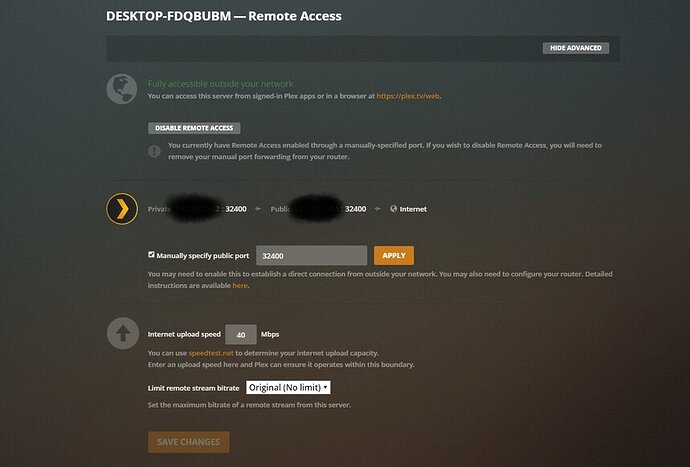I have a plex server set up on my pc at home here in Arizona, my sister uses my login to watch movies at her house in Colorado. I have opened port 32400 and remote access is green and seems to work fine, but when my sister watches videos my cpu usage goes through the roof and her videos get transcoded down from 1080p to something like 480p and in best situations 720p. Also my remote access icon goes from green to red when I refresh the webpage…weird. I would like for the videos that shes watching to be Direct Access and not have any transcoding occur, how do I make this possible?
My PC specs
i5 7600k
16gb ddr4 ram
gtx 1070ti
1tb samsung evo 970 m.2 ssd
Internet Speed: Gigabit, around 700 mb/s down 40 mb/s Up
You can disable video transcoding on the server but if the client player requests a transcode it will not play.
Assuming the file is compatible with the player she is using on her end in the players quality settings have her change the remote quality to maximum/original and disable “automatically adjust quality”
Yeah, you’re right when I disable transcoding it no longer plays the video. She is using a roku, but my friend has the same issue when he logs into my account on his PC. Could the videos I have on my pc just be in the wrong format? It says its transcoding from H.264 1080p to H264 SD. If the videos are in the wrong format would I just need to convert them to a different format? Sorry if I sound dumb thank you so much for the help!
Public Enemy #1 is - her Remote Quality is set too low out of the box.
Coupled with ‘Automatically Adjust’ - or any variant thereof - bad things happen - but they can’t in the Roku App 'cause there is no ‘Automatically Adjust’ - yet - but if there is and I just can’t find it - Disable it - for Heaven’s sake.
As suggested:
Have her set the Roku Plex App Settings/Video:
Remote Quality - Original
Direct Play - Auto
Direct Stream - Enable
Max h264 Level - 5.0 (for now)
Allow Mpeg2 - Enable (if on a capable Roku, like an Ultra - Disable otherwise)
For your part - you don’t have much to do:
Do NOT limit any streams:
Settings/Server/Remote Access
… and correctly identify your upstream bandwidth in that location. That’s about all you can do. Remote Quality is a Client thing. That’s her, not you.
Also if she’s on a crappy Roku Stick of some kind - her WiFi Connection can, and often does, play a large part when bad things happen and with a crappy stick (any of them) on WiFi - bad things happen often.
Also have your Sister go to plex.tv and create an account of her own.
When that happens - invite her as a ‘Guest/Friend’.
You need one Admin - not 2 and not 1 living in Arizona.
Thank you for responding,
Shes sleeping so I had my friend create a plex account and I invited him to be a guest/friend on my account. My friend is trying it in a chrome browser on his pc, not a crappy roku lol, and it is still transcoding down to SD for him.
Hes connected via LAN and he has solid internet so that’s not the problem. As for the settings you have told me about, my friend cannot find the settings you requested:
Remote Quality - Original
Direct Play - Auto
Direct Stream - Enable
Max h264 Level - 5.0 (for now)
Allow Mpeg2 Enable
Are they located somewhere else on the chrome browser relative to the Roku settings?
Ah, I see - your friend is trying on the crappy Plexweb app in his Browser - that won’t direct play anything… that’s worse than a crappy roku stick…lol
Have your friend get Plex for Whatever - at the Apps/Devices link at the bottom of this page. Plex for Whatever is a powerful Player Application - not a crappy player in a crappy browser - and there’s a BIG DIFFERENCE!
Your friend can’t find those settings 'cause he’s not on Roku UNO App that I was looking at so I could get the right info for you. Have your friend get Plex for Windows - and we’ll tell him how to set that one.
But it should be fairly self explanatory - at this point… and really - it can’t get much easier than this:
That’s basically Plex’s Version of The Turbo-Glide Automatic Transmission.
![]()
OK, he downloaded Plex for Windows! He changed the video quality to maximum and the other 2 boxes were already checked, he exited the app and reloaded it and its still transcoding down to SD 
Also, like I said in the original post, my Remote access icon goes from green to red frequently, I refresh the page and it goes green for like 10 seconds then goes red again…idk if that is the issue or not
Is he local or remote?
What does Remote Access look like on your Server?
You should have 40Mbps as your ‘Internet Upload Speed’ and you should NOT be limiting a Remote Stream. In case he’s Remote. And for when your Sister tries again later.
Very likely - when it’s Red - Plex is in Relay Mode - like when NASA talks to Either of the Voyagers - you are the one that’s farthest away.
So… yea… you wanna get that fixed if you want to do any Remote Serving.
but people on a remote server never have issues connecting to my server, they have issues with the indirect quality!
Yea, that’s your problem.
@BigWheel will take it from here.
Mine works fine - and it’s a good thing.
I forwarded a non-standard port in my router and specified it, like you did. I also reserved a local IP in the router’s DHCP area, years ago - when someone suggested it - and my Plex goes around my VPN, not through it.
That’s all I have in Networking. Luck/Accident did play a big part in it’s success - is my guess.
im not using a VPN currently, I have designated a static IP, not DHCP. I’m not really good with networking either, thanks for trying though for real. I’ve had nothing but trouble when trying remote access for about 2 years now 
Your help would be GREATLY appreciated. Thank you so much!
@BigWheel will want some logs so go now to:
Settings/Server/General
Enable Debug
Disable Verbose
Wait for further instructions.
got it thank you
One last thing…:
PC - hit the search (lower left) and type
Windows Firewall
or enough to see:
Allow an app through… blabla:
You may only have one ‘Plex’, or if you just installed Plex For Whatever, you may have two, like I do. Since we don’t know which is which (due to some inferior naming on Plex’s part) I had to do 'em both 'cause one of 'em is the Server.
Make sure they (or it) are (is) NOT enabled Publicly.
A Winders update not long ago may have fiddled with those settings and the general thinking is - it wasn’t good.
Do nothing else in there - I wouldn’t…lol
At first I had 3 “plex”, I then unchecked the boxes next to public and checked the boxes next to private. I then went back into windows defender firewall to make sure the changes were saved and there was magically a 4th “plex” in the list. With incorrect boxes checked. 
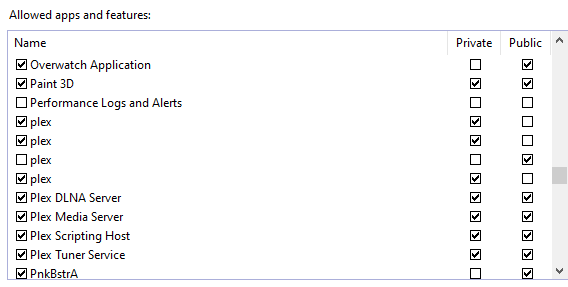
Yea, enable all the Plexs.
Disable them publicly.
We don’t know what they are, but one of 'em is the server.
User Logic - we’re users - we have no other choice…lol