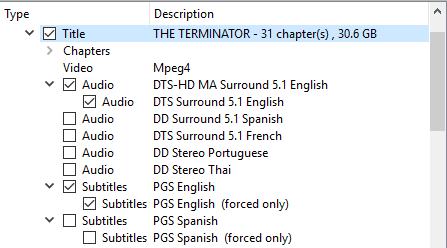Here’s an idea that gets you halfway there. It does not tell you if you burned in any subtitles (as @NewPlaza mentioned, no way to do that, as they’re part of the video stream). It will identify which DVDs have a subtitle track for a foreign audio translation, aka Handbrake’s Foreign Audio Scan.
The foreign audio translation is a separate subtitle track on DVDs. If a DVD has just one subtitle track in a given language, then it won’t be a foreign audio translation track (I’ve never seen one, anyway). If a DVD has two subtitle tracks in a given language, then one of them might be a foreign audio translation track.
Step 1: Identify which DVDs have multiple subtitle tracks in a given language.
Step 2: Rip the movie to your computer
Step 3: Verify if one of the subtitle tracks is a foreign language translation.
Tools: MakeMKV, Subtitle Edit, MediaInfo.
Example: Kill Bill Vol 1.
The DVD has two English subtitle tracks. One is the “regular” subtitle track of the actor’s dialogue. The other is just the English translation when the actors speak Japanese.
Step 1: Open disc in MakeMKV.
Notice there are two English subtitle tracks. So, this is a candidate disc. There is no way to tell within MakeMKV if one of the subtitle tracks is a forced track. MakeMKV identifies the default track, but default does not mean forced.
If there was just one English subtitle track then it would not be a candidate and you would just move on to the next disc.

Step 2: Rip the movie
Save the movie to your computer using MakeMKV. You’ll have a MKV file with the selected audio/video/subtitle tracks.
Note: MakeMKV does not transcode the movie like Handbrake. It simply copies the movie to your computer, leaving it in its native format (MPEG2 video for DVDs).
Step 3: Verify if Foreign Audio Translation
Step 3a: Check size with MediaInfo.
Load the extracted MKV into MediaInfo. One of the subtitle tracks is noticeably smaller, 285 KB vs 1.49 MB, so that’s the candidate track (logic: the track with all dialogue will have to be larger than the track with a small subset of the dialogue).
MediaInfo Output (subtitle tracks only):
! Text #1
! ID : 4
! ID in the original source medium : 189 (0xBD)32 (0x20)
! Format : VobSub
! Codec ID : S_VOBSUB
! Codec ID/Info : Picture based subtitle format used on DVDs
! Duration : 1 h 27 min
! Bit rate : 445 b/s
! Count of elements : 160
! Stream size : 285 KiB (0%)
! Language : English
! Default : Yes
! Forced : No
! Original source medium : DVD-Video
!
! Text #2
! ID : 5
! ID in the original source medium : 189 (0xBD)34 (0x22)
! Format : VobSub
! Codec ID : S_VOBSUB
! Codec ID/Info : Picture based subtitle format used on DVDs
! Duration : 1 h 42 min
! Bit rate : 2 027 b/s
! Count of elements : 869
! Stream size : 1.49 MiB (0%)
! Language : English
! Default : No
! Forced : No
! Original source medium : DVD-Video
Step 3b: Verify with Subtitle Edit
Open the MKV file in Subtitle Edit, select the desired track (i.e. ID #4, the smaller track).

Let Subtitle Edit translate the track. Verify it is a foreign audio translation by comparing it to movie dialog. If desired you can save the file in SRT, SSA, or other formats for future use.