I am running Windows 10 and currently have several libraries on 2 drives. Drive #1 is 4TB and stores part of a single library (Movies). Drive #2 is 2TB and stores multiple libraries (Movies, TV, Videos, Music). Drives #1 and #2 store media for the same Movies library. I installed Drive #3, a 10TB drive, and have already successfully copied and replaced Drive #1 following the first set of instructions here: https://support.plex.tv/articles/201154537-move-media-content-to-a-new-location/ . That was easy. I’ve done it before. Now I need to move the remaining media from Drive #2 to Drive #3. I figured I would just follow the second set of instructions which involves some extra steps… no biggie. The TV, Videos, and Music libraries only reside on a single drive. However, I have a few questions. At what point in the process do I take Drive #2 offline? I don’t want to end up with a library full of duplicates; nor do I want to end up with different metadata and artwork replacing what I have meticulously entered. Then there’s the single Movies library which is now on Drive #2 and Drive #3. They have the same folder structure. (\drive\movies\movie title folder\movie title.mkv). Do I just copy Drive #2\Movies to Drive #3\Movies using the same process? Any info is greatly appreciated.
@wjasonh - When I am moving content around, say from Drive to Drive, I usually do the following…
- Create my new location folder on my new drive.
- Add that location folder to the library.
- Create a TMP location on my new drive.
- Copy a Movie / TV Show or whatever to my TMP area on my new drive.
- Move the movie from the TMP area to the new library location created in Step 1.
- Allow Plex to pull in the movie, which then usually means the movie now has 2 files associated, like this…

- Refresh the library a few more times, then move the ORIGINAL movie on the ORIGINAL drive, out of the ORIGINAL library location.
- Refresh the library - And now there should only be 1 copy of the movie, in the NEW location.
Doing this, retains the watch history for that item, and although it can be time consuming, I prefer to have an accurate library that still shows the correct watch history.
Hope this helps.
Cheer, Andy.
Thanks, Andy. After careful planning and tweaking the steps, the majority of the move was successful. There were only a few easily correctable issues. Next time I’m using mount points so I don’t have to go through this again. Plex should have a media migration tool.
I moved libraries one at a time. The steps taken were …
(Backup the database)
- Disable auto emptying of trash.
- Create the new media folder on the new drive.
- Add that folder to the library.
- Create a Temp folder on the new drive.
- Copy the media to the Temp folder on the new drive.
- Rename the original media folder. This prevents duplicates.
- “MOVE” the media from the Temp folder to the new library location created in Step 2.
- Allow Plex to scan the library or manually scan. Be patient but it shouldn’t take long.
Plex didn’t miss a beat. All metadata, watch history, video preview thumbnails, and all artwork remained with no duplicates.
- After you are confident the library is okay, remove the original media location from the library.
- Manually empty trash then enable auto emptying of trash.
you don’t need to use any temp folder.
just copy/consolidate your content to your final destination folder, add that root folder to your existing library, rescan etc so you see the doubles, then remove the old path from the library, rescan, empty trash, clean bundles.
example existing movie library
/media/movies1
/media/movies2
/drive2/movies3
copy all content to /media/movies
add /media/movies to above library
/media/movies1
/media/movies2
/drive2/movies3
/media/movies
rescan/verify you have double content
remove the 3 original paths leaving only
/media/movies
rescan/empty trash/clean bundles
@TeknoJunky - You are right, however the reason I do mine one movie at a time is because some time ago, I changed the Scanning Agent that is being used on my movies Library.
Because of this, any content that was previously scanned by the previous Agent behaves very strange…
I don’t get a duplicate, I get literally another movie. 2 totally separate movies, with the same name and same poster, literally showing up in the library, side by side. The original copy has the watch history, and the new copy is essentially a brand new addition which shows up as recently added.
It took me ages to work out why this was happening, and how to deal with it.
I have to select the original item…

Then select the new additional item, such that they are now both selected, then Merge them together…
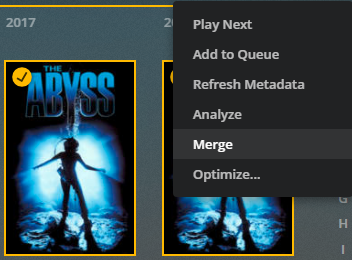
Now I end up with 1 item that has a duplicate, as you would originally expect (with the number 2 in the corner)
This is a real ■■■■-ache, but is the only way I have found to ensure that all watch history is retained for these items.
And again, this is simply because I changed the Scanning Agent on the library some time ago.
EDIT: lol at the auto censorship of bad language!! 
And the reason I used a temp folder was because I didn’t want Plex churning away for hours on end while terabytes of data are being copied. I also wanted a more immediate library update. Not counting copying media files the whole process took mere minutes.
you can copy the files to the destination before adding to plex to avoid plex trying to rescan while copying.
but whatever works, its all pretty much the same, copy files to new folder, add/scan to library, verify, remove old paths from library, rescan/empty trash/clean bundles.
This topic was automatically closed 90 days after the last reply. New replies are no longer allowed.
