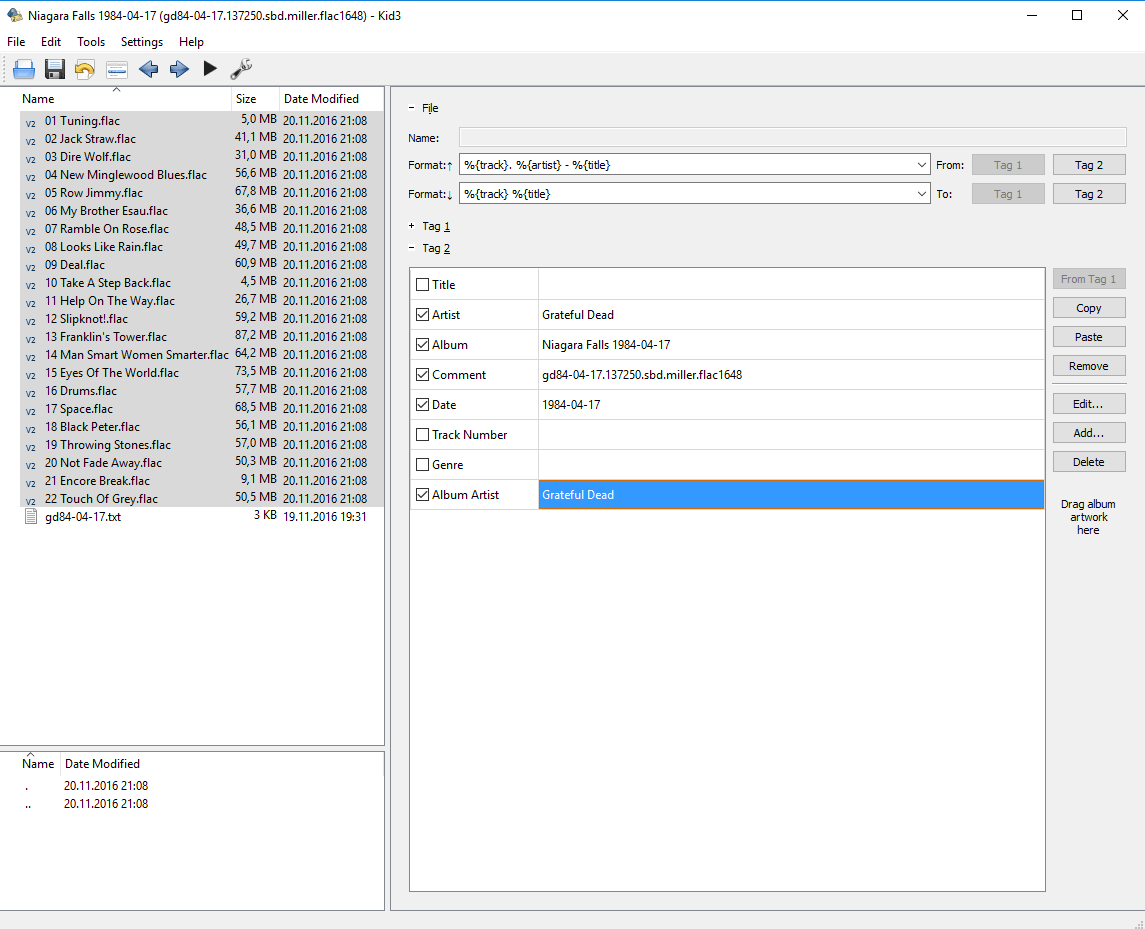Most albums will show up if you go to recently added, but I like to add a lot of live concerts from bands like the Grateful Dead on archive.org and btree.etree .org. Once they are added to Plex I can never find them, and if I do, it’s one song and it’s always an “unknown album.” I like how Plex plays these flac. files and I don’t have to convert them, like I would have to do if I wanted to play them on iTunes. It’s a shame, such good music but I can’t find it in Plex. Any advice? Maybe changing the names of the folders and/files would help in some way? Thanks!
they need to be named correctly to be identified.
https://support.plex.tv/hc/en-us/categories/200028098-Media-Preparation
Tracks from those sites are often named in a way that Plex cannot discern them.
Also, often ‘embedded metadata’ are either absent or filled-in abysmally.
Here is a hint about naming:
https://support.plex.tv/hc/en-us/articles/200265296-Adding-Music-Media-From-Folders
Which platform are you using?
Get yourself a decent ‘tagger’ software.
(For Windows I recommend mp3tag )
If you can point me to the album I can tell you exactly how to name and tag your files so they get added to Plex (and most other players and media databases as well).
Here’s one I just downloaded, and the folder and tracks seem to be named correctly, so I still am not sure how to fix it. Thanks for looking into it.
http://bt.etree.org/details.php?id=589838
See attached screen shot
That one has no artwork at last.fm so Otto is going to cut directly to the part where you name it perfectly, fix the metadata and attach some artwork before it goes into the library to reduce itch and swelling.
As I feared, these files are completely un-tagged.
Here is a free tagging software which also works on OSX
http://kid3.sourceforge.net/
For a serious ‘deadhead’ who collects a ton of bootlegs, you should give embedded metatags preference over data from last.fm, since these bootlegs are rarely listed:
move the ‘Local Media Assets’ agent to the top of the list under
Settings - Server - Agents - Albums - Last.fm
This file and folder naming will work:
Music / <-- music library points here
Grateful Dead /
artist-poster.jpg <--- a photo of the artist
artist-background.jpg <--- a background/wallpaper particular to the artist
Niagara Falls 1984-04-17 (gd84-04-17.137250.sbd.miller.flac1648) /
folder.jpg <-- if you find a suitable album cover picture you can add it here
background.jpg <--- album background/wallpaper [overrides the wallpaper from Artist]
01. Grateful Dead - Tuning.flac
01. Grateful Dead - Tuning.txt <-- "pure text" song lyrics
02. Grateful Dead - Jack Straw.flac
02. Grateful Dead - Jack Straw.lrc <-- "timed"/synchronized song lyrics
...
21. Grateful Dead - Encore Break.flac
22. Grateful Dead - Touch Of Grey.flac
The renaming and tagging was done in under 2 minutes, due to the powerful features of my tagging software which can derive tags from filenames and vice versa.
Embedded meta tags should be set as following:
AlbumArtist Grateful Dead ← AlbumArtist is a different tag than ‘Artist’!
AlbumTitle Niagara Falls 1984-04-17 ← if you want to include more ‘bootlegger’ info, just do
Disc # ← not necessary for a single-disc album
Track# 1 to 22 for each track accordingly
TrackTitle <— self explanatory ![]()
Artist Grateful Dead
Release Year 1984
This should work.
After changing file names and embedded metatags, perform the Plex Dance (with music you can omit step 4)
This will remove the mis-matching from the Plex database from your previous attempts.
I renamed and tagged the files as described above and added them into my last.fm library.
This was the result (I didn’t edit any metadata in Plex):
Additional remarks:
If you have multi-disc albums keep these things in mind:
- don’t add the disc number to the AlbumTitle tag!
- set the disc number in the appropriate Disc# meta tag
- you can use subfolders for the content of the individual discs, named
Disc 1etc. - track numbering can start at
1on each disc, Plex copes with it
So if the above release had several discs, its file names would look like this:
Music / <-- music library points here
Grateful Dead /
Niagara Falls 1984-04-17 (gd84-04-17.137250.sbd.miller.flac1648) /
folder.jpg
Disc 1 /
01. Grateful Dead - Tuning.flac
02. Grateful Dead - Jack Straw.flac
...
Disc 2 /
...
21. Grateful Dead - Encore Break.flac
22. Grateful Dead - Touch Of Grey.flac
Remark #2: 
If ‘tagging’ the files is all too much and you don’t mind the files having no embedded metatags, you need at least to rename the files and folders thusly:
Music / <-- music library points here
Grateful Dead /
Grateful Dead - Niagara Falls 1984-04-17 (gd84-04-17.137250.sbd.miller.flac1648) /
folder.jpg
Disc 1 /
01. Grateful Dead - Tuning.flac
02. Grateful Dead - Jack Straw.flac
...
Disc 2 /
...
21. Grateful Dead - Encore Break.flac
22. Grateful Dead - Touch Of Grey.flac
Yes, it may appear redundant to have an ‘Artist’ folder and then include the artist name again in the ‘album folder’ name and the file names of the tracks.
But this method ensures that Plex will add your files correctly, even if they have no embedded meta tags.
Wow, thank you so much! I should be able to figure this out now!
Once you do a few (successfully) and if you have an easy to use tool to help you it’s not bad at all. When you get your Music Libraries in top form with no stragglers and nothing out of place it’s a pleasure to look at and use.
You actually look forward to fixing someone else’s miserable failed attempts and it only takes a couple of minutes.
Thanks for all the help, but I still have absolutely no idea how to do any of this, and I thought I knew a lot about this technology. I downloaded the Kid3 software but wouldn’t know where to begin to use it, and to put grateful dead typed by hand before every song of every show will take me forever. And once it’s done, resetting Plex or deleting the old files…sorry, it’s just too complicated for me, but I really appreciate you all trying to help!! I need more of a step by step instruction, or a personal tutor. Thanks again.
Start Kid3
#1) loading all tracks into Kid3
click on the ‘folder’ icon top left
load all the tracks (click track 1, then scroll to track 22 and Shift-click it to select all files inbetween)
(on OSX the file selection dialog will look differently)
now all 22 tracks will appear in Kid3
Again, ‘select’ all tracks using the same method as above (Click - Shift-click)
#2) Now, we’re going to set some tags which are the same in every track.
click on the small + Tag2
A window will open which shows us some often used tags. But the AlbumArtist is missing!
Click the ‘Add…’ button on the right side, pick ‘AlbumArtist’ from the drop down
Insert all the data, check the boxes
click on the Save (diskette) icon
Of course you can set a Genre here as well.
If you need a DiscNumber tag for a multi-disc album, add it the same way like the AlbumArtist.
#3) now insert these strings into the two ‘Format’ input fields:
%{track}. %{artist} - %{title}
%{track} %{title}
As shown in the screenshot above
(Hovering the mouse over the ‘format strings’ will show you all possible placeholders, which you might need for different ‘renaming’ and ‘tagging’ tasks.)
#4) get tracktitle and track# from the file name
Hovering the mouse over the lower ‘Tag 2’ button will inform you, that this will derive tags from the file name.
Which tags these are, is defined by the ‘format string’ in the lower input field.
Our original filenames only have the track number and the tracktitle, separated by a space character.
Thus our ‘format string’ only has %{track} %{title}
both %{track} and %{title} are placeholders which tell Kid3 which part of the file name is which data type.
click on the lower ‘Tag 2’ button
Some ‘not equal’ signs will inform you, that the contents of the ‘Title’ and the ‘TrackNumber’ tags are now different among our 22 tracks.
Click the ‘Save’ icon again to write the tags to the files.
#5) Renaming files:
In the previous step we already have written meta tags into our files. We will now use these for our filenames.
Hovering the mouse over the upper ‘Tag 2’ button will inform you, that this will derive filenames from metatags.
How our final file name will look like is defined by the ‘format string’ in the upper input field.
We want a 2 digit track number, then a dot and a space, then the ArtistName then space, hyphen, space and the TrackTitle.
Thus our ‘format string’ is %{track}. %{artist} - %{title}
click on the upper ‘Tag 2’ button
Click the ‘Save’ icon again
Done.
OK, I’ll try again! Thanks for the tutorial! I’ll get back to you!
I finally figured it out. Thanks again. It took me a while to figure out that to start working on a new show you just pick a new folder and it replaces what you were working on. I was trying to clear the fields and accidentally moved an actual show to the trash…but I was able to retrieve it and start over again. I appreciate everyone’s help!! Thanks Otto!