Ok, so everything was going just fine on my Plex new install, until I tried to actually add media to my library. I simply select “Add Library” then navigate to my Movies folder, and when I try to save it, it simply gives me the error that my changes could not be saved. How do I fix this error? I would assume that its easy enough to point the Plex library to the folder location where I have my movies stored, but that doesnt seem to be the case.
Are your movies stored locally on the same computer where plex is running?
Use a different web browser and disable any web browser addons which might manipulate content, like AdBlock, NoScript, privoxy etc pp
Yeah, my movies are storred on a hard drive in my desktop computer where Plex is running.
I have tried 3 different web browsers, still won’t save my file selection.
Disabled all addons / extensions, still a no go. Is this a known or typical problem? Sure would be nice to add media to my library.
Does this library already have a few folders added to it? If so, how many?
Did you create already a lot of other libraries and added media to them?
Try to Optimize Database.
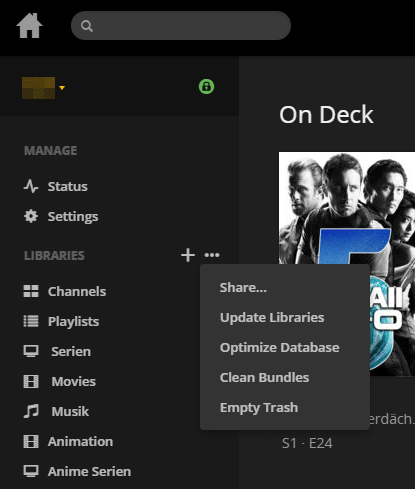
I’m having the same problem. Did anyone come up with a fix?
Got it. Found a possibility in another thread and it worked. The Language drop down was empty. So I put my cursor in the “Name” field and used TAB to move to the “Language” field. Then using the up and down arrows on my keyboard I was able to get the languages to show up. Afterward, I navigated to the folder I wanted and was able to save the library.
I’m having the same issue and I tried Greyhoundsrule’s solution of tabbing over from the name field to the language field, but tried pressing the up and down arrows but nothing shows up. Is there any fix or workaround to the missing language section issue?
looks like the latest Plex update fixed the issue.
Ok, I updated Plex last night, and got the same error when I tried to add my Movies folder.
I then tried to add a different folder to see if there were folder permissions getting in the way, and instead of loading the content of the test folder, it added my movies!
Now I have to test it, and load it up on my Synology server.
I had spaces in my library name - when I removed the spaces it started to work. A better error message would be a nice improvement.
Hello,
using a macbook pro and Safari browser I’m running into the same problem. My media library is on a Drobo NAS and I’ve installed the Plex app on it. I’ve set up 10 media folders in my Plex library so far and have not had any issues. I’m now trying to add my last 2 folders and am encountering the same issue as the others on this thread. When trying to add the folder I go through the first step which is to “select type”. I select Movies but the language pulldown menu is unnavigable. I click “next” and am brought to the next window which is the “browse for media folder” window. I point Plex to my Drobo NAS and the appropriate folder named “movies”. Then I click “add”. Then another window pops up which prompts me to click on “add library” which is where I get the infamous message “your changes could not be saved”.
I’ve also followed your suggestion of Optimize Database but unfortunately I do nit see a progress bar or any proof that anything is actually being done. I guess I’ll wait a few hours to see if anything will change. Btw, I’m using Plex version 1.15.3.876 for Mac which I believe is the latest version. Please help. No fun having Plex set up and not being able to access my media library.
With 1.15 Server, Plex is no longer an administrator. You have to go to the File Sharing section of your NAS (on Synology its the Control Panel), then File Sharing, Edit, and change the permissions for Plex on each shared folder to READ/WRITE.
Try choosing “Other Videos” as your ‘Library Type’ - just worked for me 
Hi guys,
Just close server and open “As administrator”. Add you libraries and then run as normal. It works.
Don’t do that. It’ll cause all sorts of weirdness down the line.
After doing this, you’ll have to reset all access permissions and file ownership of all files and subfolders in the Plex data folder, to repair the damage.
There was no other way in my case and none of you provided steps how to fix the issue. At least my solution works and I have no other issues with accessing the files in this location.
Instead of “don’t do it” can you please provide solution how to fix it without using Admin account? Adding as “Other videos” works but this not a solution.
Thanks in advance.
Use a different web browser or simply try to Refresh the “web page” prior to editing the library.
