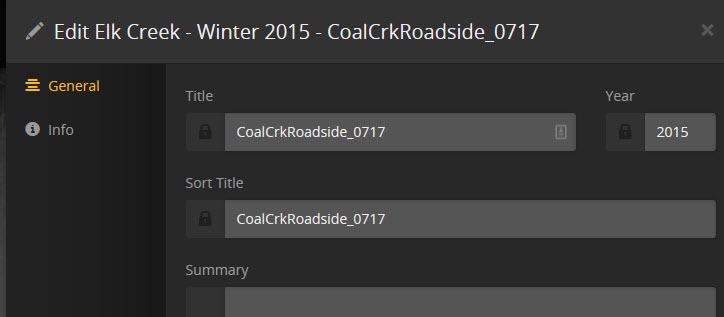so i have created a photo library, and I know if I put all photos directly under photo library, I can adjust it’s sorting orders very easily.
however, once I create some albums, say album 1 and 2, then all I can do is adjust the sorting orders of the albums. I can’t find anyway to adjust the order for photos inside the album.
any advice?
Unfortunately the Photo libraries are a bit behind the others in terms of features, and this is one area that needs to catch up. I think the Photo library type has gone the longest without major updates, so I’m hopeful that we’ll be seeing something soon.
Sorting is alphabetical. You can’t change that. You can influence the sorting, but getting to it is a bit buried. Here’s how:
-
Open your album and click on the first photo. This starts the slideshow (which should be paused by default, but that’s another gripe). Before it cycles to the next image, move your mouse over the image. This makes some controls appear below the image:
-
Click the Pause button, then click the Edit button right next to it. This brings up the Edit Photo screen:
-
Edit the Sort Title field. You can use letters, such as ‘aaa,’ or numbers, like ‘001’ to make images appear in the order you want. The Sort Order text is never displayed when viewing your photos, so don’t worry about how it looks. Just make it so it will sort alphabetically the way you want.
Note: There’s a quirk in the way these fields work. Once you’ve typed text in the ‘Sort Title’ field, you need to press Enter or Tab to move focus out of the field before you click ‘Save Changes.’ If you don’t, your text may not be saved. And make sure the lock icon is orange. This will prevent your custom text from being overwritten during automatic refreshes.
-
Once you’ve edited the first image, click ‘Save Changes.’ The slideshow will still be paused, so you don’t have to click that again.
-
Click the ‘Next’ button to move to the next image, so you can edit it.

-
Repeat these steps for each photo in the slideshow. When finished, return to the Album and refresh the page. Your photos will be sorted according to the Sort Title entries you made.
@beckfield said:
Unfortunately the Photo libraries are a bit behind the others in terms of features, and this is one area that needs to catch up. I think the Photo library type has gone the longest without major updates, so I’m hopeful that we’ll be seeing something soon.
Sorting is alphabetical. You can’t change that. You can influence the sorting, but getting to it is a bit buried. Here’s how:
-
Open your album and click on the first photo. This starts the slideshow (which should be paused by default, but that’s another gripe). Before it cycles to the next image, move your mouse over the image. This makes some controls appear below the image:
-
Click the Pause button, then click the Edit button right next to it. This brings up the Edit Photo screen:
-
Edit the Sort Title field. You can use letters, such as ‘aaa,’ or numbers, like ‘001’ to make images appear in the order you want. The Sort Order text is never displayed when viewing your photos, so don’t worry about how it looks. Just make it so it will sort alphabetically the way you want.
Note: There’s a quirk in the way these fields work. Once you’ve typed text in the ‘Sort Title’ field, you need to press Enter or Tab to move focus out of the field before you click ‘Save Changes.’ If you don’t, your text may not be saved. And make sure the lock icon is orange. This will prevent your custom text from being overwritten during automatic refreshes.
-
Once you’ve edited the first image, click ‘Save Changes.’ The slideshow will still be paused, so you don’t have to click that again.
-
Click the ‘Next’ button to move to the next image, so you can edit it.

-
Repeat these steps for each photo in the slideshow. When finished, return to the Album and refresh the page. Your photos will be sorted according to the Sort Title entries you made.
correct me if you misunderstood you, you said repeat these steps for each photo? this is so not practical, I mean I have thousands and thousands of photos, it’s impossible for me to do anything to them individually… I might as well not use PLEX for my photos…
thanks for reply though 
@garyleecn said:
correct me if you misunderstood you, you said repeat these steps for each photo? this is so not practical, I mean I have thousands and thousands of photos, it’s impossible for me to do anything to them individually… I might as well not use PLEX for my photos…
thanks for reply though 
Yep, so do I. That’s why I haven’t really bothered with it.
Actually, you could use a file renaming utility to batch rename your actual photo files, and put alphanumeric strings at the start of the filenames. That’s a pain, and I don’t like renaming my photos, but it would work, and it’s something that can be done on a large scale.
Can’t believe this is still not addressed…
I still can’t believe that Plex won’t provide this basic, basic feature for photo libraries. I wish they’d give just a little bit of attention to what there PAYING subscribers want rather than continuing to roll out new features that we aren’t asking for (but which, SURPRISE, represent new revenue streams for them…) 
1 Like