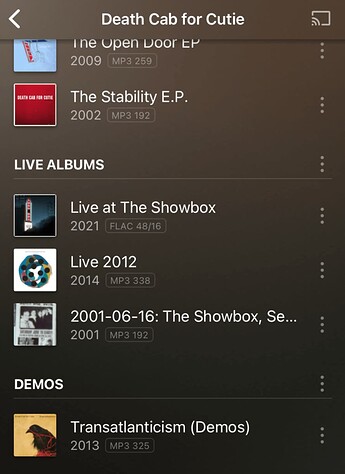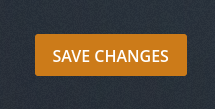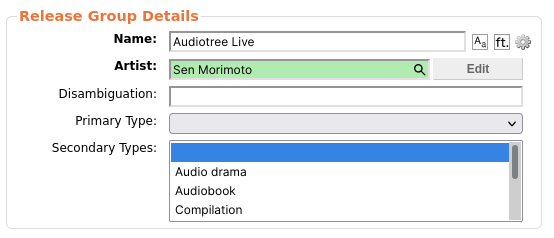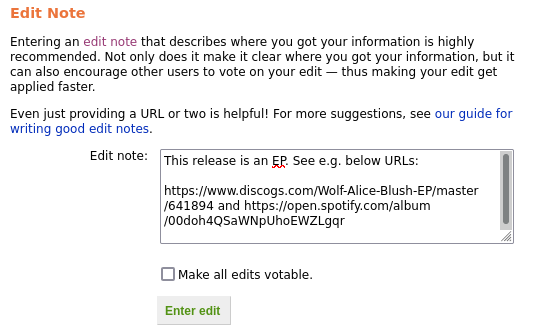For anybody who might’ve missed it, Plex recently added support for displaying music release types.
After receiving a few questions about this feature, I figured I’d put together a quick explainer to cover enabling/disabling the feature, and editing the release types in MusicBrainz. In my opinion the official docs aren’t clear enough for new users.
This guide assumes little to no previous experience working with MusicBrainz, and aims to be user friendly for new users.
Enable / disable album types
To enable or disable the release type grouping, head to your server settings in the hosted Plex Web app. In the sidebar on the left, open the Library preferences:
Scroll down and toggle the “Group albums by type” preference:

Scroll to the bottom of the page, and press Save Changes for your preference to take effect immediately:
If after this you still can’t see any album types, make sure you’re using the new Plex Music agent, and try refreshing metadata on your library.
Editing the release type in MusicBrainz
At present, there’s no UI for editing the relevant database fields for album release types directly within Plex. The good news is that it’s relatively straightforward to edit this data right at the source. Plex leverages MusicBrainz’s metadata extensively, and this happens to be where the album type is derived. Editing the MusicBrainz database has the added benefit of sharing your improvements with the rest of the Plex community (and other consumers of MetaBrainz data).
MusicBrainz Terminology
Before continuing, it’s important to be acquainted with some of the terminology used by MusicBrainz to describe its data. The key terms I’ll be using today are:
Release Group vs. Release
A release group is a group of releases (duh). More specifically, it’s a logical grouping of related entities. A release on the other hand represents a unique issuing of an album, and is always a member of a release group.Think of your favourite album. You could buy it digitally, on vinyl, or on a CD for example. It might have different variants in different countries, and it might have anniversary re-releases. Each of these alternative ways to get a copy of an album can be considered separate releases within a release group. See the release group docs or the release docs for further information.
Primary vs. Secondary Type
Primary types include Album, EP, Single, Broadcast and Other. Secondary types augment the primary type, and consist of Soundtrack, Compilation, Live, Remix, and more. To learn more about Release Group types, and when to use which type, see the MusicBrainz documentation here. Some further notes are outlined in the official MusicBrainz Style Guide.
Step 0: Sign up
If you haven’t already, sign up here for a free MusicBrainz account. Follow the prompts to continue.
Step 1: Find the release group
Once logged in, it’s time to find the album you want to edit. The “type” of an album belongs to the Release Group (not a release, see above). To find the album, use the MusicBrainz search field at the top right of the screen. Enter a search term, and use the drop down to find the release group by name:
A search result like the following will be presented. Click on the release group you’d like to edit.
Step 2: Editing the release group
On the Release Group page, open the edit tab as below:
Directly beneath the tab navigation, you’ll see a group of fields like below:
Use the dropdown menu to choose the Primary type that relates to your album. If applicable, you can also choose one or more Secondary types.
Step 3: Submiting your edit
Once you’re happy with your changes, scroll to the bottom of the screen and enter an edit note. Edit notes should be brief yet helpful for reviewers to decide whether or not your edit is accurate. If you want your edit to be accepted, providing supporting links often helps reviewers:
Press the ‘Enter edit’ button, and the page will redirect back to the Release Group overview.
Step 4: The easy bit
At the top of the page should be a banner to confirm your edit was successful. If you’re overriding an existing release group type (as opposed to adding a missing type), you’ll note that the edit will require a 7 day review process:

If no reviewers object to your changes, in 7 days it will automatically be accepted, and the changes published. This process can be quicker if 3 reviewers unanimously approve the change.
After the changes are published, Plex’s metadata cache will take a little time (usually 24-48 hours) to play catch up. Once Plex’s cloud metadata service has the change, your server will be able to fetch updated metadata. This can happen a couple of ways:
- Manually: refreshing metadata on the artist or album in question in your library will update it to the correct release type
- Automatically: if you’ve got the ‘Refresh library metadata periodically’ preference set on your server, the metadata will update eventually when the server gets to it. Depending on the size of your library, and the length of time you’ve windowed for scheduled tasks, the change will either be within the next day or two, or take up to weeks or months.
The good news though is that once your edit has been submitted, unless a reviewer requests more information, there’s nothing further for you to do. The change will apply, though it won’t be immediate. Have patience, and soon enough you’ll have beautiful, curated metadata.
Now that you know how to edit MusicBrainz, you can explore adding new releases, cleaning up artist names, adding links, and more.
A quick note on metadata quality
MusicBrainz maintainers are quite particular when it comes to the quality/validity of the data you’re entering. This isn’t a bad thing. We all benefit from having accurate, real metadata for our libraries. If your edits are rejected, or further information is requested, it’s not personal and the reviewers are just doing their jobs. Providing detailed edit notes (Step #3), and responding to their requests for more detail if required will help everybody.
Hopefully this guide can help some people tidy up their libraries! Let me know if you have any feedback, or would like to see any other guides for using MusicBrainz.