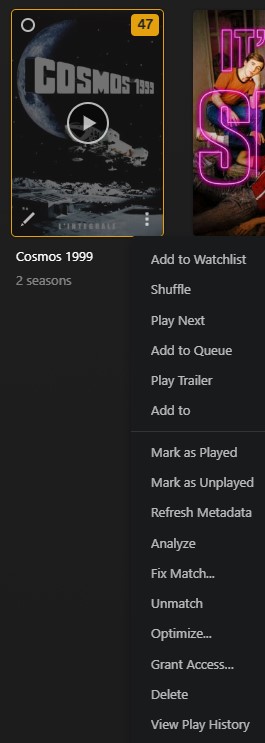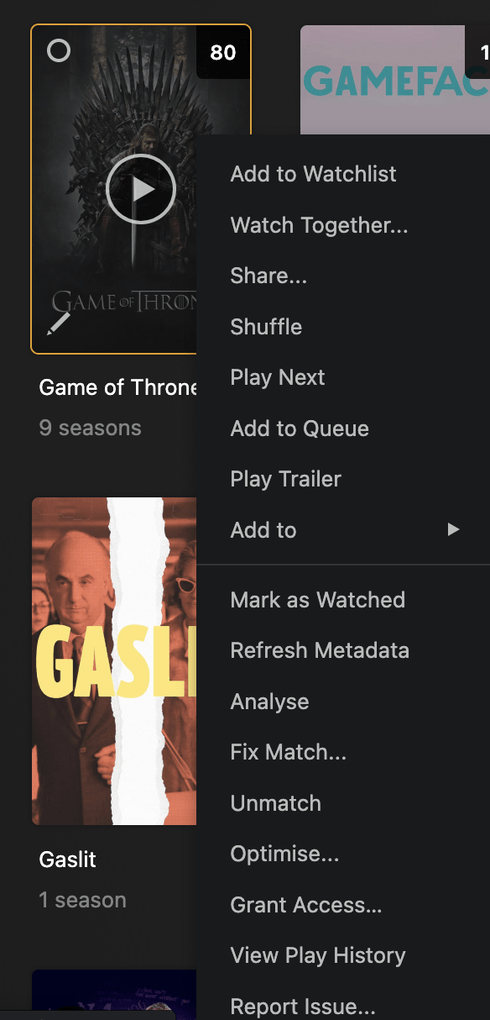Server Version#: Version 1.32.6.7557
Player Version#: Version 4.108.0
Hello.
I have two versions of each episod of a TV show : english and french.
I can’t merge them into one MKV file because they have different technical specification (fps).
So, I copied the two episod files in the same tv show library.
Plex shows correctly one episod with 2 versions.
I can choose the right version with the interface.
But the version’s names are not user friendly :
- 2.1 Mbps 1080p
- 2.6 Mbps 576p
Do you know a tip to set a specific name for the versions ?
I tried with {edition-} but works only for Movies and not TV shows.
Thanks for your help.
Franck