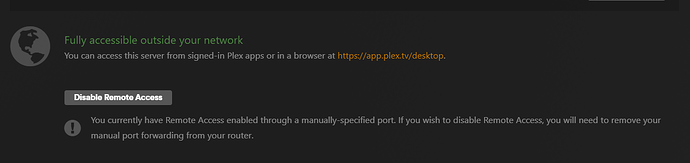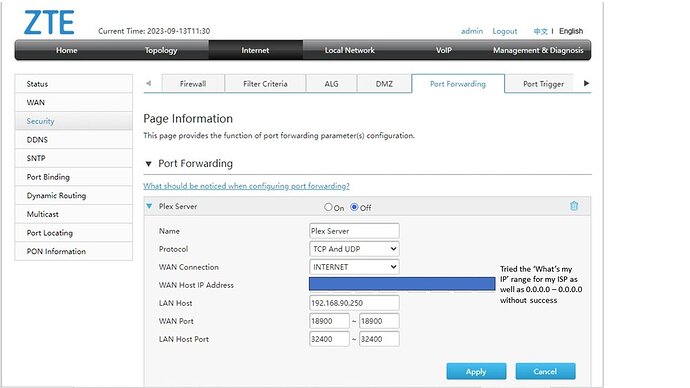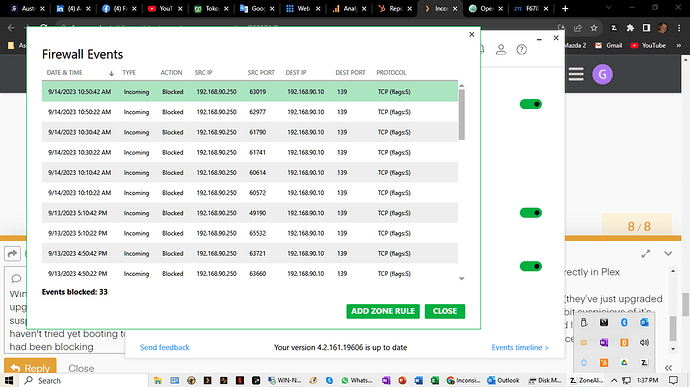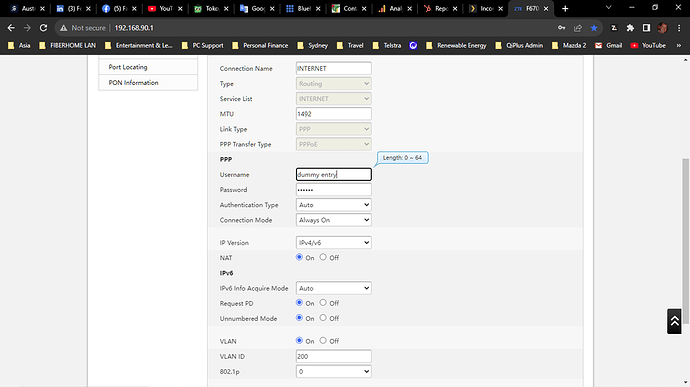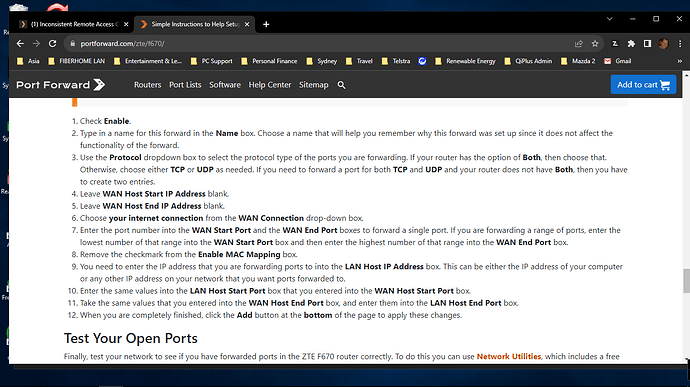Server Version#: 4.108.0
Player Version#: 1.76.2.3951-15712eae
I’m at my wit’s end trying in vain to get this remote access working. Nothing I’ve tried (and I’ve followed all the advice in the Forum & in the Troubleshooting) has only made the answer more evasive.
My setup is as follows:
ISP Router ground floor 192.168.90.1 (DHCP Server)-> LAN WiFi Extender first floor 192.168.90.2 → Plex Server (Windows Server 2019) 192.168.90.250, Plex Player (Windows 10 Home) 192.168.90.10, Android TV 192.168.90.35, +other clients.,
All clients are connected to LAN by WiFi, either to the Extender or the Router, depending on their physical location.
Router has UPnP enabled (I’ve tried port forwarding, but that didn’t work, and once I enabled UPnP things looked positive for a moment then remote access was denied.
I have ZoneAlarm NextGen running with 192.168.90.0/255.255.255.0 as the Trusted Zone. Have also tried with Firewall off, also without success.
Please, can somebody help me unravel this puzzle?
This is a really strange setup. Why not set up a server where it can be wired to the router instead of going through wifi?
Do all clients on LAN have access? No issues there? If no issues there then no need to mention them, only convolutes the problem, and your local clients arent going to affect your WAN clients access.
What do you mean by port forwarding didnt work? That could mean you are on double NAT and that is your problem. Paste screenshots of your Remote Access tab. It should say Fully Accessible Outside your Network. If it doesnt say that, then thats the first thing you need to solve. Without it saying its accessible your remote clients arent going to work. So work on fixing that. In screenshot make sure you blur/censor your public IP.
What router are you using? Paste screenshot of your settings of trying to forward the port. And never enable upnp its a security nightmare. For port forwarding, forward extenal port 32400 to port 32400 on your server IP. Make sure you set a static IP for the server so that it doesnt change.
lastly you didnt really describe what the problem with remote access is… just no access at all? Were they able to add the server but it appears offline? Whats the issue? If it says its accessible but WAN clients have issues sometimes it could be because your wireless has idle timeout, disconnects, goes into low power mode or something after period of inactivity. Again do a wired connection, and unless you absoultely must have Windows Id throw Ubuntu server on there and run it headless (no monitor) just throw it in a closet or sometwhere where it gets decent ventilation and can be wired to router. if you are adamant about using wifi, then set it up wired temporarily, solve the issue, then go wireless.
Hell, if you dont need to transcode (you are sharing content that is already natively played on everything), then you can run Plex on a Raspberry Pi 4.
If the manual port forwarding didn’t work, switching to UPnP will rarely change the outcome.
see Will be changing to a new Internet service provider, how to update plex? - #2 by OttoKerner and the link therein.
Thanks Dugi for a very comprehensive response. I’ll respond to each of your comments individually:
Why not set up a server where it can be wired to the router instead of going through wifi? Fair question, the layout of our home just happened to allow a spare upstairs bedroom for me to use as my ‘den’ and, the ISP fibre installation has the incoming connection on the ground floor (I probably wasn’t thinking about the physics at installation time, mainly because both the ISP modem/router and the upstairs LAN extender have 5Ghz channels and Wifi signal distribution or speed is not an issue.
Do all clients on LAN have access? No issues there? Yes (ample capacity, and clients in my upstairs ‘den’ get their signal from the TP-Link RE450 extender via an 8 port TP-Link SG108E smart switch, serving 2 clients - + 1 printer on WiFi to the extender). No issues.
What do you mean by port forwarding didnt work? Straight up adding port 32400 in from WAN and out to LAN didn’t enable Plex to allow remote access. I confess to luddite status in these matters and hope my settings were correctly configured, as follows:
By having the LAN extender between the WAN modem and the Plex Server, does that make it a double NAT, when the only DHCP Server is the ISP Router (192.168.90.1 and the extender is 192.168.90.2)?
Remote Access tab. It should say Fully Accessible Outside your Network It does but only for a few seconds, then reverts to “Not available outside your network”.
never enable upnp Disabled as per your advice.
set a static IP for the server so that it doesnt change The server has always been 192.168.90.250 for consistent LAN access purposes.
no access at all? As per the above, Plex Servers says available then says not available.
it could be because your wireless has idle timeout, disconnects, goes into low power mode or something after period of inactivity No devices on LAN are set to enable sleep mode.
do a wired connection Will dig up a long LAN cable from my box of remnants and see if my wife will allow a cable dangling down the void to the downstairs WAN router
throw Ubuntu server on there and run it headless Been down the Linus track, can’t get my head around it, I’m a Windows guy from the very beginning and my LAN behaves very well. Tried FreeNAS on whatever flavor of Linux it was and got myself in terrible knots, so Windows is the stable and easy to manage platform for me. I’ve got it installed on a retired/refurbished Intel i5 box with 16GB RAM and 2 x 4TB HDD mirrored wth Free File Sync. Works like a charm and is headless accessible from my work PC running W10 and RDP. Ventilation was an issue before refurbishment but now is very well cooled and stable.
Will try the wired connection later today and see if that eliminates any issue caused by having the extender in the middle of the LAN connection.
Thanks for your detailed response and effort.
let us know if you come to resolution. If you are already running the server headless I would put it next to your router (within wire distance but hidden away with good ventilation). Or at least do that for now to avoid running the cable across the house and to have it wired while troubleshooting.
Your router screenshot port forwarding has it disabled (top bar) Im assuming you had it on “ON” and “applied” when you were trying to port forward?
Also your ranges are wrong. you are only forwarding external port 18900 to internal port 32400. Do you have 18900 specified under Dashboard → Remote Access on PLEX? If you have default then you should be forwarding 32400 to 32400
like this:
You can certainly use 18900 if you want, then you have to specify it in PLEX, like this:
Oops, didn’t notice the OFF setting - that was only a temporary mistake - have had it previously set to ON while trying different settings (and is now ON again).
Re the 18900 vs 32400, the 18900 setting was also temporary while trying different options. All ports and ranges on both Plex and Router now set to 32400. I’ve also tracked down the supposed IP range for my ISP so I’ve set the router range to XXX.XXX.0.0 - XXX.XXX.255.255
Still no connection. I’m about to dig through my cable collection and try the hard wired approach. Will update subsequently. I’ll also try to find a place to relocate the server but that may not be a convenient permanent option, but would be OK while testing.
Thanks again for your persistence and assistance.
Look again my first link above. It is just the sad truth that many ISPs don’t give out publicly accessible IPv4 adresses to their customers…
Ok, lets first figure out your port forwarding. Use an online port checker. Like this one:
and see if port is actually open and issue is downstream with plex.
For defaults punch in 32400 into that site and see if it says ports are open. If not then need to diagnose that issue more. Also make sure you actually have 32400 set in Plex Dashboard → Remote Access. Who knows, maybe at some point it got changed. Also, have you tried disabling Windows Firewall in case its blocking access?
Also, you are using a ZTE router, a heavily sanctioned/import banned Chinese company. Are you by chance in China? If thats the case then there is a good chance your ISP is blocking a lot of things.
Thanks again in response to your tenacity on this issue. Tried the Port Checker (not just for 32400 - which I’ve setup on Router for both 0.0.0.0-0.0.0.0 range (the router asks for a start and end IP reference) and CurrentPublicAddress-C.P.Address (as confirmed by Port Checker) AND ALL PORTS ARE CLOSED! Despite my having changed the Router Port Forwarding Settings, so there’s something dark going on here.
Confirming that 32400 is setup correctly in Plex dashboard.
Windows Firewall is not active - I use ZoneAlarm (they’ve just upgraded me to their ‘NextGen’ web-based version and I’m a bit suspicious of its stability - e.g. I can’t stop it with Task Manager and I haven’t tried yet booting to Safe Mode without it running. I did notice it had been blocking some connections between my desktop (192.168.90.10) and the Plex Server (192.168.90.250). See image below:
I’ve since added Plex Server IP 192.168.90.250 to the Trusted list.
No, I’m not in China but am in a country that’s known to block certain activities - I had the devil’s own job to find the login to Admin level for the Router but, as noted above, it appears that using the ZTE Internet Security Port Forwarding function menu may not be actually opening any ports, although after I save and log back in the settings are intact. I hope you can help get to the bottom of this. One thing’s quite likely: I’m not going to be able to do away with the ZTE Router as it also hooks up the IPTV service that she who must be obeyed uses regularly.
Another conundrum: I tried connecting the Plex Server direct to the Router by Ethernet cable and very strange things happened. The Command Prompt is able to ping the server but I’m unable to connect to it via Remote Desktop from my Windows 10 PC, unless I reconnect the server to the upstairs extender connection. Maybe this requires a full LAN shutdown and restart? I tried ipconfig flushdns without effect.
To paraphrase Lewis Carroll, it’s getting curioser and curioser.
Well, we are making some progress. I think its clear that the issue is likely not Plex, but actually is with port forwarding on the router.
Im not sure why you are forwarding the port to 0.0.0.0 (localhost, meaning the router itself). You need to have an actual server on whatever host IP is (in our case Plex) consuming the port and listening on it. Otherwise port will show up as closed since nothing will be responding on it.
So set your Plex IP as the LAN Host, set WAN port to 32400 ~ 32400, set LAN Host Port to 32400 ~ 32400. Make sure you select “ON”, and apply.
Check if port is open through the site I linked in above post. Here is example of me simply turning off Plex (port shows up as closed).
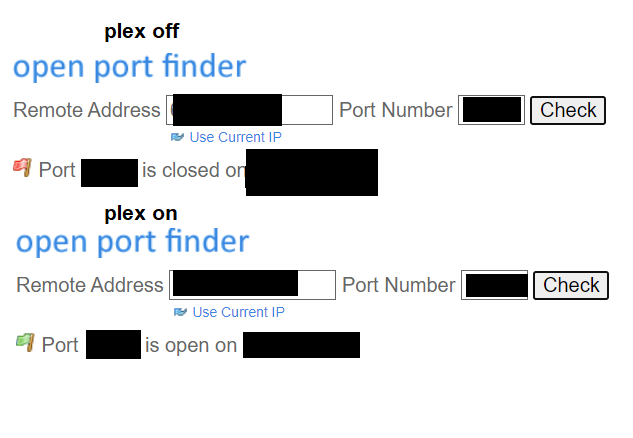
If still doesnt work. What other options are there under “WAN CONNECTION” dropdown (you have Internet selected, what other options are there?)
You need to have an actual server on whatever host IP is (in our case Plex) consuming the port and listening on it.
I’m not clear on your meaning here. Host IP? Do you mean the LAN IP (192.168.90.250) for Plex Server? I’d interpreted this field as asking for the Public IP address which is from my ISP (but changes from time to time)
The Router is asking for a range for the WAN Host Address - I thought 0.0.0.0 meant any IP address will apply
So set your Plex IP as the LAN Host, set WAN port to 32400 ~ 32400, set LAN Host Port to 32400 ~ 32400. Make sure you select “ON”, and apply. This is correctly set
No the 0.0.0.0 is same as specifying 127.0.0.1 or same as using localhost. Its a loopback address.
LAN Host is your Plex server IP. Its whats hosting the application that needs the port open (Plex).
WAN Host IP Address. For this field keep it blank. that unrestricts it. If you put in specific IP it will ONLY allow connection from that IP. Putting in 0.0.0.0 would only allow connections from the router itself.
Set it up exactly like this (for good measure try pinging 192.168.90.250 from your ZTE router to make sure its reachable):
Thanks for clarifying the WAN field, I’ll try that a bit later today as I have to go out.
As an aside, the Port Checker tool also diagnosed that all common ports are also closed.
No dice!
The Router insists on having a value in the WAN Host IP Address field.
If I enter my current Public IP Address in both fields (rather than giving a range) and tell Plex to manually specify the public port (32400), I’m still unable to get Remote Access to remain active. It starts for a few seconds and then reverts to “Not available outside your network”.
If I unselect the ‘manually specify public port’ field, Plex responds with no data in either the Private or Public port fields. That suggests to me that nothing can see Plex from the internet.
Given that the Port Checker site states all common ports are closed, it’s beginning to look like my ISP is the blocker. TBH, I don’t hold out much hope for getting through to them, although I can try to talk to one of their field techs who may know ‘how’ to fix this if this is the cause.
Unless of course, there’s another more correct way to fix things.
I look forward to your feedback. Until then I’ll switch off Router Port Fwding.
Does it give you an error if the filed is blank? What is the error? Can you post screenshot of the configuration with the error? Just to make sure we are on the same page?
If you have another router that is not ZTE you can try with it. Its strange that it would require WAN IP, because that restricts who can connect to the port. But I guess there is a chance they interpret all zeros as blank.
Also, routers typically have a menu for port range forwarding, that would look similar to what you have. But they also typically have a menu for a single port forwarding. You dont have that option somewhere?
Take a look here, pick your router model and make sure your config matches:
Herein may lie the solution - I haven’t looked at this Static IP software yet but will unless you’re aware of potential security issues with this ‘free’ software.
Step 1 - Setup A Static IP Address
It is important to set up a static IP address in the device that you are forwarding a port to. This ensures that your ports will remain open even after your device reboots.
- Recommended - Our free program will setup a static IP address for you.â Download Network Utilities today!
- Or follow our Static IP Address guides to setup a static IP address.
After setting up a static ip address on your devices you need to login to your router.
Try setting WAN HOST IP ADDRESS to : 192.168.1.1 ~ 192.168.1.1 or whatever equivalent of your router’s IP is.
I guess? 192.168.90.1 ~ 192.168.90.1
EDIT: NO DO NOT DOWNLOAD ANY SOFTWARE, you dont need it. And I wouldnt trust it to be safe.
Here’s the rub - the PortForward site gives instructions (see below) for the ZTE F670 but this is a ZTE F670L which I suspect is a custom build for my ISP which also delivers their IPTV schlock (which I never watch but others in this household do).
The instructions require what your info gave: leave WAN IP address blank - doesn’t work on the 670L.
It looks like we’re the victim of ISP inflexibility. I think they do offer a fixed IP option but I haven’t explored that - maybe that’s what the next step should involve. No doubt they’ll want to gouge me for more monthly rental.
Maybe I should look elsewhere to see what other ISPs are offering
Did you see my other post? for WAN IP put in ip of your router in both fields.