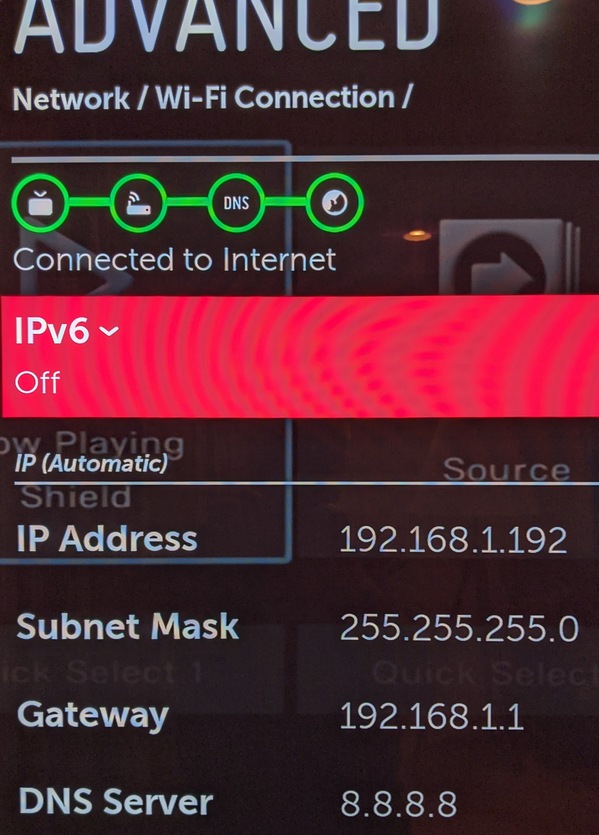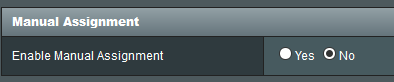
Yeah, you need to turn on Manual Assignment.
Forgot to mention that. My bad.
What I need to do now. And btw why before it the server works and now I need to do that schemes ;D
Next Steps:
Select your Plex Server from the “Client Name (MAC Address)” dropdown list. It should add the current IP Address automatically. You can add a DNS server if desired. Then click on the Apply button.
Screenshot from my Asus router.
Why?
In theory, you should not have to do this. However, a) things are not working correctly; and b) it is a good practice to assign a static address to a server.
If the server address changes, then the clients will have to rediscover it. Shouldn’t be a problem, but things run more reliably if the server address is always the same.
Also, features such as remote access function much better with a fixed server address. It makes the port forwarding much more reliable. Another in theory vs in practice item.
After you’ve performed the manual assignment for your server:
Questions:
- What is the IP address of your Plex Server?
- What is the IP address of the LG TV?
Plex Server Items
- In Settings → Network, disable support for IPv6 (if enabled), and save changes.
LG TV Items (for testing purposes, can re-enable later if needed)
- Turn off support for IPv6 if enabled. On my LG, it is in Settings → Network → WiFi or Wired (whichever one is in use) → Advanced.
- In Settings → General, turn off Quick Start+ (if the setting exists on your TV).
Okey, I add the server(my pc) and I turn off the IPv6 from Plex and LG tv and turned off the Quick Start+ ( Btw, I really like the quick start+).
What now ;D
What is the IP address of the server & the LG TV?
I want to add your network to the list of networks allowed without authorization in Plex server network settings.
Does this make my server/PC/tv insecure
No affect outside your local network.
It will let local Plex clients stream from your server without having to login first.
Edit: added “local.” Only those clients - phones, tv, etc on your local network.
It is just for testing, to try and get your TV working. It should not be needed long term.
I have used it in the past, but do not have it enabled on my server right now and the Plex app on my LG works fine.
FYI, it is not a security problem to post IP addresses like 192.168.1.5, etc on the forum (you just don’t want to post public IP addresses).
If you want, PM me the addresses, and I’ll PM what to enter in the Plex server setting. Click on my forum username. You’ll see a pop up window with “Message” to send private messages.
FYI, this is the last setting.
After adding it to the server, the next step will be to reboot your router, server, etc.
OK. Got your PM that things are working. No need to add anything to list of networks allowed without authorization.
You can turn on Quick Start on the TV if desired. When it is disabled, the TV will reset its network interface when you turn on the TV. It can be useful for troubleshooting, since it forces the TV to talk to your router & verify the TV’s IP address, DNS server settings, etc.
Suggest you leave IPv6 disabled in the Plex server settings. From what I’ve read in the forum, Plex does not have IPv6 completely implemented (you cannot run Plex with just IPv6 addresses), so best just to leave it off for now.
You can probably re-enable IPv6 on the TV w/o causing any problems for Plex (since it is disabled on the server). I’m not sure if any of the streaming services use or need IPv6. I’ve Netflix and Amazon and they both work fine without it (I’m in the U.S.).
Hopefully this does not happen again. If it does, try the following (this was the last thing I was going to suggest):
- Shutdown your Plex Server.
- Turn off your TV.
- Power off your router and all other network equipment (ISP supplied modem, switches, etc).
- Wait ~ 1 minutes for everything to fully power down.
- Power on your network equipment starting at the items nearest the Internet and working outward. Wait for each item to fully come online before powering on the next one. Think of it as working from the wall out towards your Plex server & clients. For me, the list would be #1 = cable modem, #2 = Asus router, #3 = LAN switch, etc.
- Power on your Plex server, wait for it to fully boot.
- Power on your TV and/or other Plex clients.
Glad it’s working now, enjoy your Plex on the TV.
Merry Christmas
Everything works fine now. =]
Incredible help from you, thank you!
I will try with “Quick Start+” on (because I like it but if need i will stop it again =] )
I will try to start the TV IPv6 again if needed I will stop it.
And for the final suggest I was going to cut off the power to everything for 2-3 min and then wait everything to turn on properly. =] (sometimes help and with other problems ;D )
Glad it is working. Sounds like you have everything covered.
Cheers!
Btw, do I need to change anything in TV Plex App > Settings > Advaced ?
If it’s working, don’t touch a thing for now. But you could add your Server Ip address to Manual server
Okey, I will leave it like that. =]
Hello, I wanted to say Thanks (again) for the help to @SE56 and @FordGuy61 and to give a little update from me that everything is working fine for now =]
This topic was automatically closed 90 days after the last reply. New replies are no longer allowed.