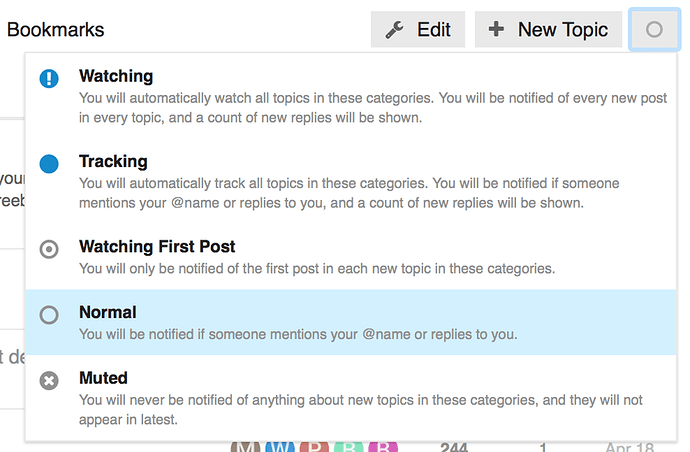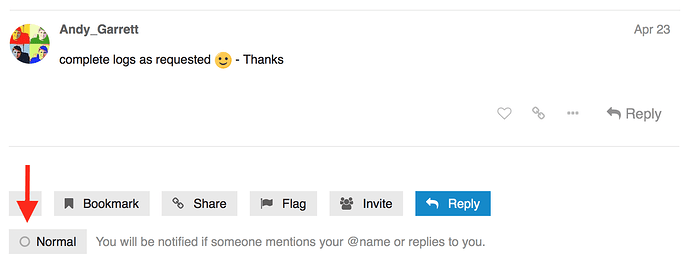Our forum provides a granular approach to notification management. It’s flexible, transparent, and easy to understand. Subscribing to notifications can be done on a per-category, per-tag, or per-topic level. You can also use notification subscriptions in search terms to refine the topics you are searching through.
Contents
- Notification subscription options
- Subscribing to a category
- Subscribing to a tag
- Subscribing to a topic
- Searching by notification subscription
- Notification preferences
- Managing your notification subscriptions
- Bulk adjusting notifications for individual topics
Notification subscription options
Notifications are broken down into the following 5 options. Wherever notification options are displayed (such as in topic lists or in topics themselves), these descriptions are displayed to help the user understand what will happen when applying them. The descriptions also adjust, depending on if the user is viewing topics in a category, tag, or is reading a topic –– to make it clear how notifications will be executed.
Subscribing to a category
To adjust your notification subscriptions for an entire top-level or sub-category, navigate to the category and click on the “O” icon in the upper right. The notifications icon will be in the same location in topic lists whether you are looking at a top-level or sub-category.
From there, you can select the appropriate level of notification and have it apply to all topics in that top-level or sub-category.
Subscribing to a tag
You can adjust your notifications per tag by either navigating to a top-level category or sub-level category and selecting the tag from the dropdown, or by selecting a category from the homepage, without drilling down into categories. In either way, you would be subscribing to the tag on it’s own, and not the category or the tag within only the category.
Subscribing to a topic
You can adjust your notifications within a single topic by clicking the “O” notifications icon located either under the timeline slider or at the end of the topic’s replies. If you have already subscribed to notifications for topics in the category or the tag used in this topic, your preference will be displayed where the notifications icons are in the topic. In that case, changing your notification preference for a single tag will preserve your notifications for the category or tag and only affect the individual topic.
Notifications icon underneath the timeline slider.
Notifications icon at the end of the topic’s replies. Your current notification preference, with explanation, is displayed here as well.
Searching by notification subscription
Your can narrow your search down by applying search terms for the Watching and Tracking notification subscription options.
| Search Term | Action |
|--------------------------------|---------------------------|--------------------------|
| in:watching | Topics are in a category, contain tag, or are individually marked as watching
| in:tracking | Topics are in a category, contain a tag, or are individually marked as tracking
Example usage
| Desired Results | Search Terms |
|---|---|
| Discussions tagged ios that are open and which I’m watching | tag:ios status:open in:watching |
| Discussions tagged windows-server and livetv-dvr that are open and which I’m tracking | tags:windows-server+livetv-dvr status:open in:tracking |
Notification preferences
To configure your user-level notification preferences, navigate to your avatar in the upper right corner, click your username, then click Preferences Lastly, click on Notifications.
- Consider topics new when : Consider topics created in the specified timeframe when displaying them in the New menu header.
- Automatically track topics I enter : Determine if you want to automatically track topics you read after a specified time, or never.
- When I post in a topic, set that topic to : Determine if you want to set all topics you reply to as Watching, Tracking, or Normal.
- Notify when liked : Set the frequency for being notified when one of your topics or replies is liked
- Live Notifications : Enable/disable in-browser notifications. This setting needs to be changed for each browser you use.
- Allow other users to send me personal messages :
- Mute users : Are there users who are annoying you, @-mentioning you with little reason, or otherwise cluttering your notifications? You can suppress notifications from users you add to this.
Managing your notification subscriptions
To manage your existing notifications, navigate to your avatar in the upper right corner, click your username, then click Preferences. Lastly, click either Categories or Tags.
From here, you can individually manage the type of notifications for all Categories and Tags you are Watching, Tracking, or have Muted. You can also see a list of individual topics you have set notification subscriptions.
Bulk adjusting notifications for individual topics
You can bulk adjust notification subscription options for individual topics using the bulk topic selector tool. From the Notification Preferences page, click on Show watched topics, Show tracked topics, etc to see a topic list.
Once you’re looking at a list of subscribed topics, click the Multi selector in the upper left corner, select the topics you want to adjust notifications for, then click the wrench icon on the far right.
In the Bulk actions options, click Notifications and select your desired level of notification subscription. Lastly, click the Notifications button to save.