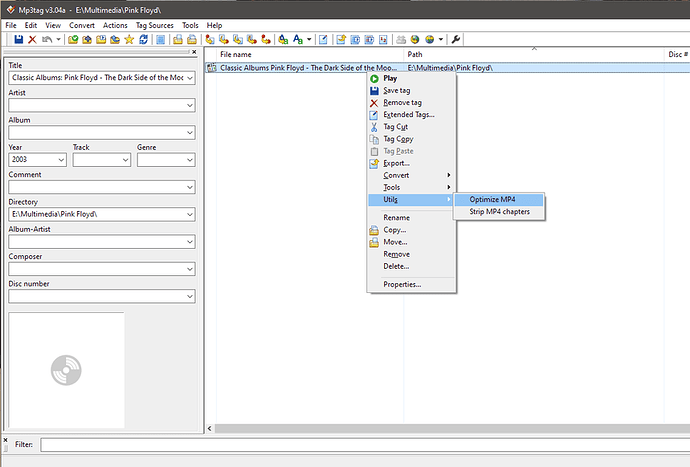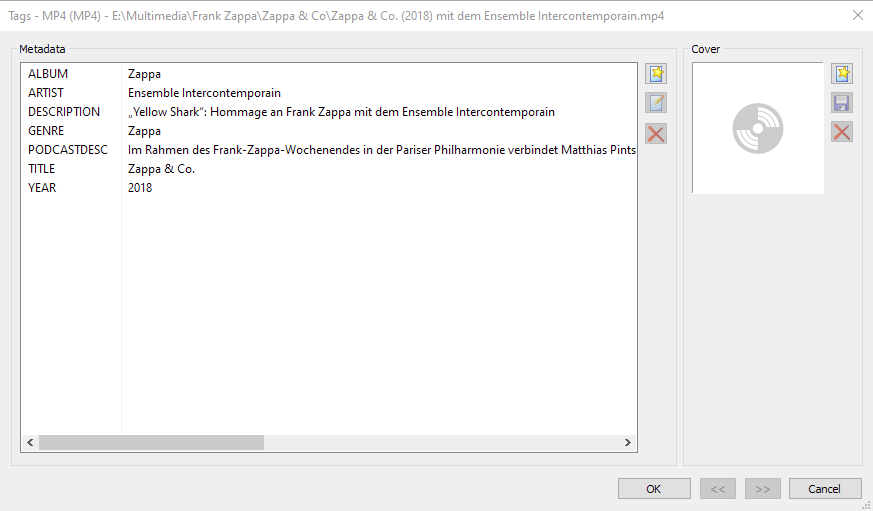I see a few people are looking for a simple way to embed metadata into MP4 video files for Plex to use. Here are my methods using MP3Tag v3.01. Plex uses TITLE for the episode title, DESCRIPTION for the summary and COVER for the poster.
FORMATTING TITLE USING ACTIONS
If you want to take the episode title from your filename of ‘S03E05 An Interesting Title’ and add it as ‘An Interesting Title’, then you can create an action to automate that. First, you’ll need to create an action to use. With your MP4 videos added to MP3Tag, click the Actions menu option, then Actions to get the Action groups dialog.
Select the star icon to create a new item
Type a name for the action - I call mine ‘Filename to Title (S00E00)’, click OK
Select the star icon to create a new item
Action type = Format value
Field = TITLE
Format string = $mid(%_filename%,8,200), click OK
Either click OK twice to finalise the action or have a look at the further options for a colon & question mark
If you want to include colons & question marks in your episode name you’ll know Windows does not allow those characters in filenames. I use a tilde character as placeholders in my filenames - so the FILENAME ‘S03E05 Question~ An Interesting Title~’ would be converted to ‘Question: An Interesting Title?’ for the TITLE field. I use a tilde and space for a colon and just a tilde for a question mark. If you have a question mark that’s followed by a space then you’ll need another method. You could, of course, use one character for a colon placeholder and a different character for a question mark placeholder, it’s up to you.
With your ‘Filename to Title (S00E00)’ action dialog still open.
Select the star icon to create a new item
Action type = Replace
Click OK
Field = TITLE
Original = '~ ’ (that’s just a tilde and space without single quotes)
Replace with = ': ’ (again just a colon and space without the quotes)
Click OK
Select the star icon to create a new item
Action type = Replace
Click OK
Field = TITLE
Original = ‘~’ (just a tilde, no space or quotes)
Replace with = ‘?’ (just a question mark, no space or quotes)
Click OK, OK, OK
This action should now appear under the MP3Tag Actions ribbon icon for future use.
Actions are stored in \Users\USERNAME\AppData\Roaming\Mp3tag\data\actions if you want to make a backup to restore later.
ADDING DESCRIPTION FIELD
This field is used by Plex for the episode summary and must be added into MP3Tag.
Right-click Tag panel (left hand side of MP3Tag window) > Customize
Select the star icon to create a new item
Field = DESCRIPTION (need to type this as it’s not in the presets)
Name = Description
Default = blank
Size of field = Large
Click OK
Move the new entry in the list to wherever you want, I have it below Comment
Click OK, the description field should now be in the tag panel.
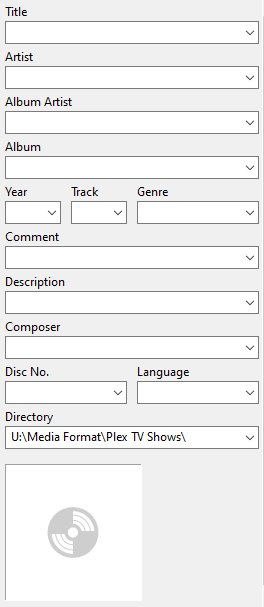
PUTTING THIS ALL TOGETHER
Drag your MP4 video file(s) into MP3Tag
Select them all
Apply ‘Filename to Title (S00E00)’ action to convert the FILENAME to the TITLE
For each individual episode
Select the episode
Copy and paste your episode summary text into the DESCRIPTION field
Drag your episode poster to the COVER square
CTRL+S to save
Move your MP4 video files to your Plex folder and scan. The episode title and summary will be populated by Plex, the poster is there but just needs selecting - Plex doesn’t select the embedded poster automatically at this time, it uses an auto-generated one.
Job done!