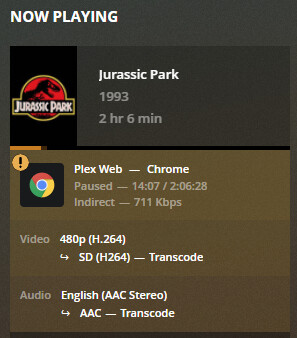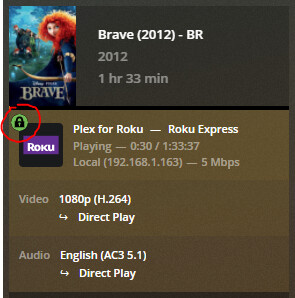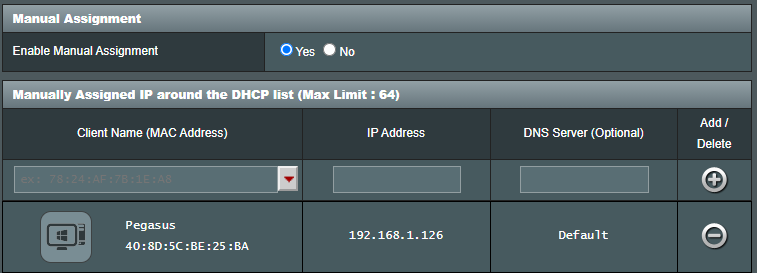My friends are saying that the videos that they are streaming from my server are blurry. Not unwatchable blurry, but noticable. I am new to Plex and don’t know whether there is a setting I am missing. I have changed some settings but it doesn’t seem to help.
Setup:
Synology DS920+ NAS
Internet 200+Mbps Up and ~10Mbps Down
Plex Server 1.22.3
Plex Web Quality Settings
Automatically adjust quality
1.5Mbps 480p (i changed this from 2 originally)
Play smaller videos at original quality
My videos are only DVDs (no BluRays yet)…i mean if I can’t stream a DVD then forget the BR
I believe both friends are using Plex player on their TV or a computer. I am using a ROKU player and have no issues watching their shared content. Their upload speed is in the 20+Mbps so maybe that is it. I can get a different service provider if needed but don’t want to jump to that until I know there is not another setting that I could make that would allow them to see a high quality video. Oh…when one of them came to my house they were able to see high quality videos as I can see them in my house. So I think it is something to do with the internet connection or how Plex is transcoding or whatever it is doing to stream the selected movie.
I have scoured the internet but can’t find anything that seems to help. Thoughts??