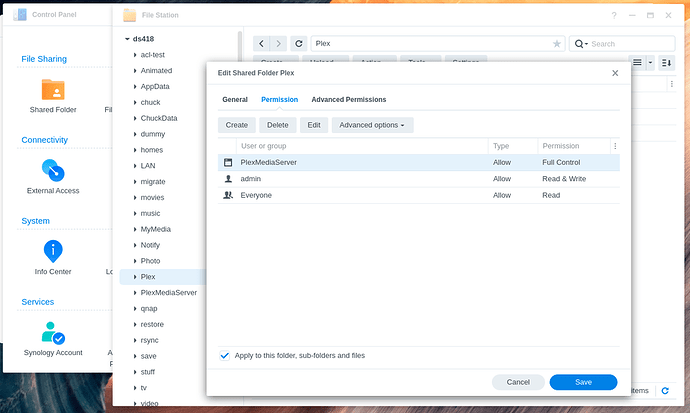Thanks Chuck! I appreciate your timely reply! Have a great day!
Well, I held off on upgrading to DSM 7 to give the PMS migration process time to be polished. I thought it’d been long enough, so gave it a shot. But rather than having a migration, I seem to have just installed a fresh PMS.
My NAS has just one storage volume and both my PMS and media shares are on it. My DSM 6 PMS install is in a share named ‘Plex’ and all my media libraries are in a share named ‘PlexMedia’.
Steps:
- I uninstalled PMS
- I upgraded to DSM 7
- I rebooted
- I increated timeout
- I logged out and back in
- I installed PlexMediaServer-1.24.5.5173-8dcc73a59-x86_64_DSM7.spk
Based on the notes, I was expecting to be going the scenario 2 route and have the initial attempt fail and have to fix the permissions, but instead the install just worked and I appear to have a new install.
I now appear to have three shares. The ‘Plex’ share, with my original PMS install. The ‘Plex Media’ share, which has all my media. And a freshly new ‘PlexMediaServer’ share.
Any advice on where I went wrong and how to fix?
Something went wrong / a misstep in there somewhere because it should have immediately told you about setting permissions for the shared folder “Plex”.
That said.
-
Your “Plex Media” shared folder is yours – I’ll ignore that
-
If you can verify you have all your metadata still in the “Plex” shared folder ?
- You see Plex/Library/Application Support/Plex Media Server
- You also see your “Prefences.xml” down in there too ?
-
If this is indeed the case (IMPORTANT), we’ll set the permissions manually and go from there .
-
If the Plex shared folder is empty, Stop. Do not erase PlexMediaServer.
======
-
Uninstall the Plex package – ERASE option to remove the errant/rogue DSM 7 installation.
-
Delete shared folder “PlexMediaServer”
Now, to manually assign permissions for migration to work, we will set them using File Station
-
File Station
-
From the left panel - Right-click “Plex” → Properties → Permission tab
-
Click “Create” to add permission for “PlexMediaServer” (it will be in the scroll down list. Check the box as shown.
-
Click the mouse again in another part of that window so “PlexMediaServer” now shows in the top window.
-
Check ALL the boxes for the permissions. This is “Full Control”
-
Click “Done” to close the permission selection window
-
Check the box “Apply to this folder, sub-folders, and files” in the permissions window
-
Click SAVE to apply permissions to the entire “Plex” shared folder. (DSM 7 installation will need these permissions to do its work).
-
When complete,
-
“Manual Install”, Normal Installation, click through until it starts.
-
Now it will sit there at ‘Installing’ until it finishes migrating.
-
By opening another tab/session to DSM, you can monitor its progress by looking at “Plex/Migration.log”
Yes on both.
I’ve gone through your steps and this time it took awhile for the install to complete and at the end it said migration successful and provided a path to the migration log file in the plex share, which is now otherwise empty. I then sorted the permissions for the media share and all looks good!
I wonder - the ‘admin’ user on my NAS is disabled and I use a separately created account that’s in the administrators group. I don’t suppose that’s why it didn’t work initially?
In any event, many thanks for the speedy reply and instructions!
Very likely yes. Synology DSM 7 is very particular about “admin”.
My coding is not but DSM 7 is very sensitive to names and real/inherited permissions.
Yes…. I downloaded that version but I am getting always the same answer that you can see on the snapshot…. Any idea? Thanks
Show me the name of the file you have please so I can go tracking?
Remember, Control Panel - Info Center always shows you the CPU info
trying to update 6 to 7 and I understand I need to change permissions first. Are there more recent instructions for the now (I take it) stable release of DSM7 or are those steps at the beginning of the thread still it?
You have that a bit backwards because it’s not possible to grant permissions for “PlexMediaServer” until after DSM 7 is installed.
While the full process is here, which is what’s listed at the top of the thread:
The “Migration Instructions” in the post I linked has screenshots to help you along the way. This is a P.I.T.A process and thankfully won’t need be redone after this.
Let me give you the TL;DR
-
Uninstall the DSM 6 Plex app
-
Upgrade to DSM 7
-
Reboot DSM again after upgrade
-
Download Plex (dsm7) from https://plex.tv/downloads
-
Manual Install – give it the SPK you just downloaded
-
The installer in DSM 7 has a lot more interaction with you than it did in DSM 6.
-
Expect it to complain / fail the first time. This is because username “PlexMediaServer” doesn’t yet exist.
-
The installer will give you instructions, tailored to your system, in its pop-up messages as it gets to each point of validation.
-
If you follow the Migration Steps, not missing the fine details – which there are a lot of – you’ll get through in the first attempt. When everything has been satisfied, it will sit there at “Installing” while it does everything needed to migrate from DSM 6 to DSM 7.
-
The amount of time required will depend on how much media you have indexed in DSM 6. (one user had a 480 GB “Plex” share which needed 2 weeks to finish).
-
Whatever you do, Don’t restart the NAS. Let it finish.
-
You can always open a separate tab to DSM and look at the file “Plex/Migration.log” to see what it’s working on. When it’s done, it will tell you it “Completed: Clean /volume1/Plex” in the log file.
-
After installation is complete, now you can go to each of your shared folders and grant permission for System Internal User “Plex Media Server” to read or read/write as you deem appropriate.
I’ll be here for a while if you have any questions.
sorry about that, thank you, will try later on today and report on progress.
The file that I downloaded from web: PlexMediaServer-1.24.5.5173-8dcc73a59-armv7hf_DSM7.spk
Always I am getting the following error: This package is not compatible with this Diskstation platform or is not compatible with the current DSM version…
Edit: it resolved itself from waiting
For anyone else, if all the dialogue boxes/install GUI/etc closes, but Plex still says it’s installing in Package Center and in the list of applications it has the spinning install wheel, it is still installing. It took probably 30-45 minutes for it to stop and turn to “Running” for me after it did this, but it’s now Running fine, opened it and my server was claimed again and all my metadata was fine
TO ALL:
It was time for “End of Summer Cleaning”.
I have taken all the resolved issues and moved them to the Archive thread.
If I have accidentally moved something prematurely, please let me know.
Supplemental:
I have rewritten the migration procedure.
I have the screenshots to accompany the new text.
I will be releasing this updated procedure over the weekend.
C.
EDIT – Ignore this post, I’ve got the same thing as Luinnar a few posts up. Will try that. Thanks
I’ve only just seen this last post bad timing lol
anyway, I was doing the DSM 6 to 7 migration tonight and after I installed Plex on DSM7 for the first time, it just said “installation successful”
After that I set all the permissions as per the guide. When I start PMS it wants me to set up the media folders …
I uninstalled (keeping existing files) PMS and reinstalled, but it still did not migrate my installation.
If your Plex shared folder contents (your existing server) did not migrate
use Uninstall + ERASE to remove the empty & unwanted DSM 7 instance.
Yes, that has worked. Many thanks ![]()
To All:
Revised Installation and Migration process instructions are now available for use.
Please take a few minutes to review and advise if you discover any errors.
Supplemental:
Also please be advised, there are no special instructions / steps to follow when upgrading PMS from one DSM 7 version to another anymore.
This has all been resolved as of PMS 1.24.2.4973
Thanks in advance,
C.
Really glad I wasn’t migrating from DSM 6 to 7. Just installing from new was a lot less automated than on windows. The instructions were great and appreciated. I had a 4ishTB bunch of media in plex on windows and decided that I would just start from scratch.