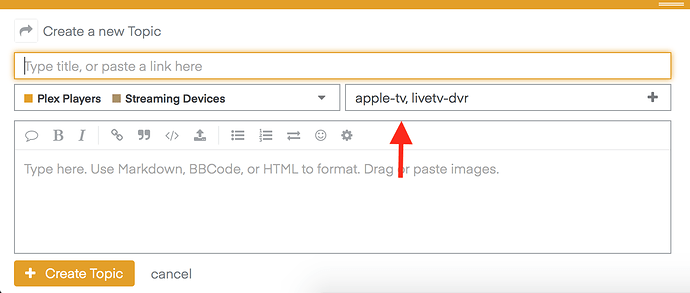Our community forum now employs a combination of categories and tags for structuring, organizing, and discovering relevant and helpful topics. While a topic can only live inside of a single category, it can contain multiple tags that best describes it’s contents. First we will define the multiple parts of posting such as assigning a category and tag, then we will provide an example at the end.
Contents
- How we use categories
- How we use tags
- Tagging your topics
- Navigating tags across categories
- Filtering categories by tag
- Using tags in search
- Example scenario
How we use categories
We use categories as a suggested starting point for a user’s topic. While a single category may not adequately describe the full context of their topic, it’s feasible to consider what the topic is primarily about as the natural home for the topic. Categories can be used as a way to filter topics (and the tags used within them), though we chose to not use the hard hierarchal approach as the only way to structure and organize topics.
How we use tags
We use tags to help broaden the context of a topic without adding noise, spam, or details that would otherwise dilute the meaning and value of a topic. To do this, we use standardized tags that are logically created based on all the different Plex Media Server platforms, player platforms, and features. Users can mix and match tags to more precisely describe their topic while improving discoverability and searchability across the forums. Because standardized tags can only be created by forum admins by design, we leave guessing, typos, incorrect tags, and spammy tags out of the equation. To ensure usage of tags, it is required to use at least 1 tag in many categories.
Tagging your topics
You can add tags to your new topic from the posting drawer. The tag field is underneath the title field, to the right of the category field. Click the tag field once and see the most frequently used tags in that category. With the tag field selected, you can start typing and get suggestions. Click on the appropriate tag from the suggestions and repeat to add multiple tags. If you added the wrong tag, or just want to remove one, click the tag field again and then the X next to the tag you want to remove.
Once posted, your topic will show the category, sub-category (if relevant) and all tags. Each is clickable and takes you to a pre-filtered topic list based on just that category or tag.
Navigating tags across categories
You can look at all topics for a given tag, regardless of what category they were posted in, by clicking the tag field in the menu navigation, labeled all tags when not already used. You first will see a list of common tags and can click any one of them to filter the topic list. You can also start typing to search for a tag and get suggestions as you type. All filtered topic lists produce permalinks, such as https://forums.plex.tv/tags/ios.
You can also subscribe to notifications for this filtered topic list by clicking the circle to the right of the menu navigation and selecting the appropriate level of notification.
Tip!
Want to filter by multiple tags using and / or conditions? Skip down to Using Tags in Search and also see the Advanced Search guide.
Filtering categories by tag
To filter a category by a tag, just select the category from the menu navigation. Then select or search for the tag in the tag field. You can filter a top-level or a sub-category by tag and have a permalink to refer to, such as: https://forums.plex.tv/tags/c/plex-players/streaming-devices/apple-tv.
You can also subscribe to notifications for this filtered topic list by clicking the circle to the right of the menu navigation and selecting the appropriate level of notification.
Using tags in search
Search can produce great results by allowing you to combine multiple tags and a category, or just tags and other search terms, to produce a more refined filtered topic list. Make sure to read the Advanced Search guide for more information on searching. There are 2 ways to search by tags: using the options search overlay, or manually entering search terms. In both ways, the results will produce a permalink you can save for future use.
“Options” Search Overlay
To see some of the advanced search options, click the magnifying glass in the upper right corner of any page, then click “Options.” This overlays on top of whatever page you are on, so as not to take you away from what you are currently viewing. The options included are the most commonly used search terms, however they are not an exhaustive list of available options. For a complete list, see the Search Terms section further below.
Search for the tags in the tagged field. Check “all the above tags” to search topics containing all tags you provided, or uncheck this to search for topics containing any of the provided tags.
Manual Search Terms
These are the tag search terms with examples:
- tag:single tag: search only 1 tag
tag:roku
- tags:tag1,tag2 (etc): search 1 or more of these tags
tags:server-windows,roku
- tags:tag1+tag2 (etc): search all of these tags
tags:server-windows+roku
Example scenario
The Scenario
A user is experiencing stuttering playback issues when watching DVR recordings on their Roku. Their Plex Media Server runs on a Windows computer.
Posting Only in a Category is Not as Helpful
The user in this scenario would need to decide which category to post their issue in, and that would dictate who would be looking at their issue. Different categories attract users with different interests, so the exposure is limited to only those who are browsing or searching in that category.
The user could post their issue in the Plex Media Server > Computers if they deem the focus of their topic to be around their server. They could post in Plex Players > Streaming Devices if they think their issue is related primarily to their Roku. Lastly, they could post in General > Plex Features if they think their issue is mostly about DVR. The choice the user makes can impact not only who might see their topic, but also how easily it is searchable. We think a better way to do this is to not force the user to compartmentalize their issue into a single category, when it could involve multiple areas.
Posting with Tags is More Helpful
The same issue could still be posted in a single category, but also have 3 standardized tags added. Because the tags we use are standardized (not editable by users), there is only one tag for a Windows server, one tag for Roku, and just one tag for DVR – leaving guessing, typos, and adding incorrect tags out of the equation. In this scenario, the user could post in the General > Plex Features category thinking the issue most likely has to do with DVR. If they’re wrong about the category, it’s ok. They would have added these tags: server-windows, roku, and livetv-dvr – which would have made their topic visible to users looking in any of those 3 tags. The tags also provide the user’s topic with increased context into how they’re using Plex and what factors outside could be contributing to the issue that are outside of what they believe is the core issue.