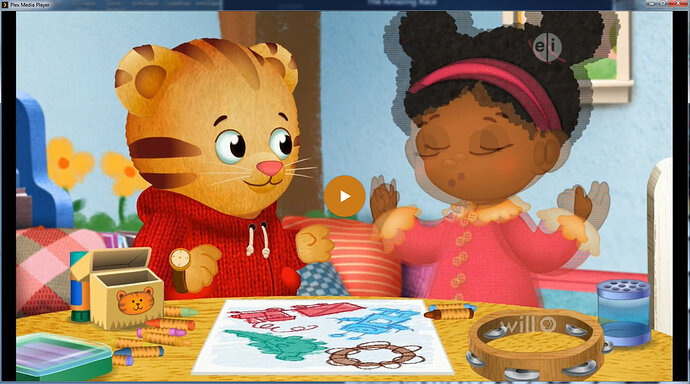Server Version#: 1.13.8.5395
Player Version#: 3.71.1
Hi all. I’m a new Plex pass subscriber switching from WMC and cablecards to PlexDVR and WinTV-quadHD OTA tuner. Plex server and media player are both running on the same Win7 system with a GEForce GT 610 graphics card.
I’m having two different issues that are stopping me from playing TV on the PC. Streaming to Roku on LAN is working, but I’d like the computer as an option too. I’ve searched around for solutions to these, but I’m not sure I’m describing it right. Your help is appreciated.
-
PMP in full screen keeps frozen version of the previous smaller PMP window on top of the full screen. Here’s an example:
Closing it out of full screen means blindly hunting for the minimize button behind the on-top frozen screen. -
Video playback via PMP looks “jagged”, almost like there’s some interlacing problem. It’s caught in these freeze-frames but it’s visible while the video is playing. (Look at Jimmy’s face):
I think this is in Direct Play mode in PMP, and I don’t have these problems when streaming to the Roku. I don’t see this when using the Hauppauge WinTV app so I don’t think it’s the signal or antenna.
Help? Thanks in advance,
–TBK