You are running Plex Media Server on the MyCloud Home, correct?
You will need to configure a static IP address on the MyCloud Home. You will then need to configure a port forwarding statement in the AT&T router.
MyCloud Home Static IP Address
I cannot help with the MyCloud Home configuration. I’ve never seen one and do not know how the configuration screens appear.
However, this is where you get the information.
- Login to the AT&T router.
- Go to the Home Network → Subnets & DHCP page.
See screenshot below.
Note the following information:
- Device IPv4 Address. This is the IP address of the router.
- DHCPv4 Start Address. This is the “lowest” address handed out by the router.
Pick an address below the start address. For example, 192.168.1.55. This will be the IP address of the MyCloud Home.
You can now configure a static IP address on the MyCloud Home.
- MyCloud Home IP address: 192.168.1.55
- Subnet Mask: 255.255.255.0 (or 24 if it asks for the length of the netmask).
- Default Gateway: 192.168.1.254 ← Use the IP address of your router.
- DNS Server: Use a public DNS server, such as 1.1.1.1 (Cloudflare), 9.9.9.9 (Quad9), or 8.8.8.8 (Google).
Once you have configured the MyCloud Home, make sure it can access the Internet, you can locally access the Plex Media Server, and PMS is running OK.

Port Forwarding
Step 1: Define Port Forwarding Rule
Step 2: Assign it to Plex Media Server / MyCloud Home
Step 3: Configure Plex Media Server.
Step 1: Define the Port Forwarding rule.
- Go to Firewall → NAT/Gaming
- Select Custom Services.
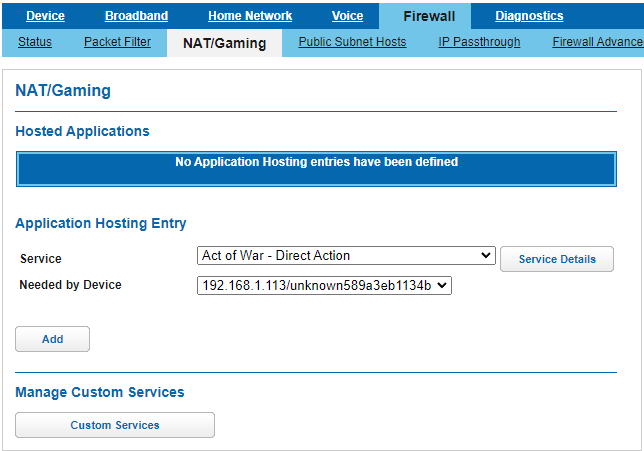
Custom Services is where you define the port forwarding rule.
- Service Name: Plex (or whatever you want to call it)
- Global Port Range: 32400-32400 (this is the public port number used by Plex. Can change if you want).
- Base Host Port: 32400 (always 32400)
- Protocol: TCP
Click Add.
If successful, you will see the rule listed at the top of the page.
Click Return to NAT/Gaming (bottom of page).
Port Forward Rule Definition: Enter information and click Add button.
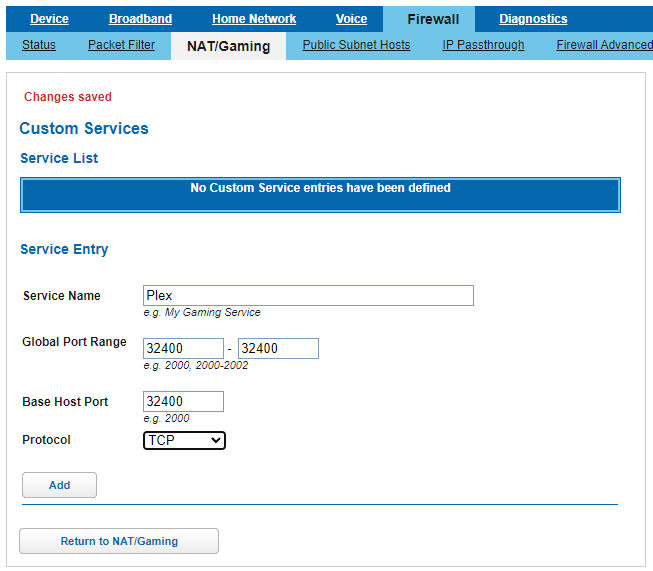
Port Forward Rule successfully saved.

Step 2: Assign Port Forward Rule to Plex Media Server / MyCloud Home.
You should be back to the main NAT/Gaming screen.
Pick the service (Plex) and assign it to the IP address of the Plex Media Server.
- Service = Plex
- Needed by Device = Select the IP address of the MyCloud Home from the drop down list (192.168.1.55 in this example).
Click Add.
If successful, you will see Plex listed as a Hosted Application.
Choose Service and Device
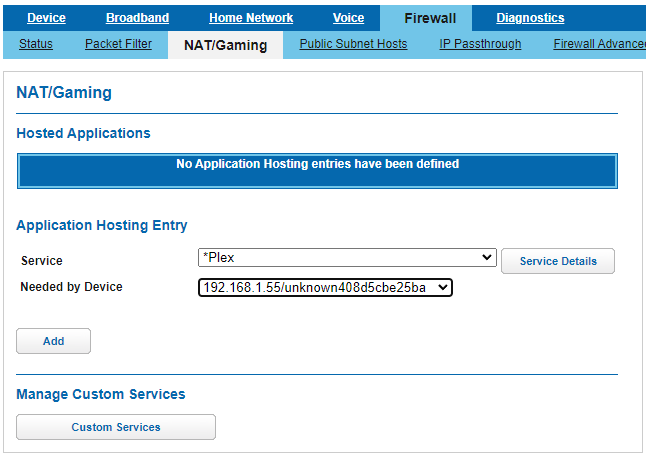
Rule Saved

Step 3: Configure Plex Media Server
- Login to Plex Media Server
- Go to Settings → Remote Access + Show Advanced
- Click Enable Remote Access
If successful, Plex Media Server will display “Fully Accessible Outside Your Network.”
Note 1: Manually Specify Public Port must be selected and the proper port number entered (32400 in this example).
Note 2: If using a different public port, enable remote access, wait for it to fail, enter the correct port number, click Retry. Remote Access should then enable correctly.
Remote Access: Initial Display

Remote Access: Successful Activation

