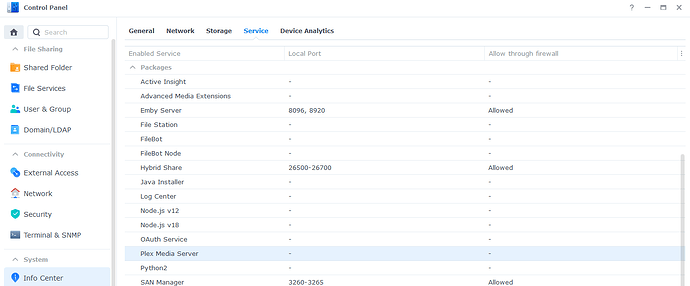Server Version#:1.41.1.9057-72009057
NAS: Synology DS920+
DSM: 7.2.2-72806
Hi - I’ve just updated to DSM7.2.2 and foolishly didn’t really think about the impact to Plex before I dd it. I was on 6.x previously and hadn’t updated DSM for ages and just thought it was long overdue that I ought to update it. Then I blundered around trying to update Plex from within the package centre and… anyway, I know I’m an idiot.
So then I decided it might just be best to do a completely fresh Plex Server install, so I uninstalled the current package and renamed the preexisting ‘plexmediaserver’ shared folder as ‘plexmediaserver_old’ and removed its permissions. Then I downloaded the latest package and installed it (on the same volume as my media, as directed), so far so good.
The problem is that now when I open the Plex console I can’t claim my server. When already signed in, I click the ‘claim server’ button under settings (advanced)>general but nothing happens - it appears to be doing it then just stops, with no error (claim server button still there). The only error message I see is if I try to claim the server when not already signed in, then it prompts me to sign in and appears to have done so, but then I’m taken to the settings(advanced)>general page, the ‘claim server’ button has the ‘in progress’ spinning wheel, but then stops and it gives the error message ‘there was a problem signing in to Plex’. It looks like it’s signed in alright, but the server just isn’t linked and the ‘claim server’ button is still there.
I’ve tried numerous stop/starts of the package.
Any help appreciated- as you can gather I’m no expert on all this so please be gentle ![]()
Cheers
Dan