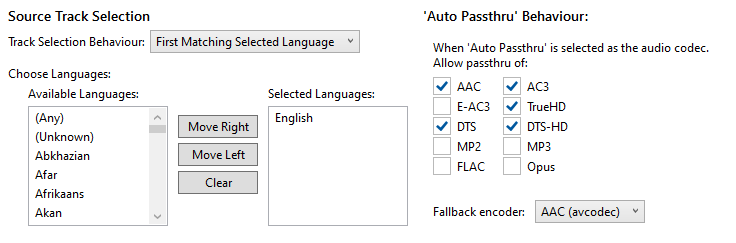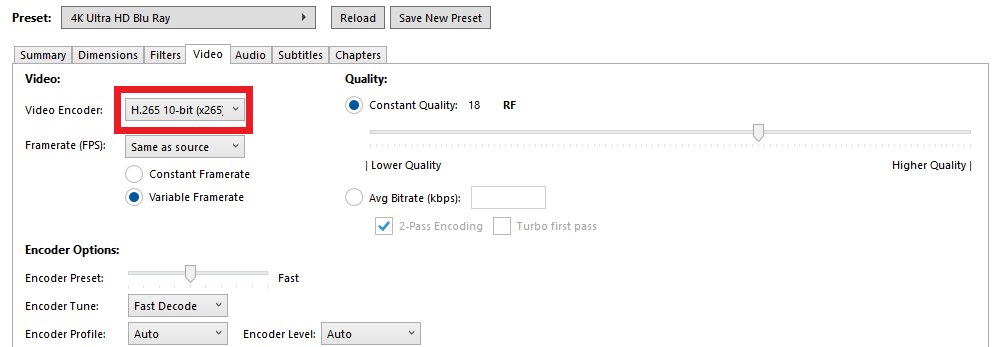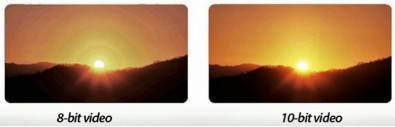I’ve been using Plex for several years now and it’s fabulous. It did, however, take me a bit of time to learn how to convert and name my files to get the best results. I wanted to share what I have learned to hopefully help others get up-to-speed and achieve a better result.
I want to start by saying that my settings are driven by my desire to strike a balance between quality, file size, and streamability (if that is a word). These are not the end-all and of settings, and many will have differing opinions. I’m certainly open to constructive criticism, but please keep in-mind that everyone’s situation is different. I will also refrain from specifying software (other than Handbrake) as opinions vary greatly on what is the “best”. I will keep my examples as simple and generic as possible to avoid bickering over software.
With that said, let’s get into this…
MOVIES
File Naming:
I use the following file naming convention for all of my movie files… It works near-flawlessly:
movie name (year) {tvdb-########}.ext
I pull the movie name and ID (########) from https://thetvdb.com (or IMDB if not on tvdb).
Compression/re-encoding
I have movies in a variety of resolutions. Some are ancient DVDs in 480i/MPEG-2 and some are brand new 4K media. The low-res stuff is easy, store it in the original MPEG2 format. Plex handles that well and streams it nicely, often without re-encoding. For the HD and 4K stuff, I need to strike a balance. I found that any compression of the audio is unacceptable, but slight video compression can save 50-90% in file size. That is a trade-off I am happy to make at this point. Everything is encoded with the HEVC H.265 codec which is superb for lowering bandwidth required for streaming . Audio is set for passthrough on all presets. I use Handbrake to re-encode the files using the following settings:
1080p TV Shows:
1080p Movies:
4K Movies:
For movies in a foreign language I manually select the audio tracks and subtitles where appropriate.
MUSIC
File Naming:
I encountered a number of issues with naming music files. My troubleshooting let me to discover that Plex relies very heavily on the metadata fields. The file name itself is important, but the metadata is where the control comes from. I’m on a Windows machine, so the examples shown below are from Windows Explorer. I am storing all of my music in FLAC format now:
## - song title.flac
Plex seems to like the track number separated from the title by a dash surrounded by spaces. Once you have the file named right, clean up the metadata. There is an abundance of software out there to automate this, but I’m focusing on what needs to be changed, not how to change it en-masse.
Example before cleanup:
The problems here are:
- Plex seems to dislike square bracketed text in the file name. Remove all that. You won’t lose it in your library because it’s also in the metadata.
- Change the “Album artist” property to the artist name you want it to be organized under in Plex. Take off all the extraneous “feat. XYZ” stuff and anything in square brackets. Like this:
before

after
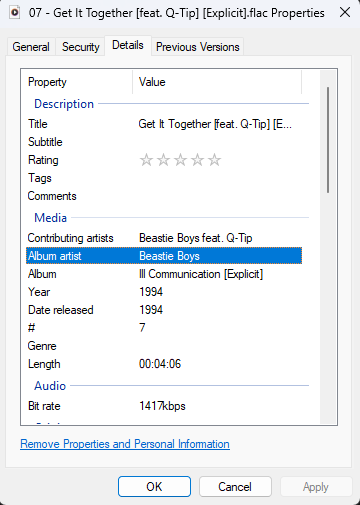
And finally, the result, ready to be published to your Plex music library:
Again, please feel free to make any constructive criticism. I understand that an obvious discrepancy is the use of fast on 4K movies versus slow on 1080p movies seems odd. Again, the settings work well for my environment given the available disk space, processing power and desired result.
I hope this helps.