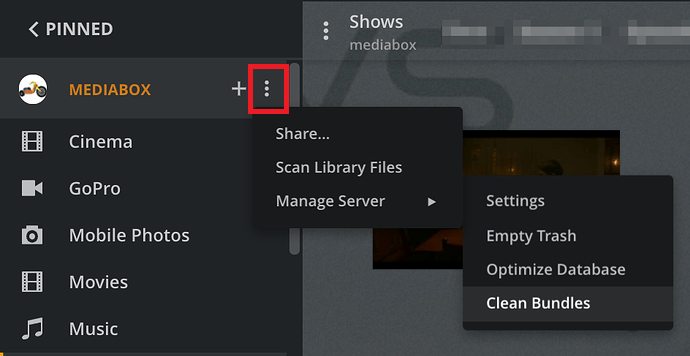Nobody should be streaming from the server while you move the files. If you move the file they are streaming, it will interrupt the stream.
Step 1: Enable Sync Watch State & Ratings on your account. Not specifically required, but helps protect watched/unwatched status.
Step 2: Go to Settings → Server_Name → Library.
Disable the following and save changes:
- Empty trash automatically after every scan
- Scan my library automatically
- Run a partial scan when changes are detected
- Scan my library periodically
Step 3: Move your media files to the desired location
Step 4: Update Plex Media Server library
- DO NOT delete the old location from the library
- Add the new location to the library.
- Scan the library.
- Plex will show duplicate locations for each media file - the old and new location. You can see this by looking at the Get Info for a movie, episode, etc.
- Edit each library again, removing the old locations.
- Scan the library, empty trash, clean bundles. Plex will now show only the new location for the media files.
- Repeat for each library.
Step 5: After you’ve updated all the libraries
- Restore any settings you changed above
- One last Scan Libraries, Empty Trash, Clean Bundles, Optimize Database.
Additional Information
User Plex (DSM 6) or PlexMediaServer (DSM 7) must have at least read only access to the media files. If you need to set permissions for the new file locations, see FAQ 19: Setting permissions to allow Plex access to media files.
Individual Library: Edit / Scan / Empty Trash
All Libraries: Scan / Empty Trash / Clean Bundles / Optimize Database