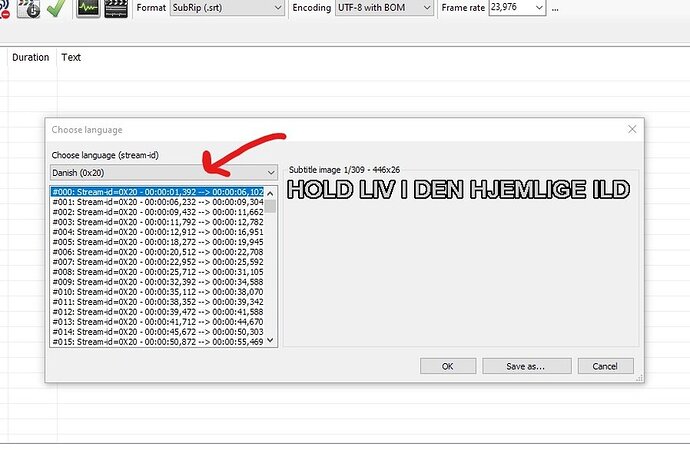Hello, I would like to add extras composed by .avi, .sub and .idx files. I can’t mux them using MKVToolNix. Can you please help me?
And, of course, I vote for being able to use movie and subtitles files in extras. It has been asked by users for such a long time…
Thanks a lot for your help
From all I could find, Plex does not support external sub/idx subtitles.
If I may ask… why can’t you mux those subtitles into the file using the multiplexer?
theOf course you may ask and I am thankful that you do! The multiplexer doesn’t recognize .idx format. So, as other Plex’s customers, I ask the app to include the subtitles features for Extras. Thanks a lot for your help.
Just did a test and this worked quite flawlessly…
- drop the video file to the source area
- drop the idx fiel to the source area
- optionally adjust track sequence and details
- start multiplexing
I did this with a MKV file created from a DVD; I exported the vobsub subtitle as idx/sub, created a new context and added a different video file (w/ 1 subtitle track) as well as the previously extracted idx file; output file has 2 subtitle tracks, both showing up fine.
Edit: tested with MKVToolNix 49 and 50
I cannot really comment on subtitles for local extras – however as you pointed out you already voted for the related feature suggestion, so I suppose that base is covered ![]()
I think I need to drop the three files: .avi, .idx and .sub. I will try it now.
I am using the version in Spanish. I get the same message “El archivo ‘Keep The Home Fires Burning-interview.idx’ no se reconoció como un formato admitido” The .idx file was not recognized as a valid format. The other two files were admitted.
I just admitted the idx file, not the sub.
You could try using the program Subtitle Edit to convert the subtitles to another format, such as SRT, then muxing the SRT with the AVI in MKVToolNix…
This is the correct way to do it.
If you have a idx/sub file pair, only drag the idx into MKVtoolnix.
It works, I have done it that way many times.
I tried a couple of times. I get this message (in Spanish) El archivo ‘Keep The Home Fires Burning-interview.idx’ no se reconoció como un formato admitido (código salida: 2). (The file “Keep…idex” was not recognized as a valid format.
Then the .idx file might be damaged.
Resort to converting it to SRT. I recommend Subtitle Edit for this task.
This will greatly improve compatibility with various Plex clients.
The subtitles work if I try to see them out of Plex…but this film has three extras and you are right, I was able to create the .mkv files with the other two. Thanks a lot for your your advice and patience, tom80H, axemanuk666 and OttoKerner.
If you could help me with Subtitle Edit I would be very grateful. I can enter the .idx file, which contains many different subtitles (English, Danish…). I can’t enter the .sub one, and I get one empty .srt one. I have never used this app to do this.
If this help page is not sufficient: https://www.nikse.dk/SubtitleEdit/Help#importvobsub
Please zip idx and sub files together and send me them per PM. I will try to create a tiny HowTo
The subtitle file you’ve sent me appears to contain subtitles in 3 languages, with 2 versions each.
After opening Subtitle Edit, I click on the yellow folder icon to Open File.
Select the .sub file.
Since this sub contains more than one subtitle, a selection screen is shown first.
Click on the drop-down selector indicated by the arrow to select one of the languages:
I picked one of the English subtitles and then on OK.
Which results in this screen:
This is the OCR window, where we are trying to convert the “pictures” from the .sub file into editable text.
It is crucial to load the fitting language support for Tesseract and an accompanying dictionary. Otherwise the OCR process will produce a much, much higher number of errors.
You can click the ellipsis … beside the “Language” and “Dictionary” drop-downs to load additional languages to your computer.
English is already pre-installed, so all I have to do is to make sure that English is selected in both drop-downs.
The checkboxes under “Image palette” are set automatically and very rarely need adjustments. Ignore them for now.
Set the “OCR method” to “Tesseract 5.00 Alpha”.
In the window labeled “Subtitle text”, you can see that the column “text” is still empty.
You click now on the button “Start OCR” to start the OCR process.
It now starts to process the lines.
You can press Stop anytime to interrupt this process, but there is not really a reason to do so. Just let it run through until it reaches the last line.
You’ll now notice that the list of “Unknown words” has been filled.
Mostly it contains names or abbreviations and such, as you can see in the screen shot.
However, it is a good idea to go through this list and click on those which appear to be spelled wrong or look weird.
Clicking on a word will take you to the line where this word appears. In the upper-right part of the dialog, you can also see the original “image” of the sentence.
In the lower-left part you can see the text that has been created from it.
If there are obvious errors here, correct them right now.
You could add names which appear very often to the “names/noise” list or add a word to the dictionary as well. Just be careful not to enter too much words, or the accuracy of the OCR process may go down subsequently.
But for now, just ignore those buttons.
Once you’ve perused the list of “Unknown words”, press OK.
this will close the OCR window and present you with the main view of the freshly recognized subtitle text:
This is looking quite good so far.
Save the subtitle for now, by simply pressing the ‘Save’ icon 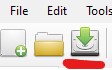
By default it uses the SRT format, which is optimal for Plex.
You can include the language of the subtile into the file name:
Since our example file is a local movie extra, the language in the file name cannot be used directly with Plex. However, MKVtoolnixGUI can use this language hint from the filename and pre-populate the language meta tag automatically for you, when you later mux the SRT file into your video file.
But that is the topic of a different thread
Now, I recommend you to let SubtitleEdit perform various automated checks to improve both the look and the compatibility of the file with the various clients.
Click on the ‘Tools’ icon to “Fix common errors”:
The following work pretty well for English:
Click “Next”.
It appears our subtitle is already perfect, because the check didn’t find anything to fix: ![]()
Just click on ‘Cancel’, because there is nothing to do.
Now press again the Save icon, just for safety.
You now have a good SRT subtitle which will prevent Plex from falling back to transcoding mode in most cases.
Otto,
Thank you so much. I can’t believe you did this for me!
I am very grateful.
Kind regards,
Let me know how this works out for you.
This topic was automatically closed 90 days after the last reply. New replies are no longer allowed.