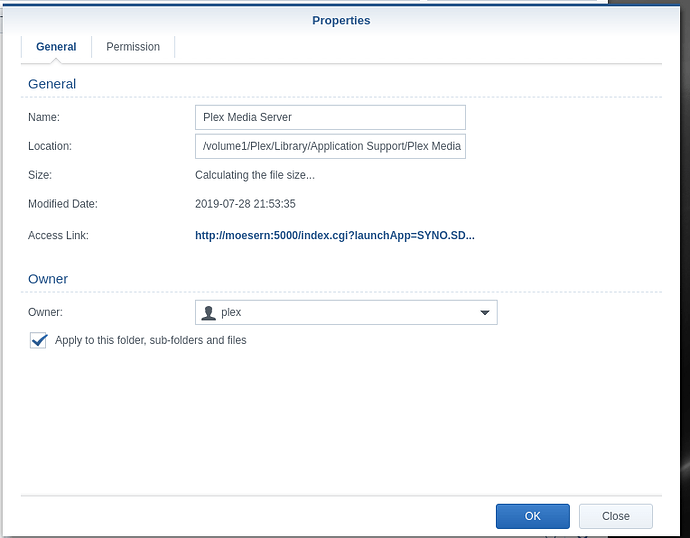This is going to be a delicate procedure and, when the time comes, you will need to take certain steps as quickly as possible to preserve media (just in case)
The process will involve.
- Stop Plex
- Open another File Station window
- In that window, drill down into the Plex share, until you see “Plex Media Server”
- Rename it to “Plex Media Server.old”
- Now copy the “Plex Media Server” directory from “Johns Files” to this “Application Support” directory. (let it take all the time it needs)
- Right-click “Plex Media Server” → Properties.
- Change the ownership to user plex and "Apply to this folder, sub-folders, and files.
- Click the Permissions tab.
- Verify user plex is allow of R/W access. If not, change it and again Apply to this folder, sub-folders, and files
Now we are going to prepare to get into the Synology at the moment it becomes available so you can minimize metadata loss (worst case scenario)
- Open a new browser window
- In it, type http://ip.addr.of.syno:32400/web – DO NOT CLICK ENTER yet
- In Package Center - Start Plex
- The moment it starts, Go to that other browser window and click ENTER
- it may take a moment to respond so keep trying
- The moment you get into the synology, verify it’s actually looking at the Synology server (upper left corner)
- Cancel any scans running.
Now you can properly migrate again
-
For each share which contains media:
a. Control Panel - Shared Folders
b. EDIT the share
c. Permissions tab
d. Make certain user plex has Read-only or Read/Write permission (so it can see your data) -
Now follow the process here of adding the new locations (where they are on the Synology) to complete the migration and retain metadata