Even if “Prefer local Metadata” is checked, Plex will completely ignore meta data in some files???
I have renamed the file, renamed, the Title tags, and it still ignores all metadata including cover art??
Even if “Prefer local Metadata” is checked, Plex will completely ignore meta data in some files???
I have renamed the file, renamed, the Title tags, and it still ignores all metadata including cover art??
So I have been working on this issue for a while, and Ive confirmed, there are just some video files where Plex will completely ignore the Metadata. It doesn’t make any sense since it’s not consistent. Ive used photoshop to see if there was any difference in embedded Cover Art it did recognize versus the ones it ignored. But even so it also ignores the embedded Year Tag, and Title. Even starting with a fresh new DB, it still ignores the meta data for some files.
There should be a function to force Plex to use embedded metadata when you would like it to.
I do mean aside from the Agent Priority, because that doesn’t work all the time.
You should be able to configure Plex to ONLY use embedded Metadata if you would like to.
So the latest testing shows it must be with the encoding of the file, specifically the bit rate… If I re-encode the same file with a lower bitrate, it Plex will then recognize the metadata. Not sure why, but it is what it is I guess.
It’s unlikely this is related to the encoding of the video/audio tracks – it’s more likely your original file(s) have some kind of “corruption” in their container / the container’s header data. Can you retry the same after simply remuxing your original files?
Maybe they aren’t mp4 files at all, but have only been given the filename extension mp4. Something like this is not unheard of.
Great suggestion and insight, I appreciate it. It worked for some…But for others it still refused to adhere to the embedded Metadata. To me, it just seems poorly coded,.
It assumes that it will always get matches right, even if you have embedded data. I was watching the status as it was refreshing, even after it recognizes embedded metadata, it will still go to the internet to match. Some files had not even changed, and it state would go to the internet and make unnecessary changes those files.
THey are all confirmed video (mp4)files
Okay I’ve done a ton of test with different video files, and to me this is just poorly coded.
That it wants to save you the time to get information is Great! However it is not going to be 100% correct…from testing, not even close. It has problems with sequels and movies that are named similar to each other.
I focus on embedded meta data because, I know exactly how things are organized, and what my expectation should be,. If I have to do it over again, I don’t have to mess with it doing a million searches, and making a ton of adjustments to get it right again.
There should be functionality where you toggle on to only use embedded meta data…AND NOT search for anything. It would save a lot of searching time.
With music, As a DJ you will have a TON of Music files, and you have a certain naming convention, you want use in tagging. It’s not good for an application to stomp all over what custom embedded metadata you spent time in setting up. The same could go for Video Files, depending on your preferences…and you should be allowed to have your preferences.
This is good as it tries to do a lot for you…but definitely lacks a lot of flexibility that should easily be there.
If you stick to the naming guide, these occurrences will be the absolute exception.
https://support.plex.tv/articles/categories/your-media/
I see the solution is to put each file in its own folder.
As a newbie to Plex, it seems if Plex has been around all these years, they would of found a fix around this, as it’s not the most efficient way to organize individual media files.
I would think a preferred method would be a way to tell Plex to ONLY look at embedded metadata for a specific file, if you wanted to.
You can configure Plex to prefer embedded metadata (as per the discussion above; though Plex will only read embedded metadata from certain file types). That being said… when it comes to scanning a library, organizing each movie to have its own folder is the most efficient approach as it will significantly increase scanning speed (if everything is grouped in one/some top-level folder/folders, Plex needs to look into every file while it can otherwise skip any movie file it its folder hasn’t been changed/touched). The impact might be negligible for a small library but it’s significant for larger libraries.
There is a setting to “ask” plex to look at Metadata, but it won’t strictly look at metadata, and then you are left with trying to tweek naming to make it work. It seems like you should be able to have setting where it strictly loks at Metadata. Here’s an example: 6 Transformers movie, all tagged, all in their respective folder, all using a similar naming format. Yet the result is wildly unpredictable:
The movies should be in some sort of order, since they are all tagged in order, and the config is set to look at embedded metadat, but they arent. The point is throughout an entire library, some media files that are tagged, it will override, and some it will not. This unpredictability makes it hard to set something up that should be simple.
It might be interesting to know what app you’re using to tag your mp4 files. Also… did you tag them before adding them to Plex or only after you had added them?
Usually you don’t need to jump through all those hoops with the weirdly numbered file names. If you want them properly grouped, let Plex add them to a collection (or create one yourself). You can configure the collection to sort its items by release date (default)… that should give them the correct order without the need to mess up the file names or the need to use embedded metadata to start with.
Rename the movies per plex naming conventions so they pull the correct metadata

Pick one Transformer movie in your library, click 3 dots on the poster, select add to…add to collection
Make sure the name is what you want and click create
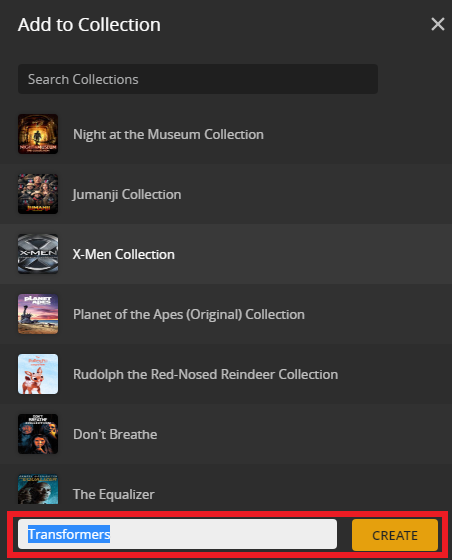
Then, on all Transformer movies click the 3 dots on the poster……add to….”Transformers”
As Tom said, the release date order is the default but if you want something different for other collections the choice is there
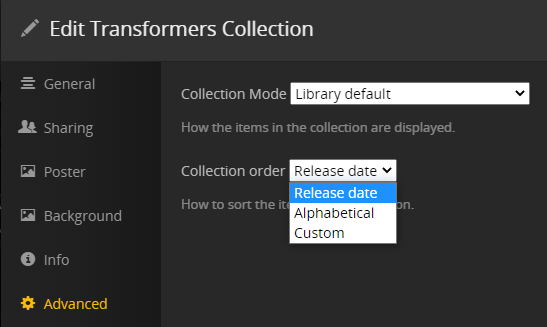
Under library…advanced you can also choose how the movie/collection is displayed in the library view
If you chose “show collections and their items" you will see all the movies by title (out of order) but the collection poster is there to pick where you will see them sorted by date
This is how the collection itself would look
I’m not saying you shouldn’t be able to do it the way you want.
This is just the only way I know how to get a result close to what you want without the randomness and guesswork you’ve encountered so far
If you ever decide you want a Plex pass, an added benefit to this method is that you can publish your collections on your home screen or of any users you share your library with
This topic was automatically closed 90 days after the last reply. New replies are no longer allowed.