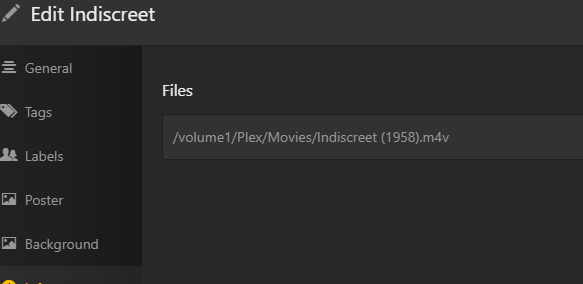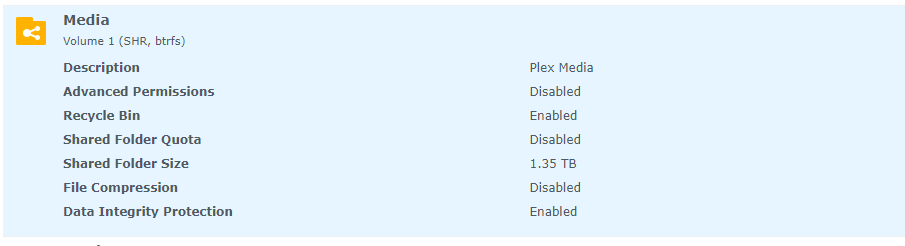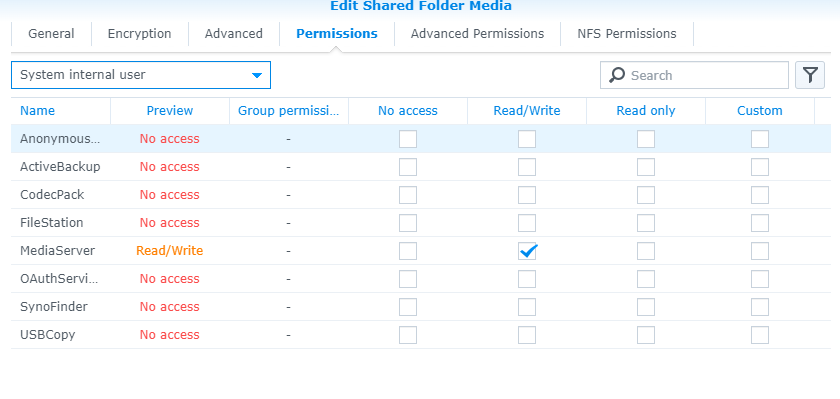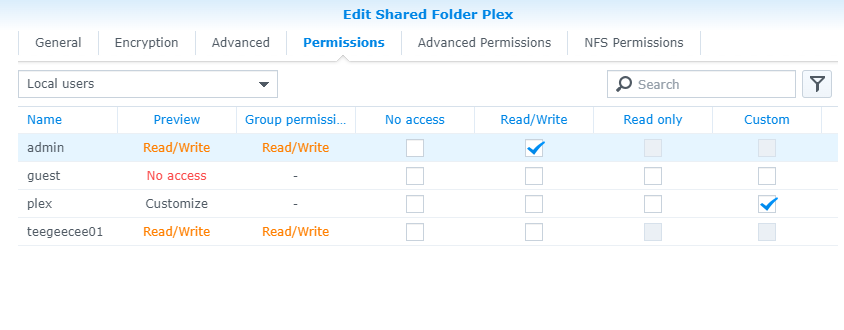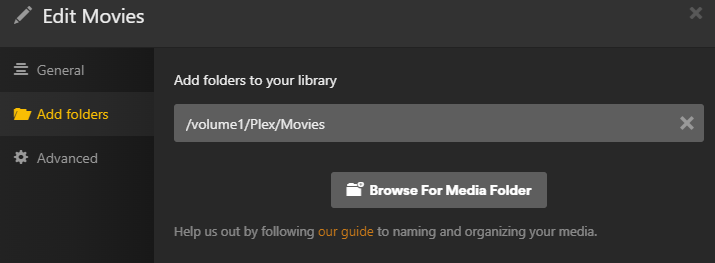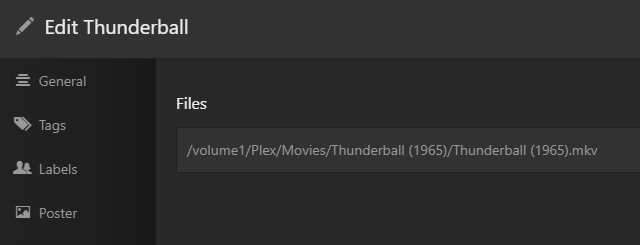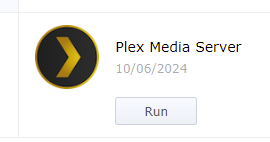Server Version#: 1.40.4.8840
Player Version#:
<If providing server logs please do NOT turn on verbose logging, only debug logging should be enabled>
My PMS goes to sleep after a few days of non-use. Specifically, my library becomes inaccessible on other devices but I can see my watchlist and other Plex channels. I run it on a Synonoly NAS, which always stays on. When this happens, I go into my NAS package center and click “Run” to restart it. Someone on the Reddit group suggested that after restarting the PMS, to download the logs and post here. However, I’m not sure the best way to post the file since I don’t see an “Attach” option and I didn’t know which I should post in my Topic.
Thanks.
Tom
Wait 2 - 3 minutes for Plex to fully start before pulling the log files (Settings → Troubleshooting → Download Logs).
Attach the entire zip file.
Drag the zip file into the message window. It will insert at the cursor location.
Alternately, use the upload button from the menu bar, the one with the arrow pointing upward.
Plex Media Server Logs_2025-01-29_20-40-07.zip (3.4 MB)
Thanks for the extra help. I was looking for the usual paperclip to attach.
From Plex Media Server.log:
Jan 29, 2025 20:35:58.940 [140205528357688] INFO - Linux version: DSM 6.2.4.25556-7, language: en-US
...
Jan 29, 2025 20:36:10.215 [140205488462648] DEBUG - [Notify] Now watching "/volume1/Plex/Movies"
Thanks for the log files.
You must move your media files.
They are in the Plex Data Folder, which is reserved for use by the Plex Media Server application. That is why there are messages in six languages saying “don’t put your media here.”
-
Go to Settings → Library. If enabled, deselect “Empty trash automatically…”
-
Stop Plex Media Server.
-
Move the files to the new location.
For example, make a shared folder /media, move Movies, TV Shows, etc. to that location. Then give user plex read only or read-write access to the folder and files.
You’ll have /media/Movies, etc. instead of /Plex/Movies, etc.
-
Start Plex Media Server.
-
Edit your libraries. Do not remove the old location. Add the new location.
-
Scan all libraries. Plex will show duplicate locations for each file, the old one and the new one.
Make sure Plex sees duplicates. This saves any custom Collections, posters, etc.
-
Edit libraries, removing the old locations.
-
Scan libraries and empty trash. This removes the old, no longer existing, duplicates.
Plex should now pick up the files in the new location.
Verify everything is working correctly.
I’m going to just go ahead and apologize upfront for questions that are probably rather obvious.
Thanks for your help. Whenever I think I’m doing pretty well managing my Plex server and NAS, I come somewhere like here and realize I’m barely a step above newb. It’s all relative, I suppose. Hence my following question regarding steps 3 - 4. Am I creating this new location in my NAS file station? Here is what my file system looks like now:
In other words, I’m not quite sure where to create the new shared folder.
Synology Docs: Create a Shared Folder
You want to create a new shared folder to hold your media. It will appear directly under TomsNAS just like music, photo, etc.
Synology Control Panel → Shared Folder → Create
- Name: media (or whatever you want to call it).
- Location: Volume 1 is the default. You can place it on another volume if desired.
- Do not hide it or sub-folders
- Enable the Recycle Bin if you wish.
- No encryption
- No compression
- No quotas
- Enable data checksum if available (may not be an option)
User permissions:
- User Plex needs at least read only. Grant read-write if you will be using LiveTV/DVR, creating optimized versions, or other such tasks where Plex needs to write to the folder.
- Give your own user read-write permissions.
You will then move Movies, Music, TV Shows, & Videos from the Plex shared folder to the new shared folder. The paths in Plex Media Server will look like /volume1/media/Movies, /volume1/media/Music, etc.
Again, I so appreciate your help. Anyway, I’m pretty sure I messed something up. After creating the Media folder, I followed those steps and actually moved my files into it. Did that instead of copying them and following the process from the first set of directions. When I tried to play something (the cover art was still showing on my players), I got the error of no file found (or something like that). Then I remembered to go back to the first response. I moved the files back to my original Plex folder and then followed the steps, but am afraid the damage was already done. When I went to the PMS to scan for the new Media library, I didn’t get any indication of duplicates. Further, when I tried to play a few things, I got various “playback error” pop-up. So, both my Plex folder and the new Media folder have the same files, but my PMS can’t seem to find them. If I messed up to having to go back and re-save things, well, that’s my penance. Here are my files:
Make sure Plex has access to the files.
- Synology Control Panel → Shared Folders
- Select Media → Edit → Permissions Tab
- Change Local Users to System Internal User
- Select user PlexMediaServer
- Click Custom
- Select all Read. Select all Write if desired. Do not select Administration.
- Click Done.
- IMPORTANT: You will be back at the “Edit Shared Folder Media” Permission window.
Check the box to “Apply to this folder, sub-folders and files” (bottom of window).
Save. Synology will apply the permissions. - Save to close the Edit Shared Folder window.
Rescan the libraries.
Verify Plex sees the new locations
- Using Plex Web, edit one of the movies (pencil icon), then choose Info.
This will show the full path to the files. - Do you see the new location (/volume1/Media/Movies/…)?
Take a screenshot and post to the thread.
Thanks so much. Does not having “PlexMediaServer” matter if I have “MediaServer”. I went through the steps with "MediaServer.
Here is a screenshot of one of my movies. It looks like it is still in the original Plex folder.
However, when I click play, I still get:
I apologize. I made a mistake. I forgot you were running DSM 6 instead of DSM 7.
You want to give the user plex access to the files (not PlexMediaServer).
plex should appear as a regular user, not a System Internal User.
Make sure user plex has at least read only access to the new location, then rescan the libraries.
Apologies not necessary as I truly appreciate your help, Especially since I am part of the reason this got so convoluted. I am amazed and grateful for the knowledge you and others so willingly share to help folks like me.
That said, I’m not quite sure how to do what you suggested. Here are a couple of screenshots of what I see. Perhaps you can then tell me what adjustments I need to make from there.
From my new Media folder (where copied files from my Plex folder are and I want everything to be eventually):
From my Plex folder (my original folder and which still has all the original files)
Thanks again!
The media permissions look OK.
Have you added the new locations to your libraries?
If you edit the movie library and select Add Folders, what paths are displayed?
You should have /volume1/Media/Movies listed. If not, add it.
So, when I do that for Movies it shows this:
(Same for TV shows)
When I go to a movie, it shows this path:
But still, when I click to play, I get this:
I’m wondering if the issue is traced back to the incorrect order in which I moved my files. If you recall from way back, I moved (rather than copied) the files from my Plex folder to my new Media folder. When I realized the error, I moved them back. Then I copied them to the new folder. Even though I can see all the artwork and other stuff, could it be that when I moved the original file out of Plex, that disrupted the place holder for the file? Would I need to restore the files properly to the Plex folder (not sure how to do that) and then go through the correct process to move to the Media folder? (hope that makes sense)
I went into the file in File Station to see if the locations match for a movie that won’t play. They do. Then I checked the file properties to see if I need to change anything there.
Is this the correct owner for what I’m trying to do? The highlighted one is my user name for my NAS
You need to hit the Browse for Media folder button and add your newly created Media/Movies path to the library and remove the old path.
Yep - Before I saw your reply, I went back in and manually added the /Volume1/Media/Movies and saved. Then the magic happened - all of the movies were added. It was a beautiful thing to watch. Only downside is they didn’t add to my collections that I had set up, but I can go in and add them over time.
Thanks again so much for your time and your patience.
Are things working OK or do you still have the playback error?
If you still have the error:
Stop/Start Plex Media Server
Wait 2 - 3 minutes for it to fully start
Re-create the error
Pull & post the log files.
All is good. Thank you again.
Well, all is good in the sense that my movies are showing up in the new Media folder and I’m able to play them. However, even after having the PMS open yesterday (working on re-assigning to Collections), when I tried to access from my tablet, I saw all of my media was unavailable again (even though I played something through my tablet on Tuesday). When I got home, I saw this:
And my PMS showed this (which is what it showed in the past when it went to sleep:
I never did delete the files from the old Plex folder (after I moved them to the new Media folder). Could that be at least part of the issue?
If you have not done so, edit the libraries so they point only to the new location, not both new and old.
Then delete the files from the old location, in the /plex folder.