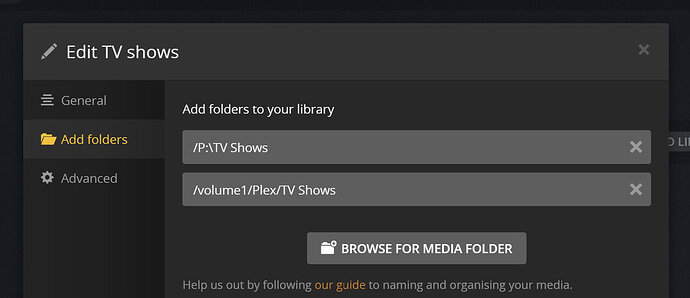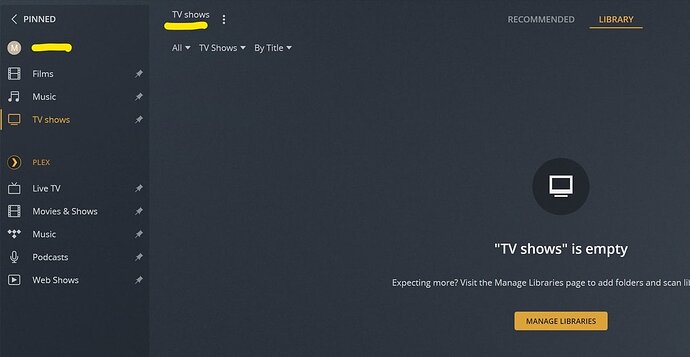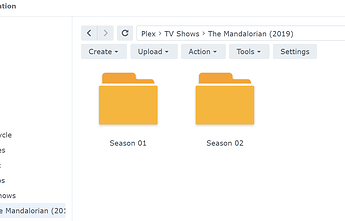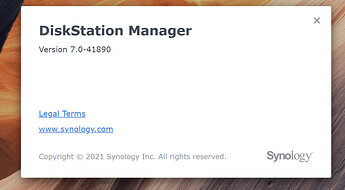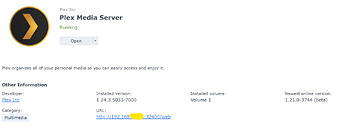The instructions on installation for DSM7 shows how to switch over the user accounts pane to show System Internal Users, which is distinct from the local users such as your family and admin accounts.
Observe the Edit Shared Folder Plex pane in the bottom half of this image pulled from the install and migration discussion. The picture is from Scenario 2, Step 3.
https://global.discourse-cdn.com/plex/optimized/3X/b/c/bc6cc48107fddb36aec7a4d619fc9c16f18f0aa1_2_690x638.png
Just above the user table is a drop-down box currently labeled System Internal user. You must change the drop-down to this text to see the various DSM system “users”, of which Plex is now one of. This is the location of the PlexMediaServer user you must give access to the share where media is at. In the screenshot’s case, they are actually editing the permissions to the old Plex share for another reason entirely, but if your media is there it should work to find the media too.
As for where your media is currently stored… yeesh. This may be bad advice but… It very well may be ok where it is now. IF you are careful. I still recommend you move it to the Plex share, but if you select ONLY these (Movies, Music, Photos, TV Shows) folders as a source for your libraries, then it should be ok. But I (and everyone else here  ) will tell you to please move it elsewhere.
) will tell you to please move it elsewhere.
What you must MUST MUST never do is select one of those other folders (Codecs, Plug-ins, metadata, etc) as the source of any of your libraries. See, some people may have a single media type, “Videos”, and put that in the root of the “PlexMediaServer” share. They then may select the “PlexMediaServer” folder as the source of a library, which will index every single sub-folder within it. That is the issue.
Don’t just follow my advice though. I love to over-explain things, and give the deep-down explanation for doing things and why doing the wrong thing might work in very specific cases. I am also admittedly not that good at explaining my point, so I may be adding some confusion. If there is one person to listen to, ChuckPa is the one, not me.
There are rules that say to never place media in Folder blah-blah-blah. Because it’s too confusing to try to explain why, when a simple “DONT” order works just as well…