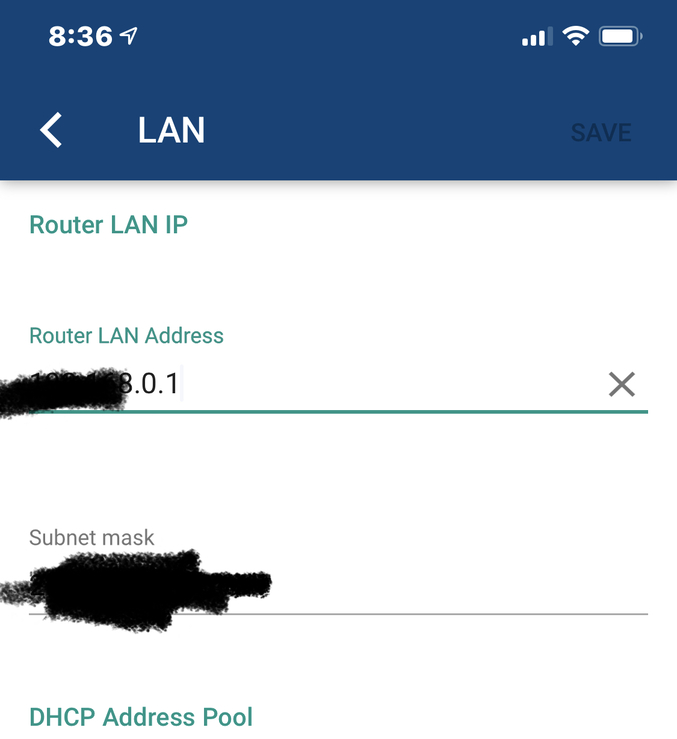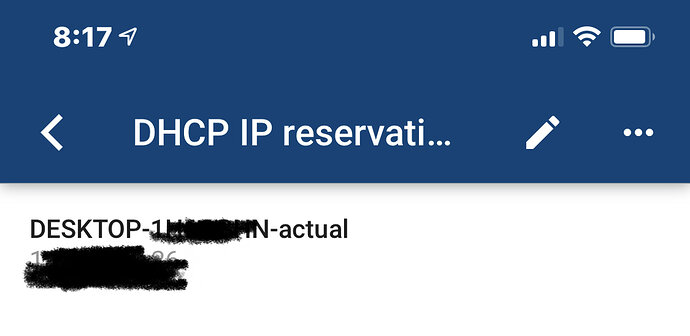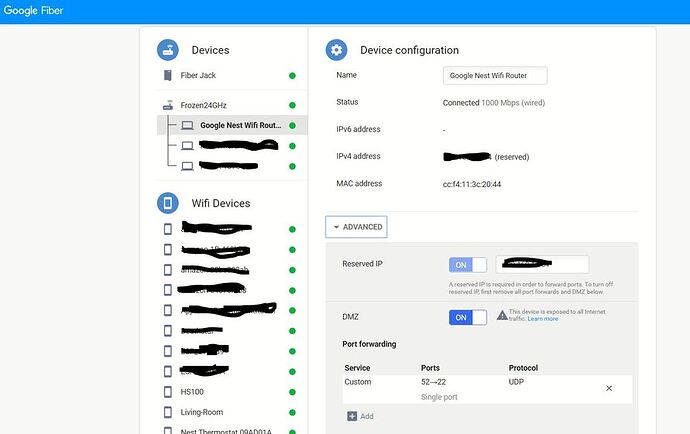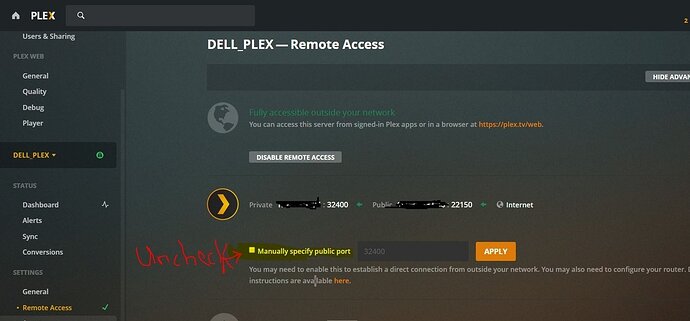I worked with Google Wifi Help Desk about my Google Nest Wifi working with my internet provider Google Fiber router box to get Remote Access working on PLEX while on the Google Wifi Network.
On the Right upper side see “4 small circles forming a square and press it”
Select “Networking & General”
Select “Advanced Networking”,
Select LAN
Select “Router LAN Address”
Using example “199.173.86.1”,Change the 86.1 to 0.1. New Router LAN Address “199.173.0.1”.
Go back to previous screen after change.
Select “DHCP IP reservations”
Click “+” in lower right corner
Select the correct device, If need to check your computer’s MAC address to use the correct one.
Click Next and you will see IP address .
Click Next to Save, Click Done
Click Back to “Advanced networking”
Select Port Management
Click “+” in lower right corner
Select the correct device with the above mentioned reserved IP address. (if not there reboot Router and computer..
Click Next and you are in “Add rule”
External I used 32402
Internal 32400
Keep TCP
Click Done
Logon to Google Fiber under Network.
Click on Google Nest Wifi Router
Under Advanced Click on to reserve IP
Click DMZ
Add Port Forwarding
Custom, 52 - 22, Protocol UDP
Click Apply
Click Router name under Fiber Jack
Click Advanced
Click Ports
You should see something like the attached
Go to PLEX on your computer. Under Settings go to “Remote Access”
Make sure “Manually specify public port” IS NOT SELECTED. Select Apply or Enable
I hope this helps others with similar setups