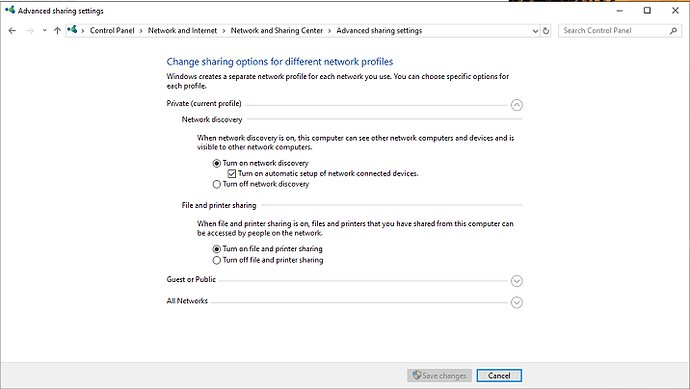Server Version#:1.3.1.916-1cb2c34d
Player Version#:1.15.4.993
Been premium user for years and have not seen this before. After upgrading to latest version I have a problem with connecting securely. After trying everything I could think of including removing the server from this panel, I uninstall and reinstall. Now the app cannot see my Windows server. It is still working with Synology server version which is where all my movies are. I checked authorized device windows and the server shows up there. There’s no server to claim. I have captured some screens to show that the media source and authorized machine[here] I’m out of ideas. Please advise.
Try turning on network discovery in the network and shareing center in the control panel for your connection
Network discovery was already on. Anyway I rebooted the PC that is the server and the server reappeared! Will report again after some usage. Thanks.
Hi
I have the same problem do you solve
Plex is useless. Air video server sets itself up in seconds and streams remotely perfectly. Try it, you’ll love it.
Turns out I spoke too soon. It only works sometimes. I have been using Plex since it came out, being a lifetime member. As I have not done anything differently, it must be a bug that I am getting “unable to connect” message from my main server. I have 3 servers 1) NUC win 10 2) Synology x2 DS 1815 and DS1517. Together they host my media which number in the thousands. Since the last update my main server running on Intel NUC cannot see the Synology that are in the same LAN. The Plex server software on the Synology (which I use for backup) and the 3rd PC in another location have no such problems and can be seen from the Internet. I have tried re-installing the server software and it will be up for a while. But it is mostly down. I’m out of ideas. Please advise how to get it back online. The log is shown below:
[
{
“type”: “info”,
“host”: “192.168.1.34:32400”,
“userAgent”: “Mozilla/5.0 (Windows NT 10.0; Win64; x64) AppleWebKit/537.36 (KHTML, like Gecko) Chrome/78.0.3904.97 Safari/537.36”,
“browser”: {
“platformVersion”: “10”,
“id”: “chrome”,
“name”: “Chrome”,
“version”: “78.0”,
“webkit”: true,
“platform”: “Windows”,
“platformID”: “windows”,
“platformModifierKey”: “ctrl”
},
“version”: “4.8.4”,
“primaryServerUrl”: “https://192-168-1-50.02eff461e64e4714aac249c086844b0e.plex.direct:32400/”,
“primaryServerAuthToken”: true,
“username”: “edatmpa”,
“cloudUrl”: [
{
“scheme”: “https”,
“address”: “plex.tv”,
“uri”: “https://plex.tv”,
“testState”: “connected”,
“isBundled”: false,
“isFallback”: false,
“relay”: false,
“isUntested”: false,
“isPending”: false,
“isConnected”: true,
“isUnauthorized”: false,
“isUnavailable”: false,
“isFailed”: false,
“isAborted”: false,
“isLoopback”: false,
“isPrivate”: false,
“isHttps”: true,
“isSecure”: true,
“isPlexDirect”: false,
“currentTest”: null,
“sources”: [
{
“id”: “internal”
}
]
}
]
}
]
additional log:
“type”: “log:message”,
“level”: 4,
“message”: “[Connections] Retrying server events connection for Ed’s Movies in 14 seconds”,
“time”: “2019-11-19T08:03:11.089Z”
},
{
“type”: “log:message”,
“level”: 4,
“message”: “[Connections] Retrying server events connection for Ed’s Movies in 16 seconds”,
“time”: “2019-11-19T08:03:25.090Z”
},
{
“type”: “navigation”,
“route”: “logs”,
“args”: [
null
],
“fragment”: “#!/logs”,
“time”: “2019-11-19T08:03:26.153Z”
},
{
“type”: “log:message”,
“level”: 4,
“message”: “[Connections] Testing all 2 connection(s) for Ed’s Movies”,
“time”: “2019-11-19T08:03:36.027Z”
},
{
“type”: “log:message”,
“level”: 4,
“message”: “[Servers] Found all servers = InfraredPC, plex.tv, Plexsyno, Xev”,
“time”: “2019-11-19T08:03:36.029Z”
},
{
“type”: “log:message”,
“level”: 4,
“message”: “[Commands] Executing testServerConnection”,
“time”: “2019-11-19T08:03:36.031Z”
},
{
“type”: “log:message”,
“level”: 4,
“message”: “[Commands] Executing testServerConnection”,
“time”: “2019-11-19T08:03:36.031Z”
},
{
“type”: “log:message”,
“level”: 4,
“message”: “[Connections] Retrying connection tests for Ed’s Movies in 30 seconds”,
“time”: “2019-11-19T08:03:36.031Z”
},
{
“type”: “log:message”,
“level”: 4,
“message”: “[Connections] Testing all 1 connection(s) for Ed’s Music”,
“time”: “2019-11-19T08:03:36.032Z”
},
{
“type”: “log:message”,
“level”: 4,
“message”: “[Servers] Found all servers = InfraredPC, plex.tv, Plexsyno, Xev”,
“time”: “2019-11-19T08:03:36.033Z”
},
{
“type”: “log:message”,
“level”: 4,
“message”: “[Commands] Executing testServerConnection”,
“time”: “2019-11-19T08:03:36.036Z”
},
{
“type”: “log:message”,
“level”: 4,
“message”: “[Connections] Retrying connection tests for Ed’s Music in 30 seconds”,
“time”: “2019-11-19T08:03:36.037Z”
},
{
“type”: “log:message”,
“level”: 1,
“message”: “[Connections] Aborting connection test for Ed’s Movies at http://180.183.53.102:32400/media/providers due to mixed content prevention”,
“time”: “2019-11-19T08:03:36.083Z”
},
{
“type”: “log:message”,
“level”: 1,
“message”: “[Connections] Aborting connection test for Ed’s Movies at http://192.168.1.34:32400/media/providers due to mixed content prevention”,
“time”: “2019-11-19T08:03:36.083Z”
},
{
“type”: “log:message”,
“level”: 1,
“message”: “[Connections] Aborting connection test for Ed’s Music at http://192.168.1.51:32400/media/providers due to mixed content prevention”,
“time”: “2019-11-19T08:03:36.084Z”
},
{
“type”: “log:message”,
“level”: 1,
“message”: “[Connections] All connections to Ed’s Movies failed”,
“time”: “2019-11-19T08:03:36.093Z”
},
{
“type”: “log:message”,
“level”: 4,
“message”: “[Servers] Found all servers = InfraredPC, plex.tv, Plexsyno, Xev”,
“time”: “2019-11-19T08:03:36.094Z”
},
{
“type”: “log:message”,
“level”: 1,
“message”: “[Connections] All connections to Ed’s Movies failed”,
“time”: “2019-11-19T08:03:36.098Z”
},
{
“type”: “log:message”,
“level”: 1,
“message”: “[Connections] All connections to Ed’s Music failed”,
“time”: “2019-11-19T08:03:36.100Z”
},
{
“type”: “log:message”,
“level”: 4,
“message”: “[Servers] Found all servers = InfraredPC, plex.tv, Plexsyno, Xev”,
“time”: “2019-11-19T08:03:36.102Z”
},
{
“type”: “log:message”,
“level”: 4,
“message”: “[Connections] Retrying server events connection for Ed’s Movies in 18 seconds”,
“time”: “2019-11-19T08:03:41.094Z”
},
{
“type”: “log:message”,
“level”: 3,
“message”: “[Vote:34wu6v7pdnbqu67enu4c6q5z] Upvote, refreshing my leader time”,
“time”: “2019-11-19T08:03:55.414Z”
},
{
“type”: “log:message”,
“level”: 4,
“message”: “[Connections] Retrying server events connection for Ed’s Movies in 20 seconds”,
“time”: “2019-11-19T08:03:59.098Z”
},
{
“type”: “log:message”,
“level”: 4,
“message”: “[Connections] Testing all 2 connection(s) for Ed’s Movies”,
“time”: “2019-11-19T08:04:06.036Z”
},
{
“type”: “log:message”,
“level”: 4,
“message”: “[Servers] Found all servers = InfraredPC, plex.tv, Plexsyno, Xev”,
“time”: “2019-11-19T08:04:06.038Z”
},
{
“type”: “log:message”,
“level”: 4,
“message”: “[Commands] Executing testServerConnection”,
“time”: “2019-11-19T08:04:06.040Z”
},
{
“type”: “log:message”,
“level”: 4,
“message”: “[Commands] Executing testServerConnection”,
“time”: “2019-11-19T08:04:06.040Z”
},
{
“type”: “log:message”,
“level”: 4,
“message”: “[Connections] Retrying connection tests for Ed’s Movies in 30 seconds”,
“time”: “2019-11-19T08:04:06.041Z”
},
{
“type”: “log:message”,
“level”: 4,
“message”: “[Connections] Testing all 1 connection(s) for Ed’s Music”,
“time”: “2019-11-19T08:04:06.041Z”
},
{
“type”: “log:message”,
“level”: 4,
“message”: “[Servers] Found all servers = InfraredPC, plex.tv, Plexsyno, Xev”,
“time”: “2019-11-19T08:04:06.042Z”
},
{
“type”: “log:message”,
“level”: 4,
“message”: “[Commands] Executing testServerConnection”,
“time”: “2019-11-19T08:04:06.045Z”
},
{
“type”: “log:message”,
“level”: 4,
“message”: “[Connections] Retrying connection tests for Ed’s Music in 30 seconds”,
“time”: “2019-11-19T08:04:06.045Z”
},
{
“type”: “log:message”,
“level”: 1,
“message”: “[Connections] Aborting connection test for Ed’s Movies at http://180.183.53.102:32400/media/providers due to mixed content prevention”,
“time”: “2019-11-19T08:04:06.091Z”
},
{
“type”: “log:message”,
“level”: 1,
“message”: “[Connections] Aborting connection test for Ed’s Movies at http://192.168.1.34:32400/media/providers due to mixed content prevention”,
“time”: “2019-11-19T08:04:06.092Z”
},
{
“type”: “log:message”,
“level”: 1,
“message”: “[Connections] Aborting connection test for Ed’s Music at http://192.168.1.51:32400/media/providers due to mixed content prevention”,
“time”: “2019-11-19T08:04:06.092Z”
},
{
“type”: “log:message”,
“level”: 1,
“message”: “[Connections] All connections to Ed’s Movies failed”,
“time”: “2019-11-19T08:04:06.098Z”
},
{
Problem solved. I tried many things and finally found this post. https://community.spiceworks.com/topic/306159-mapped-network-drives-not-showing-in-application.
Since Windows can see the drive via File Explorer, the problem is that mapped network drive cannot be seen by applications. Plex being the one in this discussion.
I followed these instructions from the post and now all my libraries are back online!
To configure the EnableLinkedConnections registry value, follow these steps:
- Click Start, type regedit in the Start Search box, and then press ENTER.
- Locate and then right-click the following registry subkey:
HKEY_LOCAL_MACHINE\SOFTWARE\Microsoft\Windows\CurrentVersion\Policies\System
- Point to New, and then click DWORD Value.
- Type EnableLinkedConnections, and then press ENTER.
- Right-click EnableLinkedConnections, and then click Modify.
- In the Value data box, type 1, and then click OK.
- Exit Registry Editor, and then restart the computer.
I also use Air Video which I agree is simple to set up and streams extremely well. However it is not a media server with organizing and scraping capability, ie. Air Video only streams, but does not manage your medias.
This topic was automatically closed 90 days after the last reply. New replies are no longer allowed.