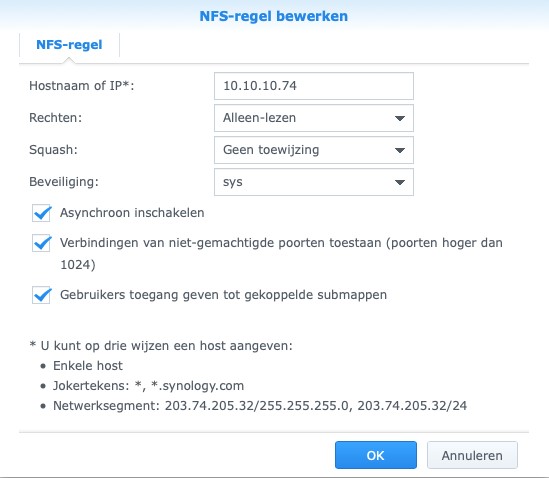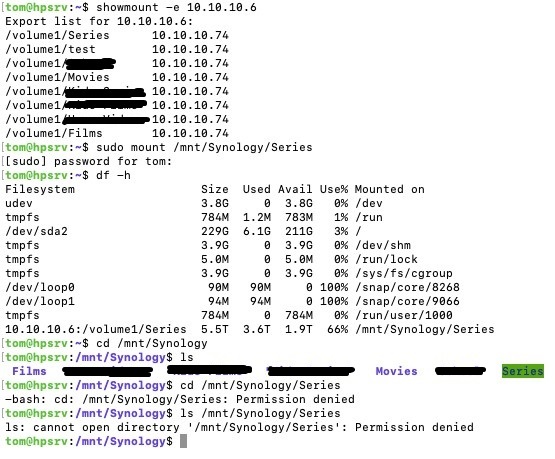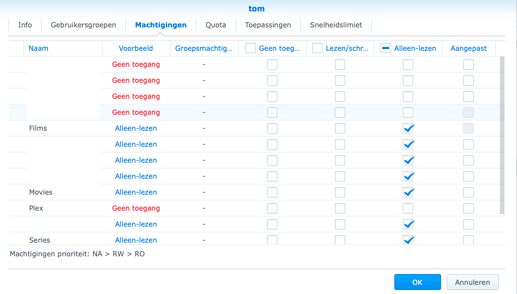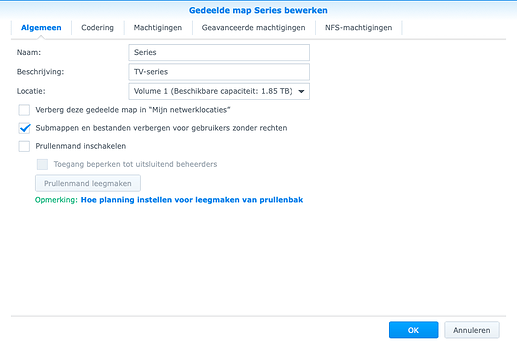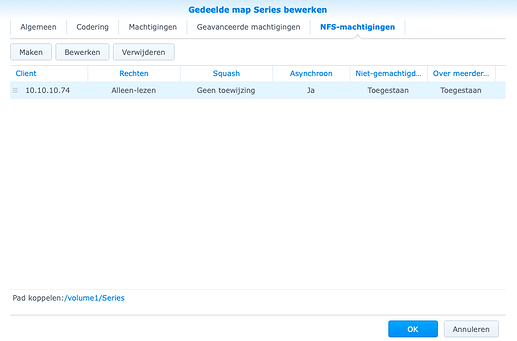Hello
I have a headless Ubuntu Server 18.04 and a Synology Nas on which all the files are stored. On the server I have Plex installed. I want Plex to look through the files on the Nas
I set up NFS on the Synology and gave read/write permissions to the IP of the server. On the server I created directories for the mounts:
/mnt/NFS/Films
/mnt/NFS/Movies
/mnt/NFS/Series
and some other directories...
So all the directories are in /mnt/NFS/. I can mount all shares. I went to /etc/fstab so that the shares are mounted at startup:
10.10.10.6:/volume1/Films /mnt/NFS/Films nfs noatime,actimeo=1800 0 0
10.10.10.6:/volume1/Series /mnt/NFS/Series nfs noatime,actimeo=1800 0 0
10.10.10.6:/volume1/Movies /mnt/NFS/Movies nfs noatime,actimeo=1800 0 0
The selected options I read somewhere. I selected noatime to reduce disk IO on the SSD and actimeo to not check for new attributes every 3 seconds since they don’t change at all.
When starting up the server all shares are mounted, so I think the configuration of fstab is ok:
10.10.10.6:/volume1/Films 5.5T 3.6T 1.9T 66% /mnt/NFS/Films
10.10.10.6:/volume1/Movies 5.5T 3.6T 1.9T 66% /mnt/NFS/Movies
10.10.10.6:/volume1/Series 5.5T 3.6T 1.9T 66% /mnt/NFS/Series
When I use cd to go to /mnt/NFS/Films then I can ls the files.When doing the same for the other directories I get an error:
-bash: cd: /mnt/NFS/Series: Permission denied
When looking up the permissions I get this:
total 84
drwxr-xr-x 10 root root 4096 May 2 10:38 .
drwxr-xr-x 3 root root 4096 May 1 20:33 ..
drwxrwxrwx 273 root root 20480 May 3 13:53 Films
d--------- 64 root root 4096 May 2 23:11 Movies
drwxr-xr-x 2 root root 4096 May 2 10:22 Series
I don’t know enough of Linux to know what’s happening here but according to me there is something wrong with the permissions. Why and how to solve that’s why I’m asking here.How come it works for the Films share I don’t know either. First I thought it’s because it’s the first line in the fstab file so I put another there to check but that gave nothing.
During the install of Ubuntu Server I was asked to create a user. That is the only user I created and it’s the one I login with on the command line of Ubuntu Server.
The things I execute on the command line are all things I need to look up, that way I’m learning about it but this I cannot find how to solve.
Thanks!