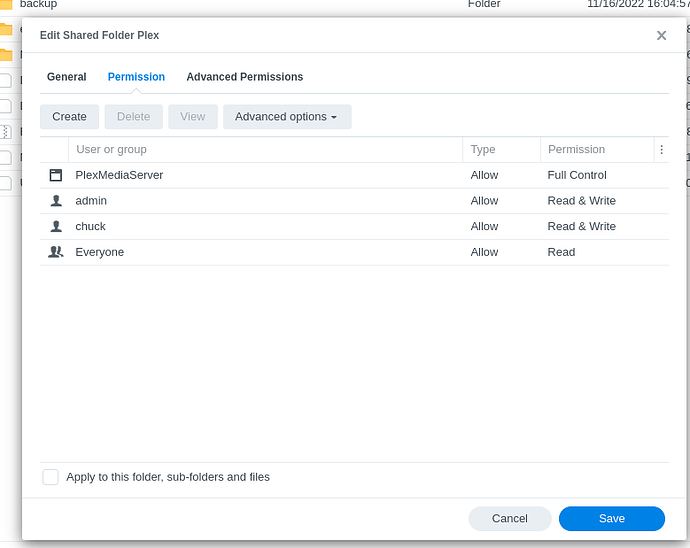Here’s the instructions. (a lot of what I’m writing is already spelled out in the FAQ)
- Stop Plex
- Uninstall the DSM 7 Plex app — choose the DELETE option
– It will empty the new PlexMediaServer shared folder and make it ready.
– We are deleting it because it’s rogue. We want the package installer to move all your existing data to DSM 7 as it installs again (it does this by default)
-
Now, starting with “Scenario 2”, scroll down and you’ll see where you grant Administration (ALL), Read(ALL), and Write(ALL) permission to “This folder, sub-folders, and files” for EVERYTHING in the Plex shared folder (where your existing metadata is)
-
This will take time to complete – dependent on how much media you have indexed.
-
It’s of paramount importance that “PlexMediaServer” show as having Full Control of all files in the “Plex” shared folder before we start installing the DSM 7 app again.
-
Once you’re sure you’ve got all the permissions right, Go ahead and install the DSM 7 Plex app again. “Normal installation”.
-
It will sit at “Installing” for a while. (about 3 minutes for each 1000 files you have indexed into PMS)
-
Don’t refresh the page or restart the Syno – it’ll make a mess
-
Instead, open a new tab to the Syno,
-
Go to the Plex shared folder.
-
you’ll find (after about 3 minutes), the file “Migration.log”.
-
This is where the installation writes all the progress for each step of converting your DSM 6 metadata & configuration to the new DSM 7 version.
-
When Installation is complete, you will find that “Plex/Library” is gone.
-
All your metadata will have been moved to the “PlexMediaServer/AppData/Plex Media Server” structure.
Be patient. Pay attention to the mind numbing details.
Don’t hesitate to ask questions… Just don’t panic