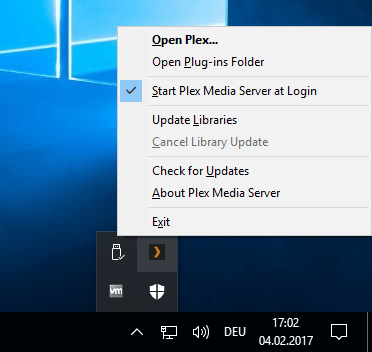Recently, my Plex install has been acting up.
First thing I noticed is that the server was acting a little sluggish. Manually scanning libraries takes a bit longer than it used to. Manually updating file status, such as marking something unwatched/watched takes a long time and sometimes doesn’t work. Browsing around the local server also takes a long time, sometimes get the circle cursor on a page without it loading up the content.
Secondly, leaving a page open browsing to a library will sometimes generate an error: “There was an unexpected error loading this library Please visit our forums if you continue to experience problems” that is fixed by clicking the refresh button on the browser.
The next thing I’d noticed is that when I tried to look at the Settings tab, it gave “Server settings are unavailable.” (I looked at this thread: https://forums.plex.tv/discussion/170396/server-settings-are-unavailable/p5 and removing the Subzero.bundle directory and reinstalling the plug-in fixed that.)
And the newest behavior I’ve noticed is that direct removal of a file from the filesystem will not reflect/update in the Plex library. The entry will remain and if you use “Get Info” on the entry, it will be flagged “Unavailable” instead of just removing the entry upon automatic/manual scans. It used to remove the entry from the Plex library if the actual file went missing. Now I have to manually delete the entries.
Looking at the Status Alerts section, whenever the server scans the library, it lists any missing files as “an item” in the logs.
Any advice how to fix it so scans will automatically delete entries of missing files? Also, any advice on the sluggishness? Etc.