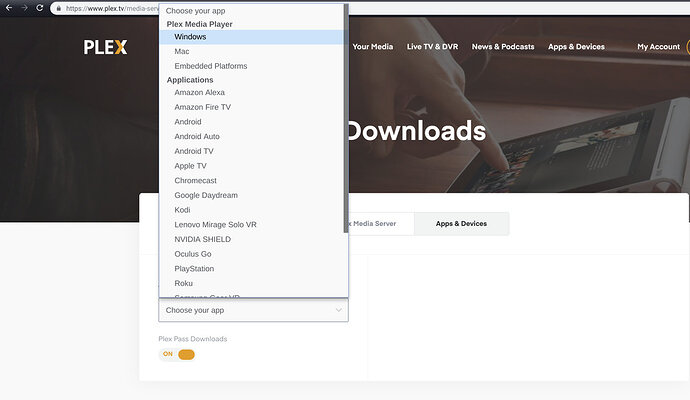Server Version#: 1.13.5.5332
Player Version#:3.69.0
I bought a new Microsoft Surface tablet (on the same network as my PC and movie server) and tried to sync a movie to it but the “Choose destination” window shows only my Desktop PC and my phone as a destination. How can I add my surface as a destination? Can’t figure this out.
You don’t manually add those… Plex refers to clients able to sync content as ‘sync targets’. So it’s up to what kind of Plex client you have installed on your Surface.
From what I remember, Plex Media Player doesn’t support syncing, mobile clients and the Windows Store app do.
https://support.plex.tv/articles/201972348-which-plex-apps-support-mobile-sync/
Thanks for the info. That really sucks…I was assuming that if Windows 8 supports it, Windows 10 would too. What a disappointment…Come on Plex!!!
Not sure what you mean. If you install the Plex Windows app, you can sync. The app is available for both Windows 8 and Windows 10.
According to the link you send me, Sync works with Windows 8 (it’s listed). Even though I installed the Windows 10 app on my Surface Pro, it doesn’t show up as sync destination. The funny thing is, my PC has also a Windows 10 OS like my Surface Pro. Not sure why my PC shows up as Sync destination but my Surface Pro with the same OS won’t.
Maybe there is a setting in Windows 10 that is turned on on my Desktop PC but not on my Surface Pro (since I just got it). So I will have to tinker around. All I want to do is get a few movies from my movieserver to my Surface Pro for offline viewing. If anybody else has the same issue (Windows 10 device not showing up as Sync destination) please let me know. Thanks
to put it simple… which exact client did you install?
- the one from the Windows App Store? – this app can receive synced content
- Plex Media Player downloaded from the Plex homepage (https://www.plex.tv/media-server-downloads/#plex-app) – this app does not support syncing!
- Plex for Windows 8.1
That is the Plex app through the Windows 8.1 Store. This is not Plex Web, Plex Media Player, or or any other Plex client running on Windows 8.1.
We also have a Plex for Windows 10 app also available through the Widows 10 Store. Both of these support Sync, not any of the other Windows clients.
Well, after all your help I finally figured it out. It turned out that I had to install both Plex Media players. The one from the Plex website (my original and first download) and the one from the Microsoft web store. The player from the Plex website gave me the “Sync” button but was unable to add a destination in the Sync pop-up window. The player from the Windows store added my Surface to the Sync destination but does not show a sync button at the top right hand menu bar. In short, to add a movie to my Surface Pro for offline viewing I"m using the Plex website Windows player (after installing the Windows web store plex player that adds my Surface to the destination pop-up window). kind of weird I must say but it works…
Thanks again for your help.
To be clear Plex Media Player is a specific program, that is not the generic name for all Plex clients. You download PMP from our website.
PMP runs in 2 modes. Desktop, which is functionally identical to Plex Web. This is how you manage Plex Media Server and yes, there is an option to Sync and choose the destination. The destination is the Plex client running on another device. Only the Plex mobile apps and Cloud Sync will appear in this list. So you must ALSO be running the mobile app for Sync to work. The other PMP mode, TV, does not allow you to set Sync destinations, as this interface is meant for accessing you server, not managing it. You cannot Sync to this client.
Correct. The Plex app is a client, and therefore cannot be used to Sync items to other Plex clients, only to itself.
To Sync movies to your Surface Pro, you need to run the Windows Store version. Then you can either
1 - Use Desktop mode of Plex Media Player (or Plex Web) to Sync media and set your Surface Pro as the destination; or
2 - Use the app itself, find the item you want to Sync, then choose the Sync option shown for that movie.
Thank you for the clarification. 
This topic was automatically closed 90 days after the last reply. New replies are no longer allowed.