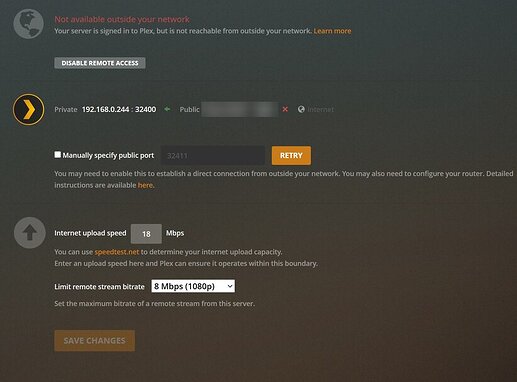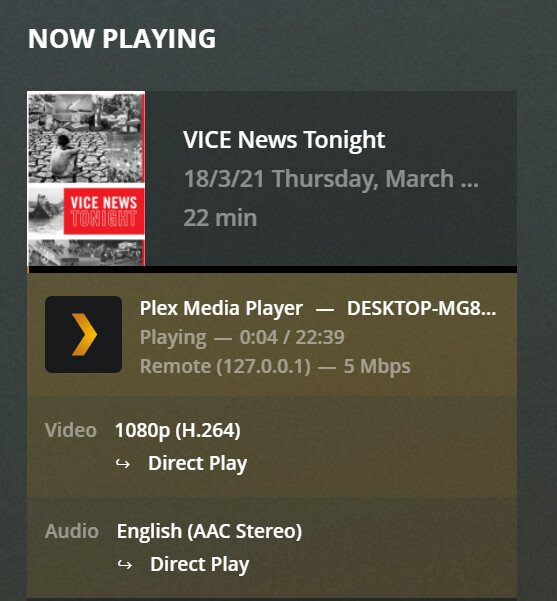Hi, I have been puzzled by this for a few days trying to fix this.
The server runs on a windows system with a preferred IPV4 address. (192.168.0.244)
I use an ISP provided modem/router on which I turned off the radio/wifi signal.
An ethernet cable goes from ISP modem/router to TP-Link Deco m9 which is set in to “Access Point” mode. With ipv4 address 192.168.0.110. It supplies the wifi for other devices and cabled internet access to the PMS on Windows.
I have entered the 32400 port inside the " ** IPv4 Firewall & Port forwarding** options on the ISP provided moden/router. As follows:
Local IP Address - starting port (ext) - end port (ext)-Starting Port (int)-Endport(int)-Protocol-Status
192.168.0.244 - 32400 - 32400 - 32400 - 32400 - TCP - enabled
UPNP is enabled
DMZ address is 192.168.0.0 (default)
And yet everytime I go to the remote access menu in the PMS settings I get a red exclamation mark. When I click retry it shows all good. Until I wait it goes back to “Not available outside your network”
Until I click “Retry” again. And then it goes back to " Fully accessible outside your network " -_-’
Network settings in PMS:
Enabled: Treat WAN IP As LAN Bandwidth
Any recommendations?
Do I have to forward the ipv4 adres of the Deco router as well inside the ISP provided modem/router settings?
Because in that interface of the ISP modem/router I can only change the last group of digits. Like so:
I did test playing something throught the plex app on android, when playing started it did not give me a message about not being connected directly and just played the content.
But when I play something through the Plex Media Player on the system where PMS is running it shows “Remote”, is that normal? EDIT: This was because I entered “255.255.255.0” inside the “LAN Networks” field, emptying the field seemed to have fixed that, it now shows “Local”. If someone could explain this? Since “IP/netmask entries” are allowed, maybe I don’t understood it correctly.
While in the firewall rule settings I have plenty more options:
Only I do not know completely how to fill in those fields with the information I have.
Any help would be a appreciated
Server Version#: Version 4.54.5
Player Version#: Version 4.29.2