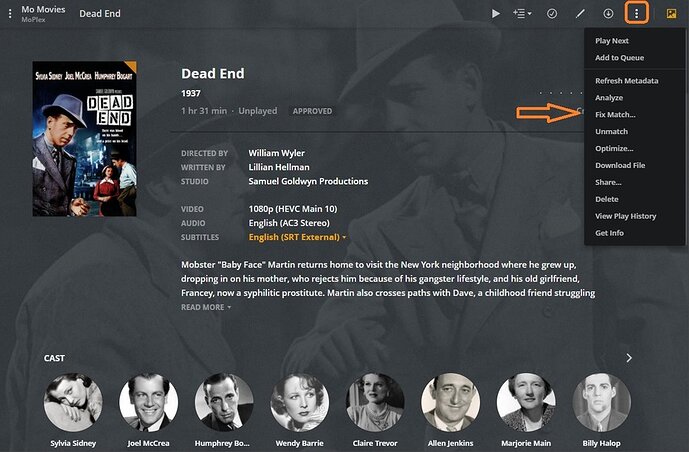Assuming the item is named correctly and mismatched:
You can select Fix Match or Unmatch.
If the item remains ‘Unmatched’ - ‘Match’ will be the option available.
Typically caused by lousy file naming:
I:\Noir - Classics\Bogart\
......Dead End (1937) [1080p x265]\
...........Dead End (1937) [1080p x265].mkv
All 'Extra Info' that isn't a File Name goes in [Brackets] and will be ignored
That will be matched instantly - 'cause Plex/TMDB knows what it is.
If your files can’t be recognized - you’ll be Fixing a lot of Matches.
https://support.plex.tv/articles/naming-and-organizing-your-movie-media-files/
https://support.plex.tv/articles/naming-and-organizing-your-tv-show-files/
Got MP4/M4V files?:
With LMA in priority, Embedded Titles within MP4/M4V files are preferred - even over a perfect file name. Local Media Assets should - AT ALL TIMES - remain enabled (unless specifically instructed to turn it off).
Local Media Assets should be ‘Demoted’, to the bottom of the stack of active agents under ALL tabs in Shows and Movies, but should NOT be disabled.
Local Media Assets is needed for many things - it doesn’t need to be given Tip-Top-Priority (as Plex has so hatefully placed it as it’s …
Need to Re-Boot a Bundle?:
The purpose of this is to remove all cached metadata and xml data for an item that Plex usually keeps. This helps when you want to “start from scratch” for particular item
move all files for the media item out of the directory your Library is looking at, so Plex will not “see” it anymore
scan the library library (to detect changes)
empty trash
clean bundles (in the menu next to server name, when accessed under ‘More’. Or alternatively under Settings - [server name] - Manage - Troubleshooting.…
^the Plex Survivalist ToolKit^
1 Like