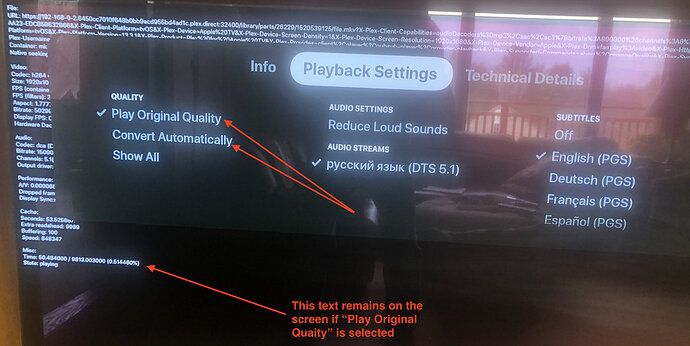Server Version#: 1.18.7.2457-77cb9455c-x86_64.spk (Synology) update 2.25.2020
Player Version#:
After a recent PLEX update (both to PMS on my Synology NAS - - - and also to PMS on my Mac computers), attempting to play most movie files returns an error message saying: “Playback error: Conversion failed. The transcorder exited due to an error.” No further hint is offered about how to resolve that problem.
This new failure to play most video files is the same regardless of which playback device is used (AppleTV, iPhone, iPad, computer) — the error message is always the same.
Meanwhile, all music files continue to play normally.
I have read the instructions at Plex Media Server security changes for Synology users ----- these refer to a much earlier server version but I have double checked the permissions and rebooted my Synology NAS (418-play).
I have discovered that this halting playback error happens to movies in one particular folder; and that when I move a copy of a movie to a different folder, then it will play.
I am looking for some troubleshooting steps to help figure out whether I have to move all my movies to another folder, or whether something much simpler is possible. I would love to regain the function of playing movies with PLEX.
Thanks.