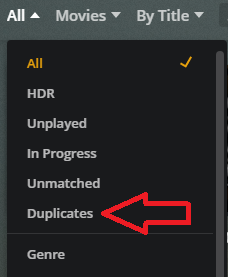This sometimes happens if the Plex database is corrupted.
Pull the log files from your Plex Media Server. Settings → Troubleshooting → Download Logs.
FYI, your server should be set for debug, not verbose, logging. See Settings → Server_Name → Settings → General. Select Show Advanced. Check the box next to Enable Plex Media Server debug logging. Uncheck the box next to Enable Plex Media Server verbose logging.
Unzip the file and open the Plex Media Server.log file with a text editor/reader.
Look for error messages indicating database corruption, such as those containing ERROR - SQLITE3 or ERROR - Database corruption. Some examples:
Jul 05, 2020 19:36:56.959 [0x7f59f1b85740] ERROR - SQLITE3:(nil), 11, database corruption at line 64817 of [bf8c1b2b7a]
Jul 05, 2020 19:36:56.959 [0x7f59f1b85740] ERROR - SQLITE3:(nil), 11, statement aborts at 10: [select max(max(metadata_items.changed_at),max(metadata_items.resources_changed_at)) from metadata_items] database disk image is malformed
Jul 05, 2020 19:36:56.978 [0x7f59f1b85740] ERROR - Database corruption: sqlite3_statement_backend::loadOne: database disk image is malformed
If the database is corrupt, you’ve three choices: repair, restore from a backup, or delete & start over.
If you delete the database you will have to re-create your libraries and re-share them with any users. Your media is not touched during the process.
If you’ve a backup of the database you can try restoring it. If the backup is not corrupt, you can then re-scan your libraries to pick up any additions since the date of the backup.
You can also try repairing the database. You will need to be comfortable with using Terminal and the command line for this option.
These support articles have additional information: