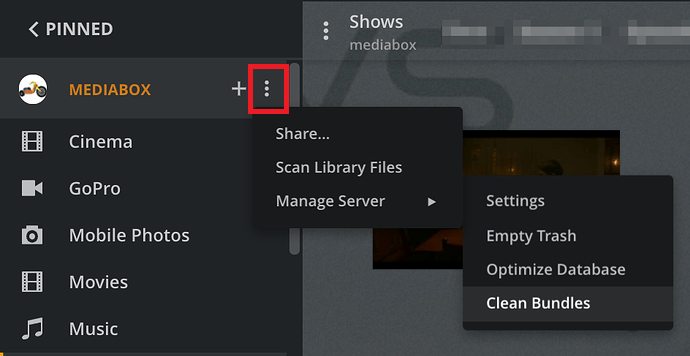Plex Media Server Version #:1.41.5.9626-70009626. Synology DS 716+
After updating my Plex media password per Plex request related to a Plex security breach last week (September 11th or so), I had to reauthorize Plex for my Synology NAS and then reinstall my local media files, including a Movies folder containing over 400 movies. However, the proper titles and posters for all of my movies (most of which were Plex metadata generated, but a few were obtained from other internet sources) have been changed and in many cases are unrecognizable (titles are usually wrong and posters have been replaced by random screen shots from the movie, I suppose). I also seem to be missing numerous movies since Plex tells me that there are only 355 movies and I know there are more. I tried to delete and reinstall the Movies folder and refresh the Plex metadata, but I still get this new metadata for my movies (titles and posters). How do I clean my system of this new metadata and recover my previous media metadata like it was before? Plese note that I am not very tech savvy so please describe what I have to do to fix things in simple non-technical language. Thanks for any help you can provide.
The steps described in the Synology FAQ under repairing a corrupt database are worth a try because 1) the steps describe how to restore a backup database, 2) you may have enough things exactly the same as before (filenames, folder names) to make it work.
Have a read and if you have more questions, we’ll try to get ChuckPA or one of the other ninjas in here to advise.
Good luck!
I got up to Step 6 OK but I don’t know what file to rename as a copy and where to find it. I went to File Station “backups”. There is a file with the name of my server that ends in .hbk but is dated July 2020. When I click on this folder it gives me “Plex” then “library”, then “Application Support”, then “Plex Media Server”. Is the right path? If not, please advise what path to follow. If so, where do I go from here?
Is the NAS running DSM 6 or DSM 7? It is displayed in Synology Control Panel → Info Center.
Go to Plex Media Server Settings → server_name → Library and, if enabled, disable Empty trash automatically after every scan.
Since you deleted and re-added your Movies library, it may not be possible to completely restore your server to how it existed. Some of the information may have been deleted from the database and supporting folders when you deleted the library. You may have to add back some of the customizations.
Restoring a backup database will get you as close as possible.
Note that Plex Media Server must be stopped when performing these actions (that is not stated in the FAQ).
To directly answer your questions:
No.
The path is listed in step 3:
3. Navigate to the databases folder
- DSM 6: Plex / Library / Application Support / Plex Media Server / Plug-in Support / Databases
- DSM 7: PlexMediaServer / AppData / Plex Media Server / Plug-in Support / Databases
Additional Information
What you’re doing is nothing fancy, just renaming some files.
The active Plex database files are com.plexapp.plugins.library.db and com.plexapp.plugins.library.blobs.db.
The filenames with dates appended are backups.
You’re taking the currently active db files and renaming them to -damaged (or -bak or anything but .db).
Then removing the dates from a set of backups, so they end in .db (with a couple of extra steps due to how Synology copies files).
When you start Plex, it will consider the now renamed backups as the active database files, since they end in .db. The other files, that do not end in .db, will be ignored.
Thank you. My NAS is running DSM 7 and I have stopped PlexMedia on this server (thank you for the additional advice). My databases folder for PlexMedia only contains backups for yesterday, so I cannot find any databases earlier than that. This is a link to a screenshot of my database folder for PlexMedia Server: https://drive.google.com/file/d/1T8AMrqJ0b2r84dyHFz90dw4VnUP6hUeQ/view?usp=sharing Although I deleted the database files ending in .wal and .shm yesterday, they have reappeared. You will see that I renamed a .db file to end in damaged but other .db files have appeared. What file should I choose to move to another folder and rename with -copy at the end? Should I delete the files ending in .wal and .shm again? What about the other files that end in .db? Please note that I also have an “Other Videos” library that seems to be fine and so I do not want it to be damaged. I apologize for my ignorance, but I would really appreciate additional assistance.
go here GitHub - ChuckPa/DBRepair: Database repair utility for Plex Media Server databases read the readme, follow it thoroughly, run the tool. (Chuck is the synology / Linux guy here)
.wal and .shm are temporary cache files that get recreated by PMS. Those are deleted by you as part of the steps only when restoring an older database manually.
In your case because your database folder only has backups from yesterday, it doesn’t sound like it contains backups from 3, 6, or 9 days ago from before the reset issue started. Your goal would have been to find one of those older backups from before the issue started and restore that.
Synology might store those older backups in another location if you reinstalled PMS, but I’m not familiar enough to walk you through locating them. I know FordGuy or ChuckPA can do so. It’s possible that DBRepair can check the other possible spot Synology might store them, but again I don’t know.
You might search your NAS for those older db files, but I suggest you don’t attempt to restore them yet. There may be nuances, like owner and group IDs, permissions, etc.
If there is no backup that pre-dates the information loss, then it will not be possible to restore the movie library to its prior state.
Stop renaming things for now.
Please add the screenshot to the thread (I’m unable to pull it from Google drive). Just drag the picture into the message window. It will insert at the cursor location.
Please do the following:
-
Go to Settings → server_name → General + Show Advanced.
Make sure Plex is configured for debug server logs. Do not enable verbose logs. -
Via Synology Package Center, stop Plex Media Server.
Wait 30 seconds, then start Plex Media Server.
Wait 2 minutes for Plex to log the startup sequence. -
Play something for ~10 seconds. Does not matter what. Just need to log the activity.
-
Download the log files (Settings → Troubleshooting) and add the entire zip file to the thread.
The log files will show if the database has structural damage. If so, we can try running DBRepair to fix it. It won’t bring back the missing data, but it will help Plex run better.
Only if the server owner changed the location in Settings → Scheduled Tasks. Otherwise, they’re stored in the Plex Data Folder.
The .hbk folder mentioned earlier is a backup taken with Synology’s Hyper Backup application. However, it is from 2020, so too old to be useful for Plex (I checked my Synology. The folder date/time is updated when the backup runs).
Plex Media Server Logs_2025-09-22_09-25-30.zip (5.6 MB)
Thanks for assistance. I have uploaded the logs as you recommended and would appreciate any suggestions for how to help Plex run better on my system. Given that I do not have the required backup files, it is obvious that I will have to now manually correct the titles and posters for about a third of my movie collection. To avoid a repeat, and specifically, to preserve my corrections, are there specific settings I need to make. For example, in movies>manage library>edit>advanced, I have the following settings; Scanner is “Plex Movie”, Agent is “Plex Movie”, “Use original titles” is checked, “prefer local metadata” is checked. Any changes or other settings that you recommend? Thanks in advance.
Thanks for the log files.
There are no error message indicating database corruption.
There is a possible problem with Plex scanning the wrong folders. This can cause Plex stability problems so it needs to be investigated and corrected if it exists.
Suggest you take several steps before re-adding your custom posters/metadata. You want to make sure the server is stable and up to date first.
Write back with any questions, if something does not go as expected, etc.
Suggested steps:
- Important: Investigate / correct which folders Plex scans.
See second item in Additional Details. - Enable
Settings→Library→Scan my library automatically. - Ensure PMS is configured to create database backups:
Settings→Scheduled Tasks→Backup database every three days. - Scan all libraries, empty trash, clean bundles, optimize the database (in that order).
See Plex Dance. You’re not moving any media files, but it shows where to find these tasks.
Once the above is complete, upload a fresh set of log files:
- Stop Plex, wait 30 seconds.
- Start Plex
- Wait 3 - 5 minutes for Plex to fully start and log the startup sequence.
- Pull log files (settings → troubleshooting) and upload to the thread.
Assuming the log files show no problems, you can update to the current version of Plex Media Server. Update to the Public, not Beta release.
- Settings → Server_Name → General should indicate an update is available and have a link to download it. If not, you can download the file from plex.tv.
- Install the update via Synology Package Center → Manual Install.
- When PMS starts after the update it will perform several database migrations which may take some time (tens of minutes) to complete.
- If you point a browser at the NAS, http://192.168.40.18:32400/web, you may see a single line of XML with “503 maintenance.” This is OK. Plex is performing database updates. Refresh the web page every few minutes (it won’t auto-update). When the process is finished, you should see the standard Plex login screen.
- Login, make sure PMS looks normal, you can see your libraries, etc.
Once you’re satisfied Plex is running OK, you can add your customizations back to the system.
See info below about placing posters and other artwork in the same folder as the media files.
Write back with any questions, if something goes wrong, etc.
Additional Details
Recommendation: PMS Settings
Unless it is disabled for a specific reason, please enable Settings → Library → Scan my library automatically.
When enabled, at startup, PMS will log which directories it scans for media files.
Plex will scan your libraries automatically at startup and when it detects changes (files added/deleted/changed), so OK to leave disabled if you wish. From a log point of view, it is a “nice to have” not a “must have”.
Possible Issue: Incorrect folder(s) added to Plex library
It looks like Plex Media Server is scanning the root directory of the NAS or maybe all of /volume1.
If so, it will cause Plex Media Server stability problems.
Example: PMS scanning Synology MailServer directories
Sep 15, 2025 07:58:26.903 [139814821210936] ERROR - Couldn't check for the existence of file "/volume1/@appstore/MailServer/var/spool/postfix/flush/.plexignore": boost::filesystem::status: Permission denied [system:13]: "/volume1/@appstore/MailServer/var/spool/postfix/flush/.plexignore"
Edit every library and verify which folders have been added to each. Make sure they are only scanning the appropriate media folders.
Posters and other artwork
Plex Documentation → Your Media
→ Local Media Assets - Movies
→ Local Media Assets - TV Shows
Store custom posters and other artwork in the same folder as the media files.
This is more reliable than uploading them to Plex Media Server. If the database goes belly up and you have to start over, you still have your customizations.
Custom Metadata
The best option is to make sure you have viable database backups that can be restored if needed.
Other options are limited.
- Plex does not support .nfo files.
EDIT: Plex has .nfo support planned for 2025. See this post. Details TBD. - Plex does not read metadata embedded in MKV files.
- Plex can read and prefer metadata embedded in MP4/M4V files (the “prefer local metadata” setting), but if the info is incorrect it can cause problems with matching, etc. Also, in general, the MP4 container is more restrictive on supported audio & subtitle formats than the MKV container.
Plex Database and Data Folder Backups
First, enable Settings → Scheduled Tasks → Backup database every three days.
Plex Media Server will keep four backups of the Plex database files. They are stored in the same folder as the active database files (DSM 7: /PlexMediaServer/AppData/Plex Media Server)
Second (optional but recommended), configure HyperBackup to create a backup of the /PlexMediaServer/AppData/PlexMediaServer folder.
Have it run once per week, preferably during hours of low usage and outside the Scheduled Tasks window. If possible, the backup should be to an external drive (so if the entire NAS dies you have a backup). Keep a month or so of backups (on the Rotation tab in HyperBackup). There is no need to keep months of backups unless you want.
I cannot find the options to “clean bundles” and “optimize the database” in my version of Plex. An internet search tells me these options were present in earlier Plex versions but have been removed for a few years. Is this right? If so, do you suggest alternative steps I should take? Also the option to backup the database every 3 days was already checked in my Plex settings. The backup location is: /var/packages/PlexMediaServer/shares/PlexMediaServer/AppData/Plex Media Server/Plug-in Support/Databases
The options still exist. Whatever article you found is wrong.
Option 1: Optimize Database and Clean Bundles are available in Settings → Troubleshooting.
Option 2:
- Using Plex Web, click on
More >at the bottom of the list of libraries. - Mouse over your server name. You’ll see a
+and three vertical dots to the right. - Select the three dots. The menus have options to scan all libraries, empty trash, clean bundles, and optimize the database.
Here’s a picture:
Good. That is the same directory as the Plex database files. You should see backups created every three days.
FYI: /var/packages/PlexMediaServer/shares/PlexMediaServer is a volume independent path to the /PlexMediaServer shared folder. If you move /PlexMediaServer from volume 1 to another volume the /var/packages/... path still works. Synology DSM keeps track of it. You’ll probably never need to use it. Just an FYI in case you see it.
Here’s a screenshot from my Syno showing the backups created every three days.
Plex Media Server Logs_2025-09-24_15-49-41.zip (5.1 MB)
Here are the logs after I stopped and restarted Plex per your instructions above. Do you see any problems or can I proceed to update Plex also per your instructions above. One further question. Under “Possible Issue: Incorrect Folders Added to Plex Library”. You suggest that I edit every library (I have two libraries: Movies and Other Videos. The material in these libraries are stored in two distinct Synology NAS drives. How do I check that PMS is scanning only those drives? When I added the libraries, I clicked on only these drives but what steps do I follow to verify this? I know how to get to “edit library” but I don’t see where I can check the scanning range and how to fix any problems. Thanks again.
Everything looks good. Go ahead with updating Plex Media Server.
Regarding “Possible Issue…” I no longer see that in the log files, so don’t worry about it. Plex is scanning /volume1/Movies and /volume1/video, which is what you want to happen.
I have tried to configure Hyper Backup to backup my Plex database but do not see an external drive option. I have searched for a solution and have been pointed to “Local Folder and USB”, but the shared folder and directory options are internal to my Synology NAS. How do I access my other external drives which are connected to my Synology through my home network?
Is Plex working OK? Did the update go OK?
Regarding HyperBackup.
I backup the Plex data folder to an external USB drive plugged into the NAS.
The drives appear in Synology Control Panel → External Devices as USB Disk 1, USB Disk 2, etc.
The drive should be formatted for EXT4, not NTFS, FAT32, or other types. FYI, reformatting wipes all existing data. If you need to reformat, copy existing data to another location first.
Synology Control Panel → Shared Folders should show a shared folder, /usbshareX (X = drive number). You can rename the shared folder if you wish.
Launch Hyper Backup.
Backup Destination = Local folder & USB ← not the “single copy” option.
Backup Destination Settings
- Shared Folder = the USB drive (eg usbshare1),
- Directory: Name it whatever you wish. Hyper Backup will create the directory on the USB drive.
Data Backup
- Select the
Plex Media Serverfolder (notPlexMediaServer). This avoids backing up thetmpfolder if it exists. - You can deselect the
Cachefolder in thePlex Media Serverfolder to reduce the amount of backed up data. Everything there can be re-created by PMS if you ever have to restore things. - You can also deselect Crash Reports, Diagnostics, Logs, and Updates. They’re not needed to restore a server. They’re small folders (some are empty), so deselecting them won’t save much space.
Application Backup: None are needed for Plex Media Server.
Backup Settings
- Name the backup task (eg “PMS Backup”)
- File change detail log - not necessary
- Remove destination… - unchecked (so DSM won’t eject the drive)
- Compress backup data - I leave it unchecked. It increases backup time and CPU utilization. I don’t need to save space on the usb drive.
- Backup schedule: enable if you want it to run on a regular basis.
- Integrity Check: I run it once/week. I’ve never had it find a problem. Check data: I set to No Time Limit.
- Client Side Encryption: I leave this off. It increases CPU utilization & backup time.
Backup Rotation
Determines how many backups you wish to keep. Your personal preference. I keep three. I don’t need months of backups. I have it set to enabled, from earliest versions, and max = 3.
That should take care of it. You can run the backup manually or at a scheduled time, whichever you wish.
Plex is working fine so far, and the update went OK. Everything seems to be working fine. With respect to the external drive for hyper backups, what is the approximate size of the external drive will I need for 3 backups of just the Plex data folder (and nothing else)? I know this depends to some extent on the size of my files (the total size of the files stored on my Synology NAS including my music library is about 2.73 TBs but I have not added the Music files - about 600 GBs - to my Plex library because I don’t play music on Plex) but since it is just the file data not the content of the files themselves that is being backed up not sure this makes that much of a difference. I want to know if I have to buy another external drive or if I can just use a USB stick with 15 GBs of storage space. Thanks again for all your help, FordGuy61. You have been of tremendous assistance to me, and I want you to know how much I appreciate it.
The growth depends on how much media you add to the server. There is no easy way to say “X minutes of movies/shows = Y GB of space for the Plex Data Folder.”
The first backup will be the size of the Plex Data Folder. However, Hyper Backup makes incremental backups, so the space needed does not double after the second backup, triple after the third, etc.
If you’ve something that can hold the current size and has some room for growth then start with that. You can always get a larger drive later if needed and copy the backup to the new location (or just start over with new backups).
The chart icon in Hyper Backup displays growth in the amount of data backed up and the size of the backup. Also, if Hyper Backup runs out of room, then the current backup fails, but the previous backups are still there. Also, if you set up DSM Notifications (Control Panel → Notifications), the NAS will notify you if a backup fails.
Basically, set it up, see how it works, and monitor growth. If you run out of room nothing bad happens other than missing one backup. Once you see how it works you’ll get comfortable with it pretty quickly.
Note: I’ve never used a USB stick for a backup. It should work fine. Make sure it is formatted for ext4 (the default for many is FAT32 or exFAT). If you plan to remove the stick between backups, use Control Panel → External Devices to eject it. USB sticks are usually much slower than hard drives, so the backup will probably take longer. That’s OK, just be aware of it.
Some additional info on how Hyper Backup works:
Hyper Backup, using the options above, makes incremental backups. It performs de-duplication, so duplicate data does not take up additional space. If you look at the backup files, they are not copies of the original, but many small files. If you restore from the backup, Hyper Backup will reconstitute the original from the small files.
Simple example: You want to backup 100 GB data. You create a backup task that runs weekly. Rotation = 2 (Hyper Backup will keep the current and two older sessions).
Week 1: You have one backup. The total space is 100 GB.
During the week, you add 20 GB new data and delete 10 GB old data from the NAS.
Week 2: You have two backups (current + week 1). The total space is 120 GB. The current backup has the new data. The deleted data is still in the week 1 backup.
During the week there are no changes.
Week 3: You have three backups (current, weeks 1 & 2). The total space is 120 GB.
During the week there are no changes.
Week 4: You have three backups (current, weeks 2 & 3). The week 1 backup, which holds the deleted data, is rotated out. The total size is now 110 GB.