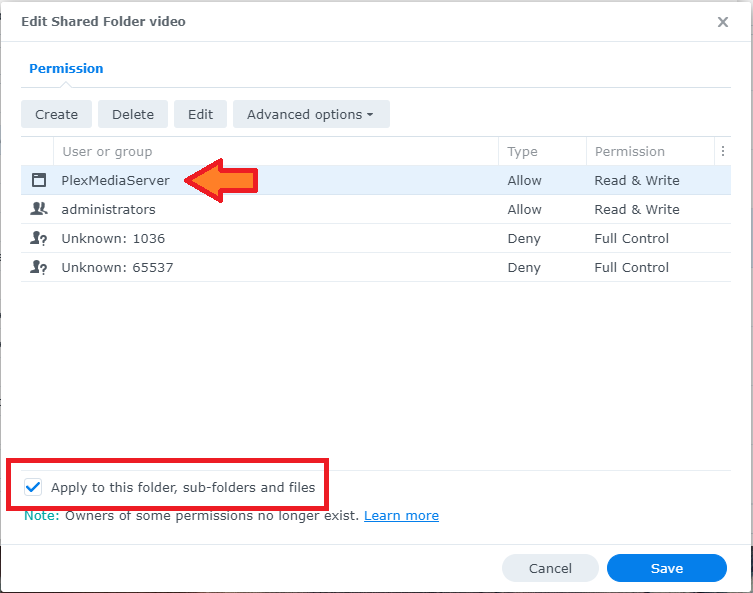Two documents to review:
- Installation & Setup of Plex Media Server on Synology
- Synology FAQ - Questions, Answers, and How-To’s
The problem is Synology uses those for their own applications and has a nasty habit of resetting permissions on those folders. When that happens, Plex may not be able to see the media.
Many people create a new shared folder such as /media, then pace their files in that folder.
/media
../movies
../tv shows
../music
You need to give Plex permission to access the folders, sub-folders, and files. Read only is sufficient. Grant read-write if you want to create optimized versions, record live tv with a tuner, etc.
This varies slightly for DMS 6 vs DSM 7. On DSM 6 systems, Plex runs under the username “Plex.” On DSM 7 systems, Plex Media Server runs under the username “PlexMediaServer.”
Example using Video shared folder:
This is for DSM 7. DSM 6 should be similar, and will use local user “Plex” instead of PlexMediaServer.
- Login to Synology NAS. User must have admin rights.
- Control Panel → Shared Folders
- Select the desired folder and Edit
- Permissions Tab
- Change Local Users to System Internal Users
- For PlexMediaServer, select Custom.
- Grant Read or Read/Write access (Admin not needed) + Done
- IMPORTANT: You will be back at the Edit Shared Folder window. Check the box to Apply to This Folder, Sub-Folders, and Files, then save.
Plex should now have access to the files.