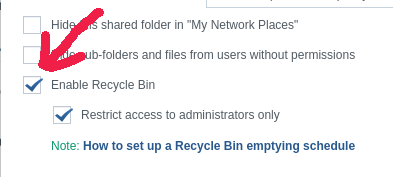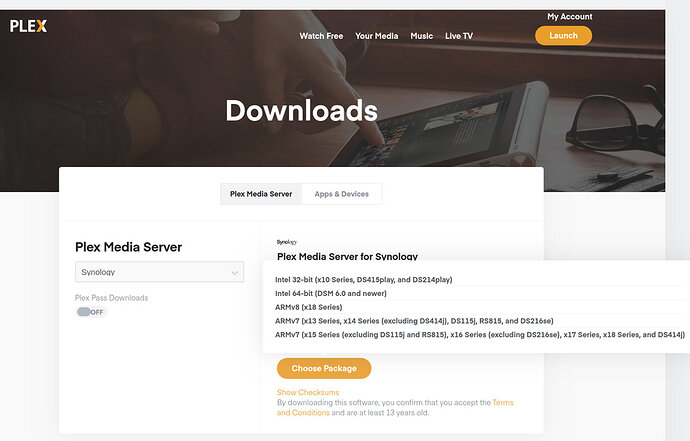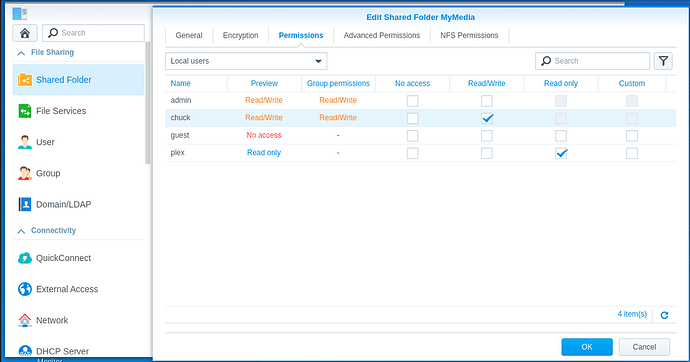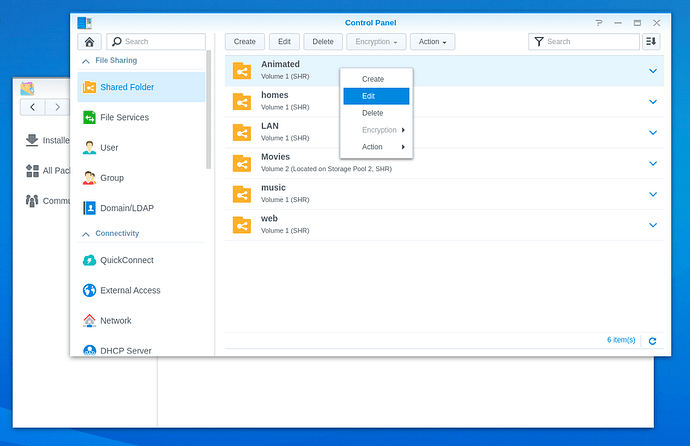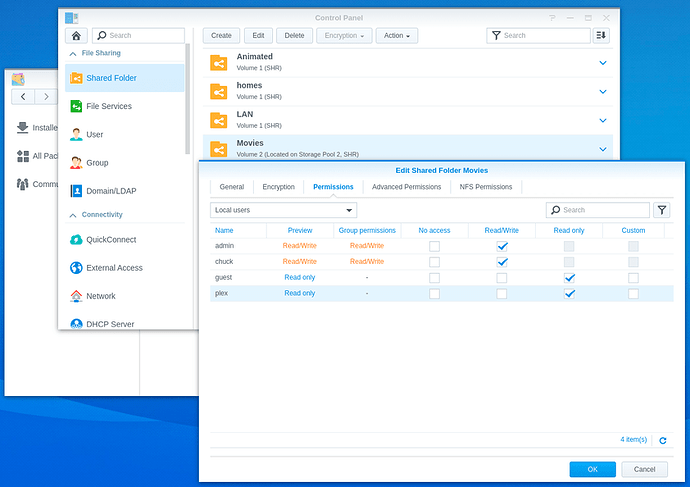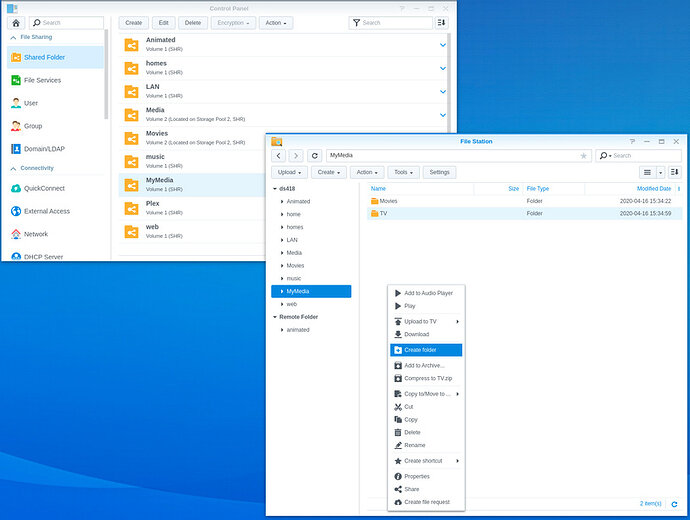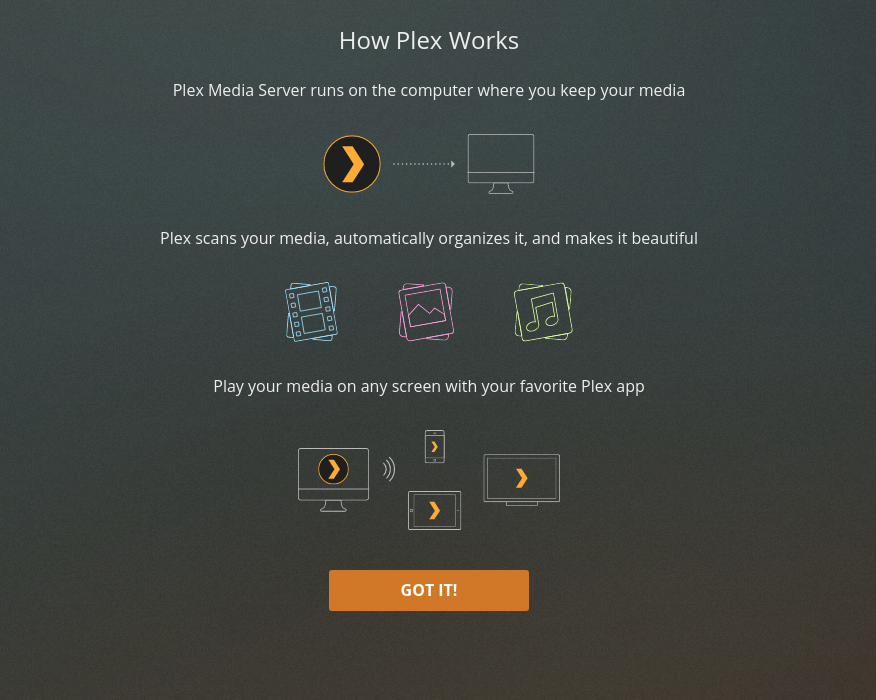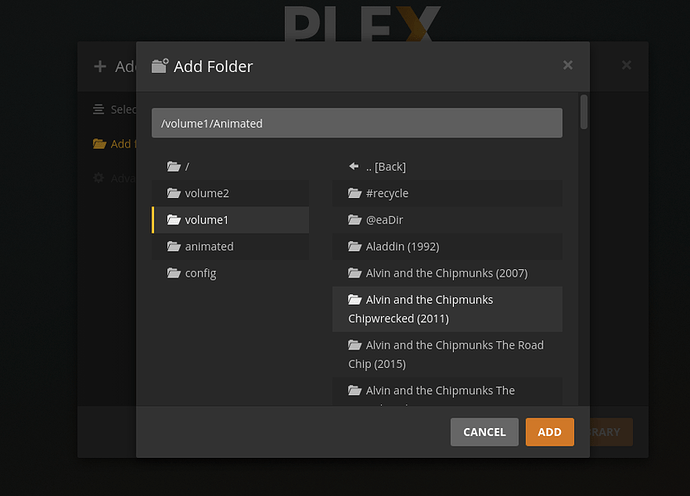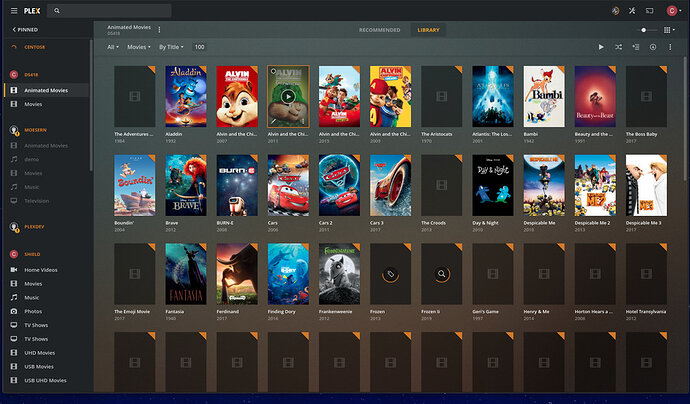Organizing your media
There are many ways to organize your media.
To create a shared folder,
- Open Control Panel → Shared Folders
- Click “Create”
- Follow the onscreen prompts.
- Decide whether you want the Recycle Bin or not, on the General tab. If you leave it on, it’s up to you to manage recycling of deleted files. When it’s off, deleting files reclaims the space immediately as you would expect.
- Set the appropriate permissions on the Permission tab during the last step.
Different methods commonly used for creating shared folders for use with Plex.
Method 1 - One shared folder for each Library section
You can create a shared folder for each type or even each library section you plan to make (e.g. “Movies”, “Children’s Movies”, “TV”, "Music’, “Photos”, “Holiday videos”. The important point here is that you create a structure and organize in a way which works best for you!
Method 2 - One shared folder for all media with sub folders
- Another equally common method is to create a “Media” share.
- Under that share, create folders for each type of media. This is where you’d use the “Movies”, “TV”, “Children’s Movies”, etc, just as you would if discrete shares.
It doesn’t matter which method you use. Use whichever makes most sense to you.
We urge you to NEVER USE the predefined video, music, or photo shares that Synology created. These shares are owned by Synology’s Video Station, Audio Station, and Photo Station products. To avoid accidental confusion, there is no harm in deleting them.
Note: If you’ve loaded your media but don’t like how it turned out and want to make changes, you can reorganize it using File Station or you can use a more powerful technique (detailed in the Syno FAQ). Whatever your decision, as long as you avoid the Synology shared folders and make names which work best for you then all is good.
WARNING:
Synology claims permanent ownership of the video, photos , and music shares even when their products (Video Station, Photo Station, and Audio Station) are not installed.
Plex claims ownership of “Plex” (DSM 6) and "PlexMediaServer (DSM 7) shared folders.
It is for this reason, we URGE you to create your own shared folders for your media.
Not only does this let you structure the Synology and Plex to how you think about media but also avoids the perpetual conflicts you’d face if you used their default shares.
Storing media in the Plex (DSM 6) or PlexMediaServer (DSM 7) share
Do NOT store media in the
- Plex shared folder on DSM 6
- PlexMediaServer shared folder on DSM 7
These shared folders are for PMS use only.
When a mistake is made (which happens very frequently) PMS starts monitoring itself (inotify slots) and PMS breaks.
The transcoder will stop working.
If you have media in these shared folders incorrectly. please move it now.