I have the same issue since password reset but do have a few backups going back to 14/08/2022 : com.plexapp.plugins.library.db-2022-08-14-temp. com.plexapp.plugins.library.blobs. db-2022-08-14-temp
Do I rename this, if so to what and then what do we nee to do please?
Restore a Database Backed Up via ‘Scheduled Tasks’
Repair a Corrupted Database
Synology FAQ 31 - DSM 7 - Database Repair using a Backup copy
Were the backups made by Plex Media Server as part of Scheduled Tasks?
I’m wondering about the “-temp” on the end of the file name. Backups made by Plex don’t have that. See my screenshot above.
The database must be closed when the backup is taken. PMS temporarily closes the database when it makes the backup during scheduled tasks.
Assuming the backup is OK, then yes, you can use it.
You basically rename the backup then drop it in place of the current db.
See the “Restoring…” document linked above. It has all the steps.
The Syno FAQ has some screenshots as well.
You won’t need the “Repair…” document unless you run into messages about a corrupt database… If this happens, the Plex server will be unstable and you’ll see SQLITE3 error messages in Plex Media Server.log (pull server logs and upzip).
Greetings this is the same problem that i am having.
have you come up with any solution at this point
i to have deleted everything and when I try to log back in from the web app it tells me that I need to download Plex media server but I am already it the server app.
At this point I am ready to delete my whole account and start a new one but I have a lifetime plex pass and I dont want to have to pay the money again once I start a new account
please help
Updating again, based on info from other thread…
-
Never delete your plex.tv account. That will never help.
-
Go to Authorized Devices: https://app.plex.tv/desktop/#!/settings/devices/pms
Is your server listed? If so, delete it (click on the red x). -
Download the current version of Plex Media Server from plex.tv.
Make sure you choose DSM 7 and Intel 64-bit.
The file name will end inx86_64_DSM7.spk -
Manually install Plex Media Server.
Launch Package Center, select Manual Install, then pick the file you just downloaded.
Choose the Normal Installation
Plex Media Server will install and begin migrating your server from 1.21.0-3744 to the current release.
The migration may take minutes or hours, depending on the amount of media in your server.
Do not interrupt it. Let it run, even if you see an error message from Synology.
You can watch the Synology Resource Monitor. When the CPU utilization drops, the migration is complete.
The Synology Package Center will also show the package has finished installation. -
The migration from the beta to production version should now be complete.
Now we proceed with claiming your server. -
Uninstall Plex Media Server. Use the Uninstall Only option.

-
Re-install Plex Media Server using the Plex Claim Token option.
The installation process will lead you through generating and using the claim token.
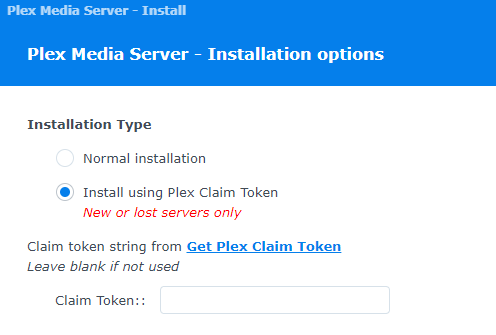
-
When finished, Plex Media Server should be installed and claimed.
Using an incognito/private browser window, go to the IP address of your NAS, http://synology_ip_address:32400/web.
For example, if the IP address is 10.9.8.7, go to http://10.9.8.7:32400/web.
You should be able to login and access Plex Media Server.
To add to @FordGuy61
What you’re about to might take a lot of time to finish.
-
Upgrading from 1.21.0-3744 → Current PMS has a lot of database changes
-
Moving your server’s metadata from DSM beta’s storage location to the “PlexMediaServer” shared folder can take a lot of time.
-
Claiming might fail this time if you have a lot of things to do. (The token is valid for 5 minutes). Some upgrades need a few hours.
-
The upgrade / installation will never fail. DSM might complain but it will NEVER hang / fail. Be patient and let it finish. Do not restart the NAS.
-
When all work is complete, if still not claimed, just claim it again
a. Uninstall + KEEP
b. Install Using Claim Token method
Ok will then I am done
When I followed your post from earlier I chose the 3rd delete option because I was sure I read “erase all” so now I guess there is no going back
It said do not choose erase all.
Anyway, if you did that, it erased everything.
Download the current version from plex.tv and perform a manual installation.
Use the Plex Token installation, Step 7 above.
You should have a new Plex install when finished.
Login and start creating libraries.
Click Done.
Point a browser at the NAS and login.
http://syno_ip_address:32400/web.
Look very carefully at the blue bar at the top
It says UPDATE.
THere will be no Claim during update.
What you are seeing is normal and expected.
Let it finish. Do not interrupt or restart the Synology
After it completes, THEN you can use the Claim Token if you need it.
At this point, PMS knows you still have a valid server installed.
I got this message when I pointed it at my nas:
Unable to connect
An error occurred during a connection to 192-168-0-107.abdurmatin.direct.quickconnect.to:32400.
The site could be temporarily unavailable or too busy. Try again in a few moments.
If you are unable to load any pages, check your computer’s network connection.
If your computer or network is protected by a firewall or proxy, make sure that Firefox is permitted to access the Web.
Unable to connect
An error occurred during a connection to 192-168-0-107.abdurmatin.direct.quickconnect.to:32400.
The site could be temporarily unavailable or too busy. Try again in a few moments.
If you are unable to load any pages, check your computer’s network connection.
If your computer or network is protected by a firewall or proxy, make sure that Firefox is permitted to access the Web.
In a new browser tab, open up the Synology.
Open the Resource Monitor app
In this view, how busy is the CPU and the volume ?
(Volume is most important.. it’s all the disk activity)
PMS might not yet be done upgrading from 1.21.0-3744
How much media (how many movies, episodes, music tracks, or photots) do you have ?
what is overview please?
Also, which version does Package Center show is installed now?
it still says:
“not authorized, you do not have access to this server”
I would now like you to do the following:
-
Uninstall the package. Use the “Uninstall only. Keep all files” option.
– This preserves all your server info (we want that) -
Once it is removed,
-
Manual install PMS 1.28.2.6151 again
-
Click the Plex Claim Token method radio button
-
Click the Get Plex Claim Token blue hyperlink
-
A browser tab will open
-
COPY (click it) the token into your browser
-
Come back to the installation tab
-
PASTE the token into the window. It will look like this.
-
Click NEXT then click DONE.
-
It will start installing
-
When it is done, it will show “Claimed by: YourPlexUsername”
Please let me know when you get that.
it did the exact same thing as before and offered NO claim ticket just installed as before
i am unclear as to what i am doing wrong that it is not giving me access to this claim ticket upon installing






